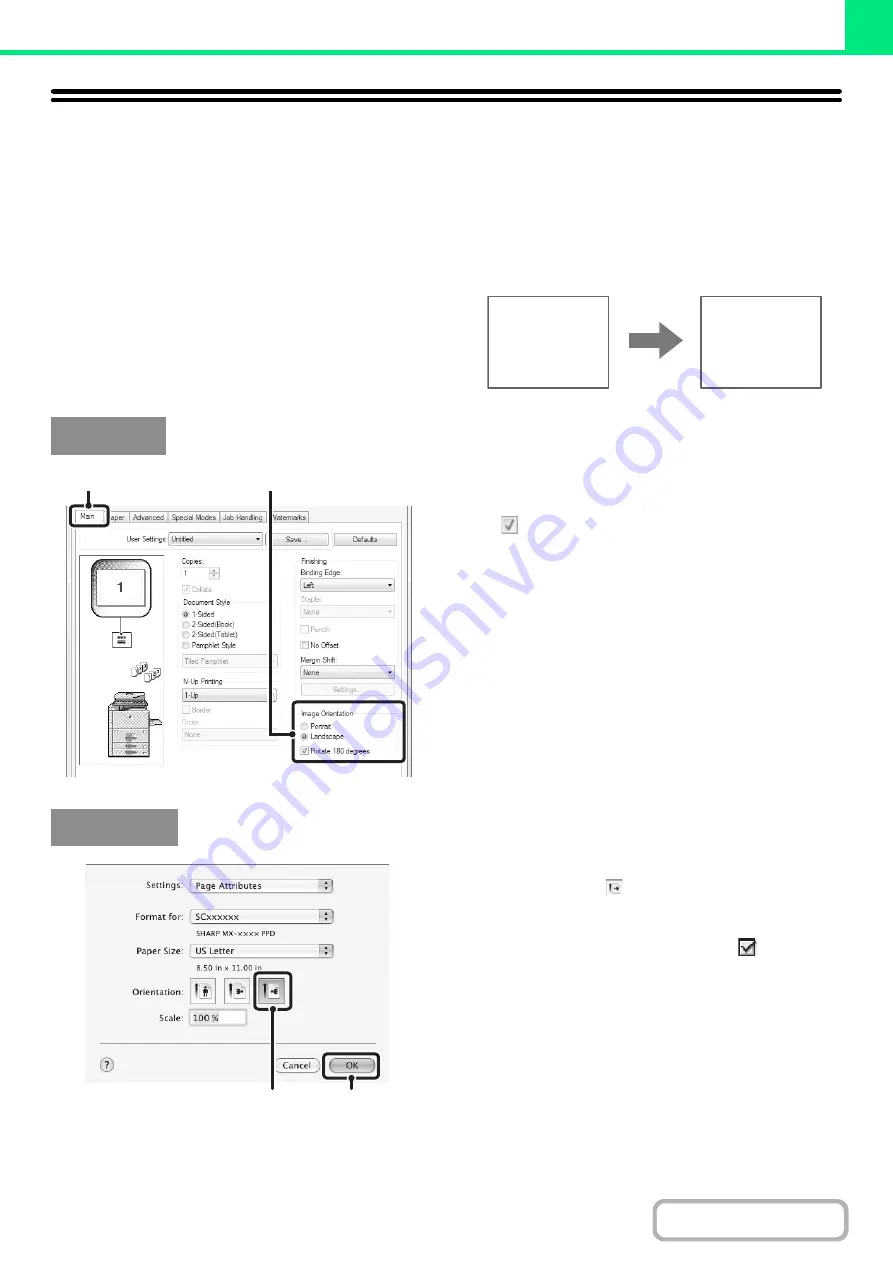
3-35
FUNCTIONS TO ADJUST THE SIZE AND
ORIENTATION OF THE IMAGE
ROTATING THE PRINT IMAGE 180 DEGREES
(Rotate 180 degrees)
This feature rotates the image 180 degrees so that it can
be printed correctly on paper that can only be loaded in
one orientation (such as paper with punch holes). (In
Mac OS X, a portrait image cannot be rotated 180
degrees.)
(1) Select the setting on the [Main] tab.
(2) Select the [Rotate 180 degrees] checkbox
.
(1) Select [Page Setup] from the [File] menu
and click the
button.
In Mac OS 9, select [Page Setup] from the [File] menu
and select [PostScript Options]. Then select the [Flip
Horizontal] and [Flip Vertical] checkbox
.
(2) Click the [OK] button.
ABCD
ABCD
Windows
(1)
(2)
Macintosh
(1)
(2)
Содержание MX-M623
Страница 6: ...Make a copy on this type of paper Tab Paper Transparency film ...
Страница 11: ...Conserve Print on both sides of the paper Print multiple pages on one side of the paper ...
Страница 34: ...Search for a file abc Search for a file using a keyword Search by checking the contents of files ...
Страница 35: ...Organize my files Delete a file Delete all files Periodically delete files Change the folder ...
Страница 324: ...3 18 PRINTER Contents 4 Click the Print button Printing begins ...
Страница 329: ...3 23 PRINTER Contents 1 Select Printer Features 2 Select Advanced 3 Select the Print Mode Macintosh 1 2 3 ...
Страница 641: ...5 123 SCANNER INTERNET FAX Contents 5 Select Acquire Image from the File menu The scanner driver opens ...






























