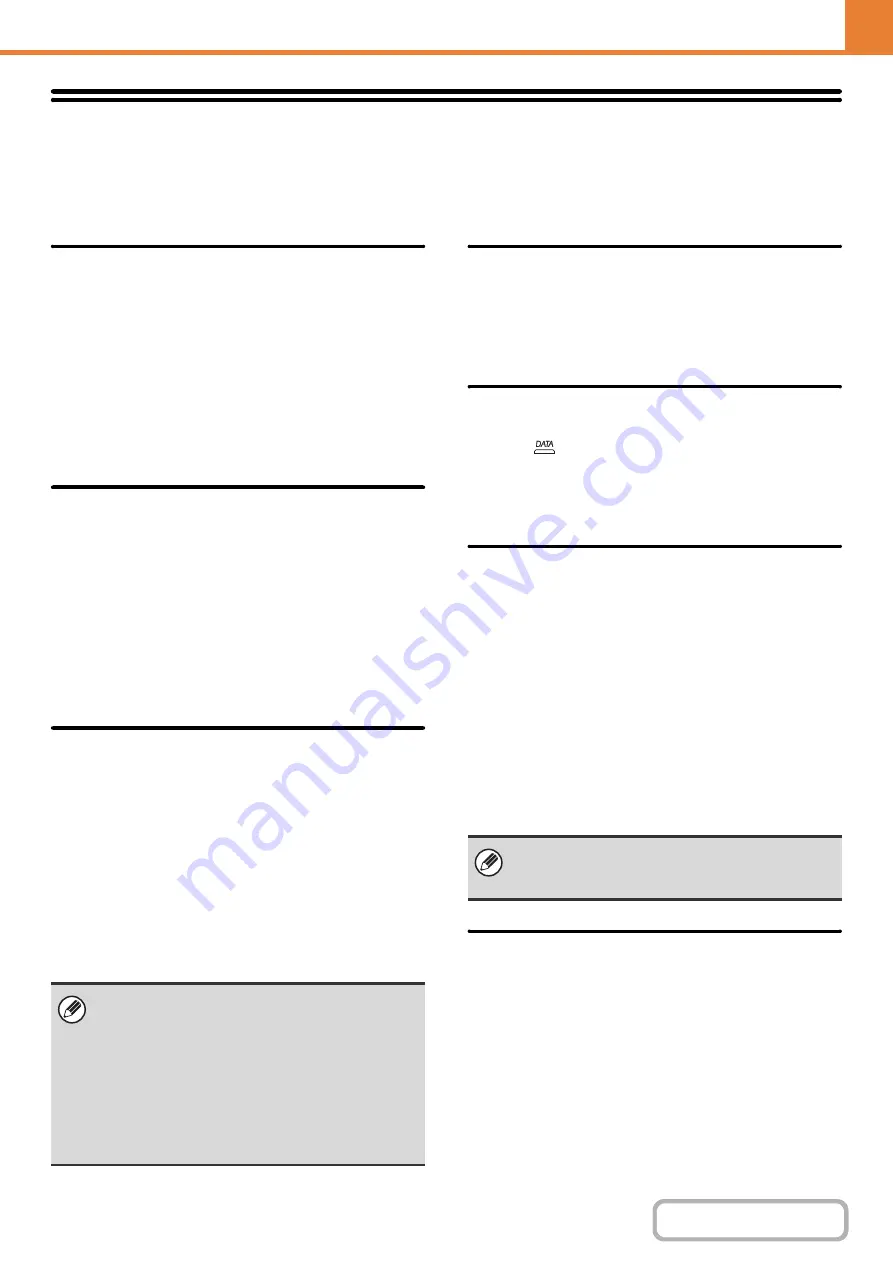
7-69
Device Control
These settings control devices installed on the machine. Touch the [Device Control] key to configure the settings.
Other Settin
g
s
Ori
g
inal Feedin
g
Mode
The following original feeding modes can be set to
operate by default in copy, Scan to HDD, and image
send modes. When a mode is frequently used, this
saves you from having to select the mode in the special
modes each time you need to use it.
• Mixed Size Original (Same Width (Copy mode
only)/Different Width)
• Slow Scan Mode
• Blank Page Skip (image send*)
* Excluding fax mode and Internet fax mode.
Auto Paper Selection Settin
g
The paper types* that the Auto Paper Selection function will
select can be specified. Select one of the following settings:
• Plain Paper
• Plain and Recycle Paper
• Recycle Paper
The Auto Paper Selection function will not select any paper
types other than the paper types specified with this setting.
* The paper type set for each paper tray using "
" (page 7-13) in the system settings
(general).
Tandem Connection Settin
g
(When the hard disk drive is installed.)
When two machines are used as network printers using
TCP/IP protocol, use this setting to configure the port
number and IP address of the machine used as the
tandem slave machine.
Disablin
g
of Master Machine Mode
To prohibit tandem transmission, enable this setting.
(There is normally no need to enable this setting.)
Disablin
g
of Slave Machine Mode
To prohibit tandem reception, enable this setting. (There
is normally no need to enable this setting.)
Detect Standard in Auto Color Mode
To make it easier to detect a black and white original,
adjust the setting toward [Black & White]. To make it
easier to detect a color original, adjust the setting toward
[Color].
Status Indicator Settin
g
This sets the display pattern of the data notification
indicator (
).
For the display pattern, see "
" (page
) in "1. BEFORE USING THE
MACHINE".
Optimization of a Hard Disk
(When the hard disk drive is installed.)
This function optimizes the hard drive of the machine by
defragmenting data. If a job is in progress, a message
will appear and optimization will not begin until the job is
finished. During optimization, the following operations
are not possible:
• Web page access, reception of print data
• Use of keys on the operation panel
• Turning off the power with the main power switch of
the machine.
• Auto Power Shut-Off
When optimization is completed, the machine will
automatically restart.
Clear All Job Lo
g
Data
(When the hard disk drive is installed.)
This is used to clear the entire job log. (There is normally
no need to use this function.)
A log file is kept of jobs run on the machine. The job log
can be used to check general use of the machine. The
job log can be written to a computer in CSV format using
a Web browser.
• The factory default setting for the port number is
[50001]. Unless you experience difficulty with this
setting, do not change the port number.
• To use the tandem function when user
authentication is enabled, the same login name and
password must be used on both the master
machine and slave machine. If the same login name
and password are not used, the page count may not
be added to the appropriate user count or only the
master machine may print.
When the document filing function is frequently used
and output of files seems somewhat slow, optimizing
the hard drive may improve performance.
Содержание MX-M266N
Страница 6: ...Make a copy on this type of paper Envelopes and other special media Tab Paper Transparency film ...
Страница 8: ...Assemble output into a pamphlet Create a stapled pamphlet Staple output Create a blank margin ...
Страница 11: ...Conserve Print on both sides of the paper Print multiple pages on one side of the paper ...
Страница 12: ...Print without a computer Print a file in a USB memory device Print a file stored in the machine ...
Страница 34: ...Search for a file abc Search for a file using a keyword Search by checking the contents of files ...
Страница 35: ...Organize my files Delete a file Delete all files Periodically delete files Change the folder ...
Страница 259: ...3 19 PRINTER Contents 4 Click the Print button Printing begins ...
Страница 267: ...3 27 PRINTER Contents 1 Select Layout 2 Select Long edged binding or Short edged binding Macintosh 1 2 ...
















































