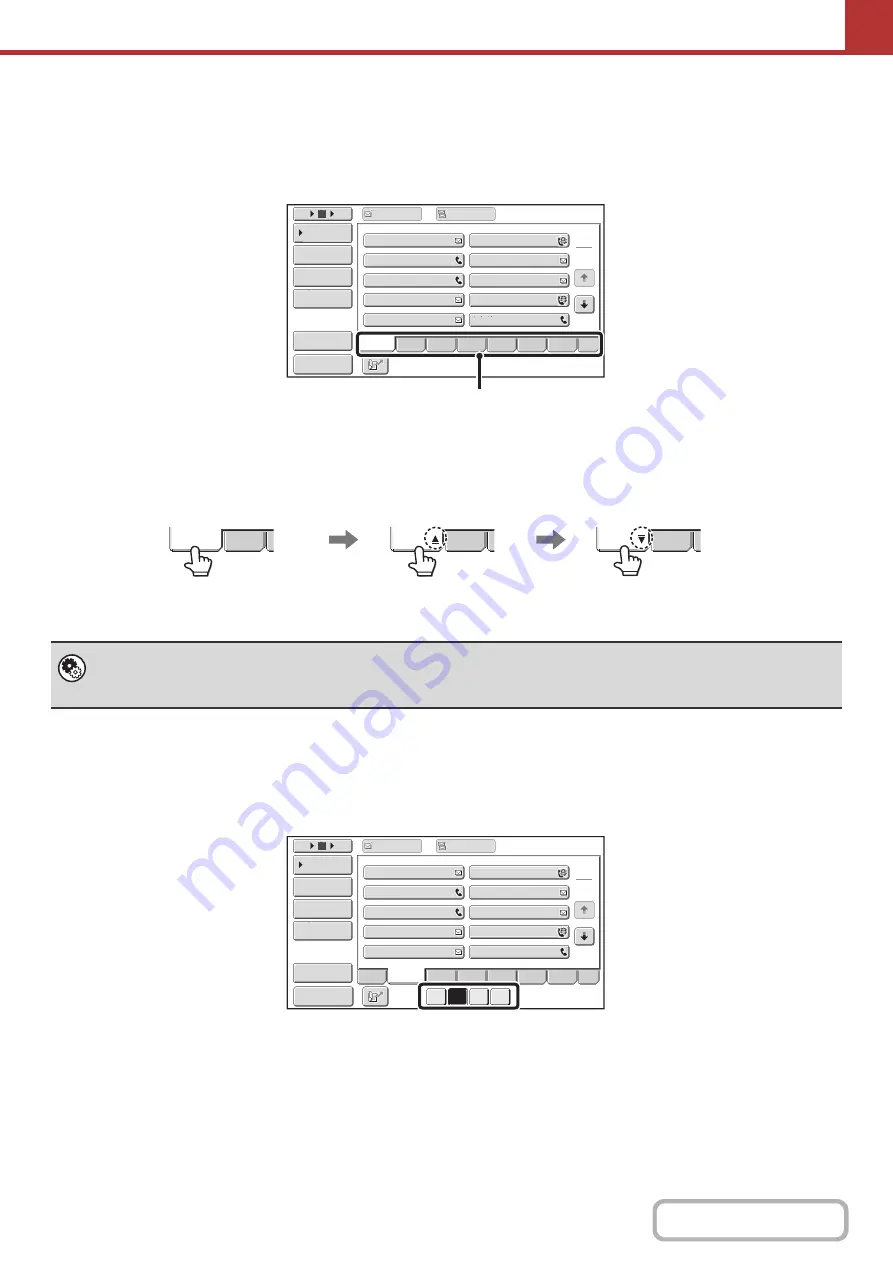
5-14
Index display
Indexes make it easy to search for a destination (one-touch key). The destinations are displayed separately using
alphabetical search characters and index numbers. To display a stored destination, touch the appropriate index tab. It is
convenient to store frequently used destinations in the [Freq.] index. Specify that a destination be displayed in the [Freq.]
index when you store the destination.
The destinations can also be displayed in alphabetical order by initial.
Each time the displayed index tab is touched, the display order changes in the following order: search numbers (page
5-21), ascending names, descending names. When the display order is changed, the display order of the other index
tabs also changes.
Index names can be changed using "Custom Index" in the system settings, allowing you to create groups of one-touch
keys that can be easily recognized.
Narrowin
g
the search letter ran
g
e
An alphabet tab on an index tab can be touched to display keys to further narrow the search range. For example, when
the [ABCD] tab is touched, keys from "A" to "D" appear. If the [B] key is touched, only destinations starting with the letter
"B" will appear. To cancel, touch the key again. Note that the search letter range cannot be narrowed on the [Freq.] tab,
the [etc.] tab, or on a user index tab.
System Settin
g
(pa
g
This setting is used to store custom index names. The custom index where a one-touch key appears is specified when the
transmission destination is stored in the key.
III
III
GGG
GGG
EEE
EEE
CCC
CCC
AAA
AAA
JJJ
JJJ
HHH HHH
FFF
FFF
DDD
DDD
BBB
BBB
1
2
5
15
10
Global
Address
Search
Address
Entry
Address
Review
Condition
Settings
To
Cc
ABCD
Fre
q
.
EFG
H
IJKL
MNOP
QRSTU
V
WXYZ
etc.
Sort
Address
Preview
Index tabs
Fre
q
.
ABCD
Fre
q
.
ABCD
Fre
q
.
ABCD
Ordered by search number (default)
Ascendin
g
names
Descendin
g
names
BBB
III
BBB
GGG
BBB
EEE
BBB
CCC
BBB
AAA
BBB
JJJ
BBB
HHH
BBB
FFF
BBB
DDD
BBB
BBB
1
2
5
15
Global
Address
Search
Address
Entry
Address
Review
Condition
Settings
To
Cc
ABCD
Fre
q
.
EFG
H
A
B
C
D
IJKL
MNOP
QRSTU
V
WXYZ
etc.
10
Sort
Address
Preview
Содержание MX-M266N
Страница 6: ...Make a copy on this type of paper Envelopes and other special media Tab Paper Transparency film ...
Страница 8: ...Assemble output into a pamphlet Create a stapled pamphlet Staple output Create a blank margin ...
Страница 11: ...Conserve Print on both sides of the paper Print multiple pages on one side of the paper ...
Страница 12: ...Print without a computer Print a file in a USB memory device Print a file stored in the machine ...
Страница 34: ...Search for a file abc Search for a file using a keyword Search by checking the contents of files ...
Страница 35: ...Organize my files Delete a file Delete all files Periodically delete files Change the folder ...
Страница 259: ...3 19 PRINTER Contents 4 Click the Print button Printing begins ...
Страница 267: ...3 27 PRINTER Contents 1 Select Layout 2 Select Long edged binding or Short edged binding Macintosh 1 2 ...
















































