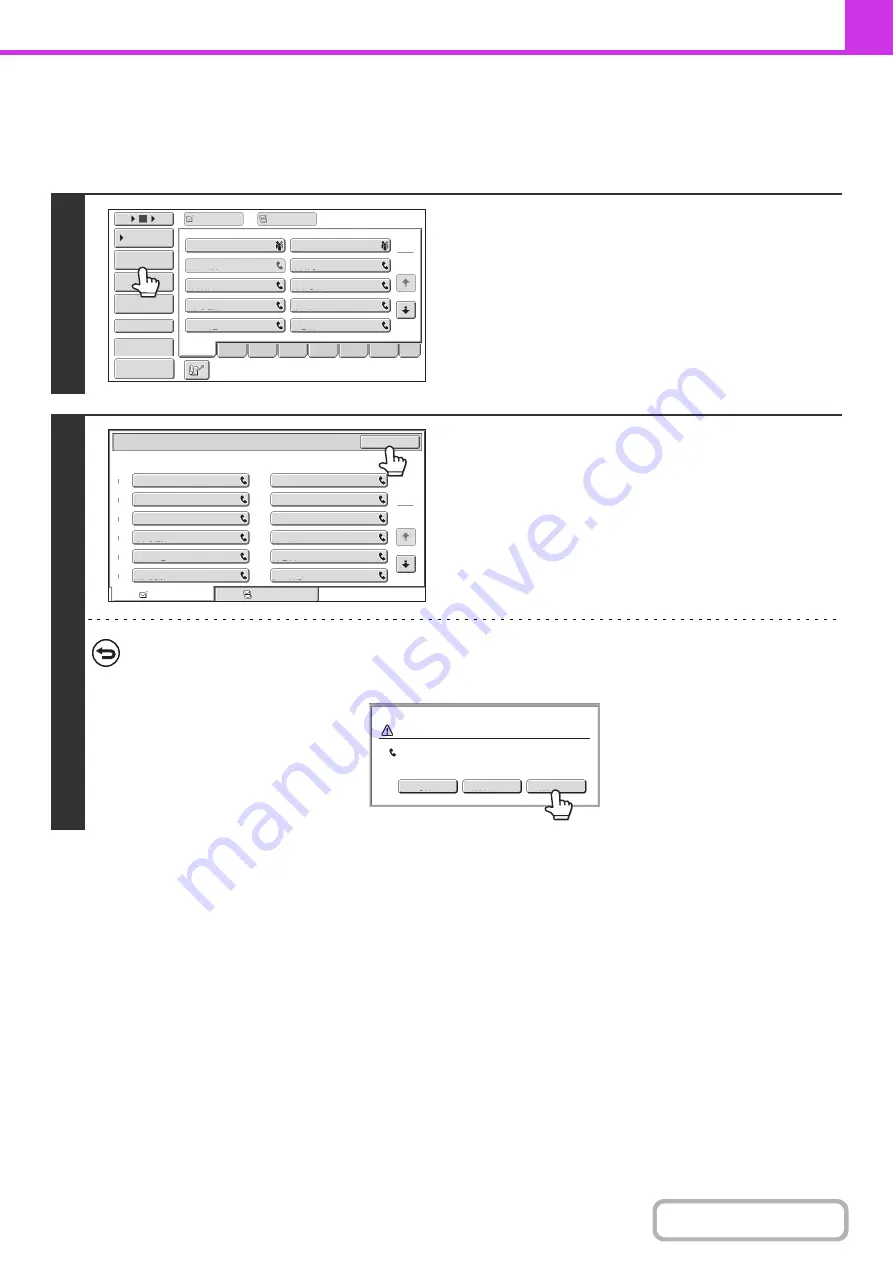
4-19
CHECKING AND DELETING ENTERED DESTINATIONS
When multiple destinations have been entered, you can display and check the destinations. You can also delete a
destination (cancel selection of the destination).
1
Touch the [Address Review] key.
2
Check the destinations and then touch
the [OK] key.
To delete a destination...
Touch the one-touch key of the destination that you wish to delete. A message will appear to confirm the deletion.
Touch the [Yes] key. Touch the [Detail] key to check the specified destination type and name.
1
2
CCC
CCC
10
5
15
To
Cc
III
III
GGG
GGG
EEE
EEE
AAA
AAA
JJJ
JJJ
HHH HHH
FFF
FFF
DDD
DDD
BBB
BBB
Global
Address
Search
Address
Entry
Sort
Address
Sub
Address
Address
Review
Condition
Settings
ABCD
Fre
q
.
EFG
H
IJKL
MNOP
QRSTU
V
WXYZ
etc.
Preview
To
1
2
CCC
CCC
LLL
LLL
NNN
NNN
PPP
PPP
RRR
RRR
TTT
TTT
KKK
KKK
MMM
MMM
OOO
OOO
QQQ
QQQ
SSS
SSS
UUU
UUU
Cc
Address
Review
OK
001
003
005
007
00
9
011
002
004
006
008
010
012
Deselect
the
address
?
BBB
BBB
No
Detail
Yes
Содержание MX-M266N
Страница 6: ...Make a copy on this type of paper Envelopes and other special media Tab Paper Transparency film ...
Страница 8: ...Assemble output into a pamphlet Create a stapled pamphlet Staple output Create a blank margin ...
Страница 11: ...Conserve Print on both sides of the paper Print multiple pages on one side of the paper ...
Страница 12: ...Print without a computer Print a file in a USB memory device Print a file stored in the machine ...
Страница 34: ...Search for a file abc Search for a file using a keyword Search by checking the contents of files ...
Страница 35: ...Organize my files Delete a file Delete all files Periodically delete files Change the folder ...
Страница 259: ...3 19 PRINTER Contents 4 Click the Print button Printing begins ...
Страница 267: ...3 27 PRINTER Contents 1 Select Layout 2 Select Long edged binding or Short edged binding Macintosh 1 2 ...






























