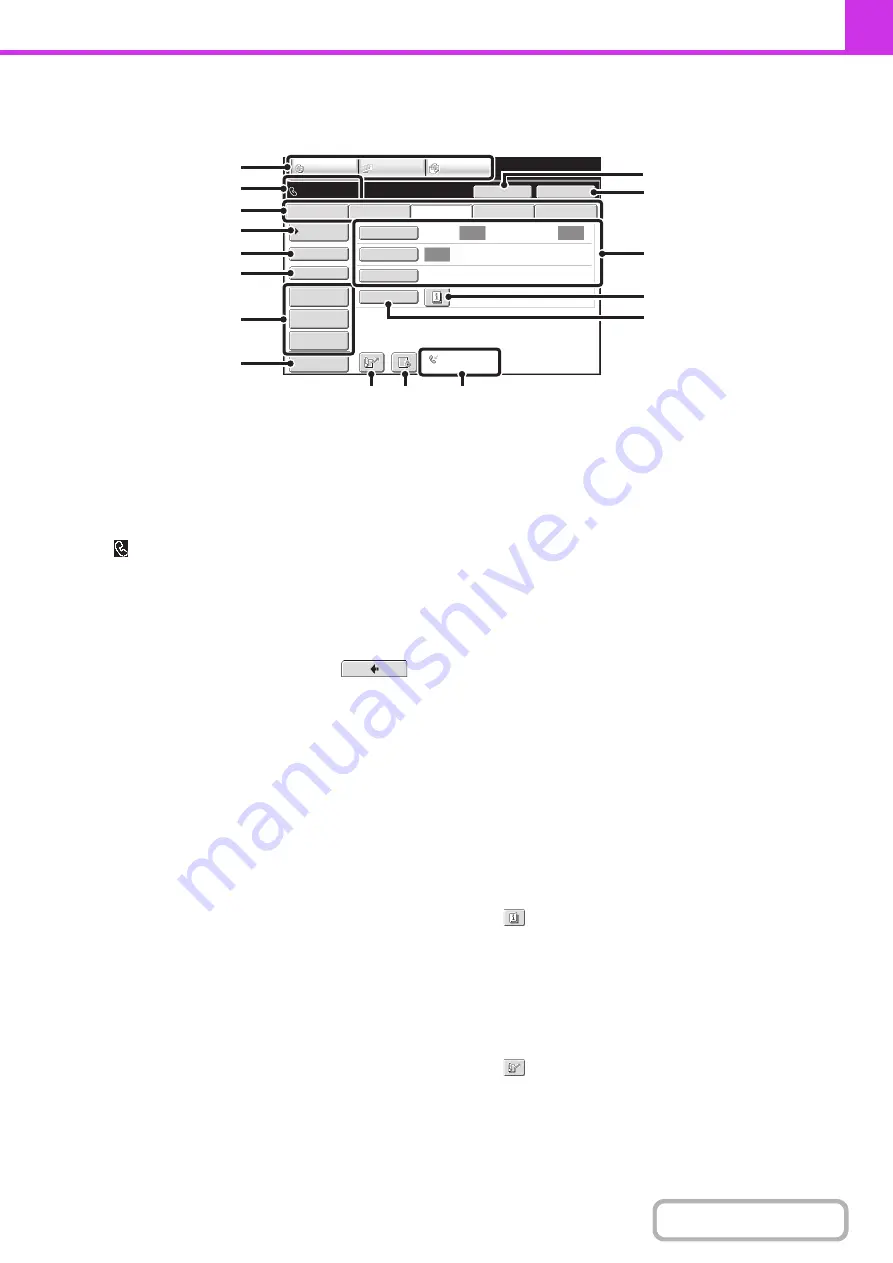
4-8
BASE SCREEN OF FAX MODE
This screen is used to select settings and operations in fax mode.
(1)
Mode select keys
Use these keys to switch between copy, image send, and
document filing modes.
To switch to fax mode, touch the [IMAGE SEND] key.
(2)
This shows various messa
g
es and the destinations
that have been entered.
The
icon on the left indicates fax mode.
(3)
Send mode tabs
Use these keys to change the mode of the image send
function.
Tabs of modes that cannot be used because the
appropriate options are not installed do not appear.
If the [Fax] tab does not appear, touch the
tab to move the screen.
+
(page 4-7)
(4)
[Address Book] key
Touch this key to dial using a one-touch key or group
key. When the key is touched, the address book screen
appears.
+
RETRIEVING A FAX NUMBER FROM THE
ADDRESS BOOK
(5)
[Direct TX] key
Touch this key to send a fax by direct transmission.
When the [Direct TX] key is not highlighted, normal
transmission (memory TX mode) is selected.
+
To fax a large number of sheet originals, use the
automatic document feeder.
+
(6)
[Sub Address] key
Touch this key to enter a sub-address and passcode for
F-code transmission.
+
(7)
Customized keys
The keys that appear here can be changed to show
settings or functions that you prefer.
+
(8)
[Preview] key
Touch to check the image that will be sent in the touch
panel before transmission.
+
CHECKING THE IMAGE TO BE TRANSMITTED
(Preview)
This function requires the hard disk drive.
(9)
[Speaker] key / [Pause] key / [Space] key
Touch this key to dial using the speaker.
When entering a fax number to be dialed, the key
changes to the [Pause] key. When entering a
sub-address, the key changes to the [Space] key.
+
TRANSMISSION USING THE SPEAKER
(page 4-38)
(10) [Resend] key / [Next Address] key
Touch this key to redial a fax number. When entering a fax
number to be dialed, this key changes to the [Next Address] key.
+
(11) Ima
g
e settin
g
s
Image settings (original size, exposure, resolution) can
be selected.
+
(12)
key
This key appears when a special mode or 2-sided scanning is
selected. Touch the key to display the selected special modes.
+
Checking what special modes are selected
(13) [Special Modes] key
Touch this key to use a special mode.
+
(page 4-71)
(14)
key
Touch this key to dial a fax destination using a search
number.
+
USING A SEARCH NUMBER TO RETRIEVE A
DESTINATION
Auto
Auto
Auto
File
Address Review
Direct TX
Sub Address
Address Book
USB Mem. Scan
Fax
Internet Fax
PC Scan
Special Modes
Resolution
Exposure
Original
Scan:
Scan
Send:
Standard
Auto Reception
Fax Memory:100%
Speaker
Ready to send.
Resend
IMAGE SEND
DOCUMENT
FILING
COPY
Quick File
Preview
(1)
(2)
(9)
(3)
(4)
(5)
(6)
(7)
(
8
)
(13)
(12)
(11)
(10)
(16)
(14) (15)
Содержание MX-M266N
Страница 6: ...Make a copy on this type of paper Envelopes and other special media Tab Paper Transparency film ...
Страница 8: ...Assemble output into a pamphlet Create a stapled pamphlet Staple output Create a blank margin ...
Страница 11: ...Conserve Print on both sides of the paper Print multiple pages on one side of the paper ...
Страница 12: ...Print without a computer Print a file in a USB memory device Print a file stored in the machine ...
Страница 34: ...Search for a file abc Search for a file using a keyword Search by checking the contents of files ...
Страница 35: ...Organize my files Delete a file Delete all files Periodically delete files Change the folder ...
Страница 259: ...3 19 PRINTER Contents 4 Click the Print button Printing begins ...
Страница 267: ...3 27 PRINTER Contents 1 Select Layout 2 Select Long edged binding or Short edged binding Macintosh 1 2 ...
















































