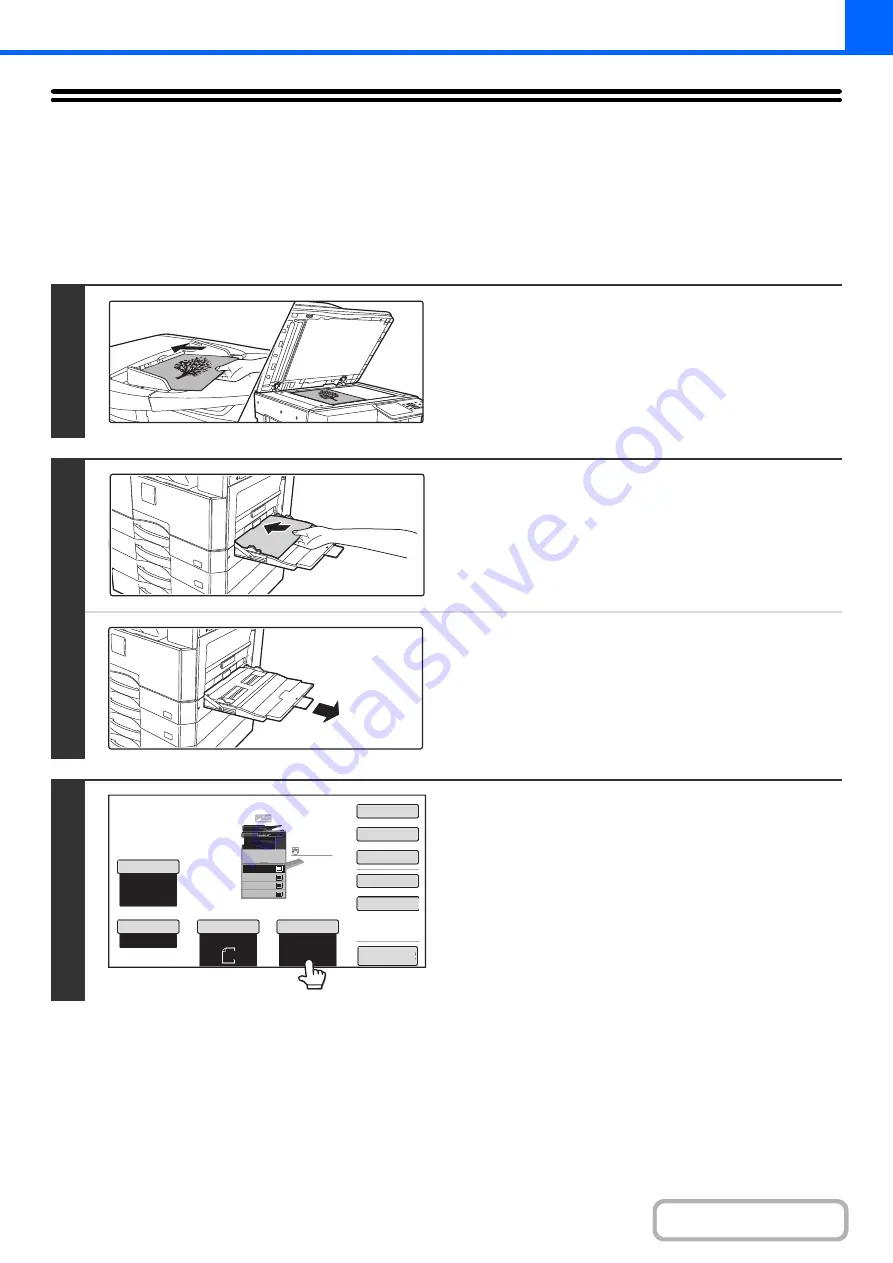
2-34
MAKING COPIES USING THE BYPASS TRAY
In addition to plain paper, the bypass tray allows you to make copies on transparency film, envelopes, tab paper, and
other special media.
For detailed information on paper that can be loaded in the bypass tray, see "
"
(page 1-31) in "1. BEFORE USING THE MACHINE". For precautions when loading paper in the bypass tray, see
"
LOADING PAPER IN THE BYPASS TRAY
" (page 1-36) in "1. BEFORE USING THE MACHINE".
1
Place the ori
g
inal.
Place the original face up in the document feeder tray, or face
down on the document glass.
When placin
g
the ori
g
inals on the document
g
lass...
After placing the original, be sure to close the automatic
document feeder. If left open, parts outside of the original will
be copied black, causing excessive use of toner.
2
Place paper in the bypass tray.
Insert the paper with print side face down.
However, if the paper type is "Letter Head" or "Pre-Printed",
load the paper with the print side face up*.
* If "Disabling of Duplex" is enabled in the system settings
(administrator), load the paper in the normal way (face up in
trays 1 to 5; face down in the bypass tray).
When loading a large sheet of paper, be sure to pull out the
bypass tray extension. Pull the bypass tray extension all the
way out. If the bypass tray extension is not pulled all the way
out, the size of the loaded paper will not be correctly displayed.
3
Touch the [Paper Select] key.
1
Color Mode
Special Modes
2-Sided Copy
Output
File
Quick File
Copy Ratio
100%
Original
Paper Select
Auto
8½x11
Plain
Auto
Full Color
Exposure
Auto
8½x11
Preview
Plain
3.
1.
2.
4.
8½x11
11x17
8½x11R
8½x14
8½x11
3.
2.
4.
11x17
8½x11R
8½x14
1.
8½x11
Plain
8½x11
Содержание MX-M266N
Страница 6: ...Make a copy on this type of paper Envelopes and other special media Tab Paper Transparency film ...
Страница 8: ...Assemble output into a pamphlet Create a stapled pamphlet Staple output Create a blank margin ...
Страница 11: ...Conserve Print on both sides of the paper Print multiple pages on one side of the paper ...
Страница 12: ...Print without a computer Print a file in a USB memory device Print a file stored in the machine ...
Страница 34: ...Search for a file abc Search for a file using a keyword Search by checking the contents of files ...
Страница 35: ...Organize my files Delete a file Delete all files Periodically delete files Change the folder ...
Страница 259: ...3 19 PRINTER Contents 4 Click the Print button Printing begins ...
Страница 267: ...3 27 PRINTER Contents 1 Select Layout 2 Select Long edged binding or Short edged binding Macintosh 1 2 ...






























