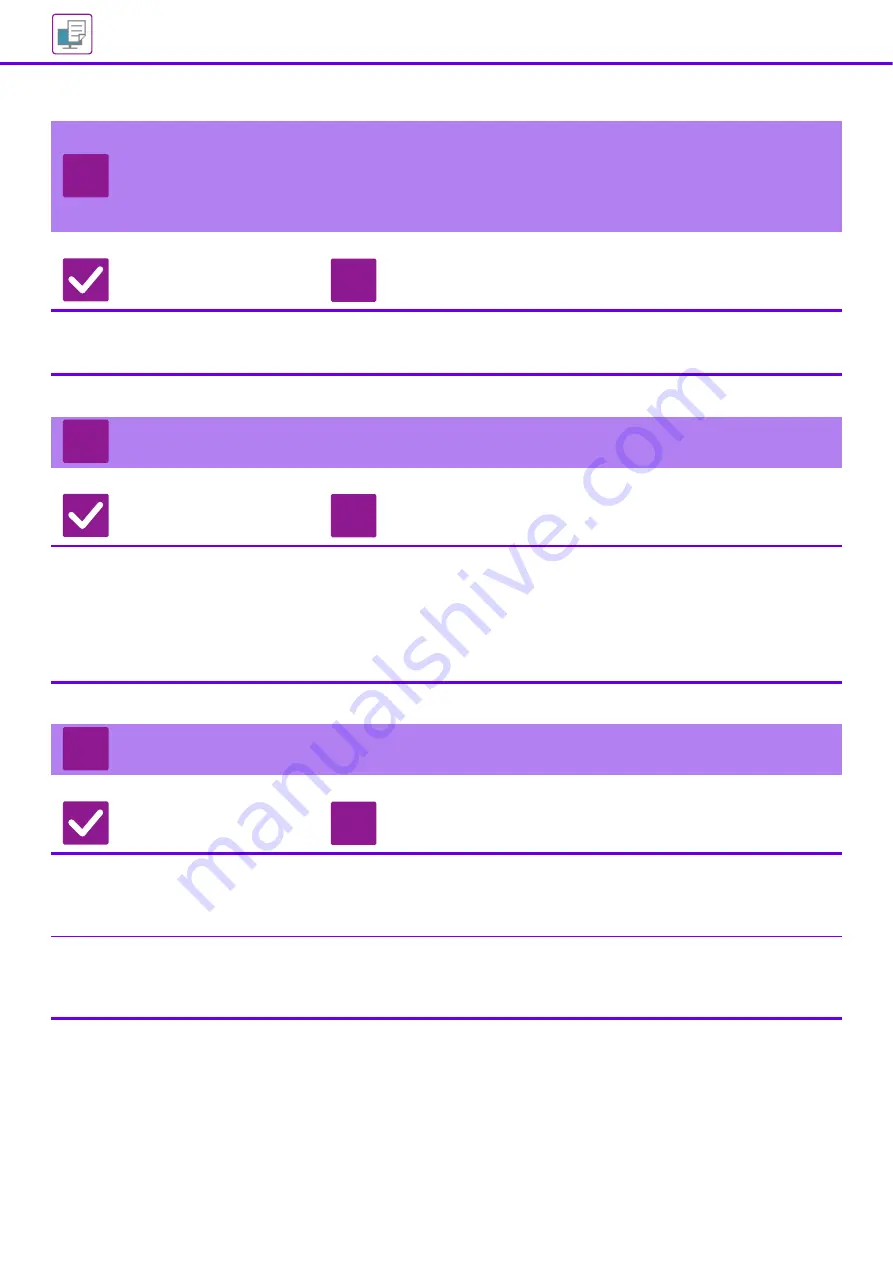
34
A TRAY, FINISHER, OR OTHER PERIPHERAL
DEVICE INSTALLED ON THE MACHINE CANNOT
BE USED
Check
Solution
Have the peripheral devices that are
installed on the machine been
configured with the printer driver?
■
Open the printer properties dialog box and click [Auto Configuration] on the
[Options] tab. (Windows)
If auto configuration cannot be executed, see the Software Setup Guide.
THE IMAGE IS GRAINY
Check
Solution
Are the printer driver settings
appropriate for the print job?
■
Check the settings of the printer driver.
When selecting print settings, select a print mode from [600dpi], [600dpi (High
Quality)], or [1200dpi]
*
. When you need a very clear image, select [1200dpi]*.
Windows: The resolution setting is selected in the [Image Quality] tab of the
printer driver properties window.
* On the MX-M2651/MX-M3051/MX-M3551/MX-M4051/MX-M5051/MX-M6051,
"1200 dpi" can not be used.
THE IMAGE IS TOO LIGHT OR TOO DARK
Check
Solution
Is the overall print density too light?
■
Use the setting below to change the overall print density.
Select "Settings (administrator)" - [System Settings] → [Image Quality Adjustment] →
[Print Image Quality] → [Quick Image Quality Adjustment]. Set default setting [2] to [3
(Sharp)] to increase the overall density, or [1 (Smooth)] to decrease the overall density.
Does the image (particularly a photo)
need correction?
(Windows)
■
Check the settings of the printer driver.
Correct brightness and contrast with [Image Quality] on the [Color Adjustment]
tab of the printer driver. Use these settings to make simple corrections in a case
such as when image editing software is not installed on your computer.
?
!
?
!
?
!
Содержание MX-M2651
Страница 67: ...2021L EN2 ...






























