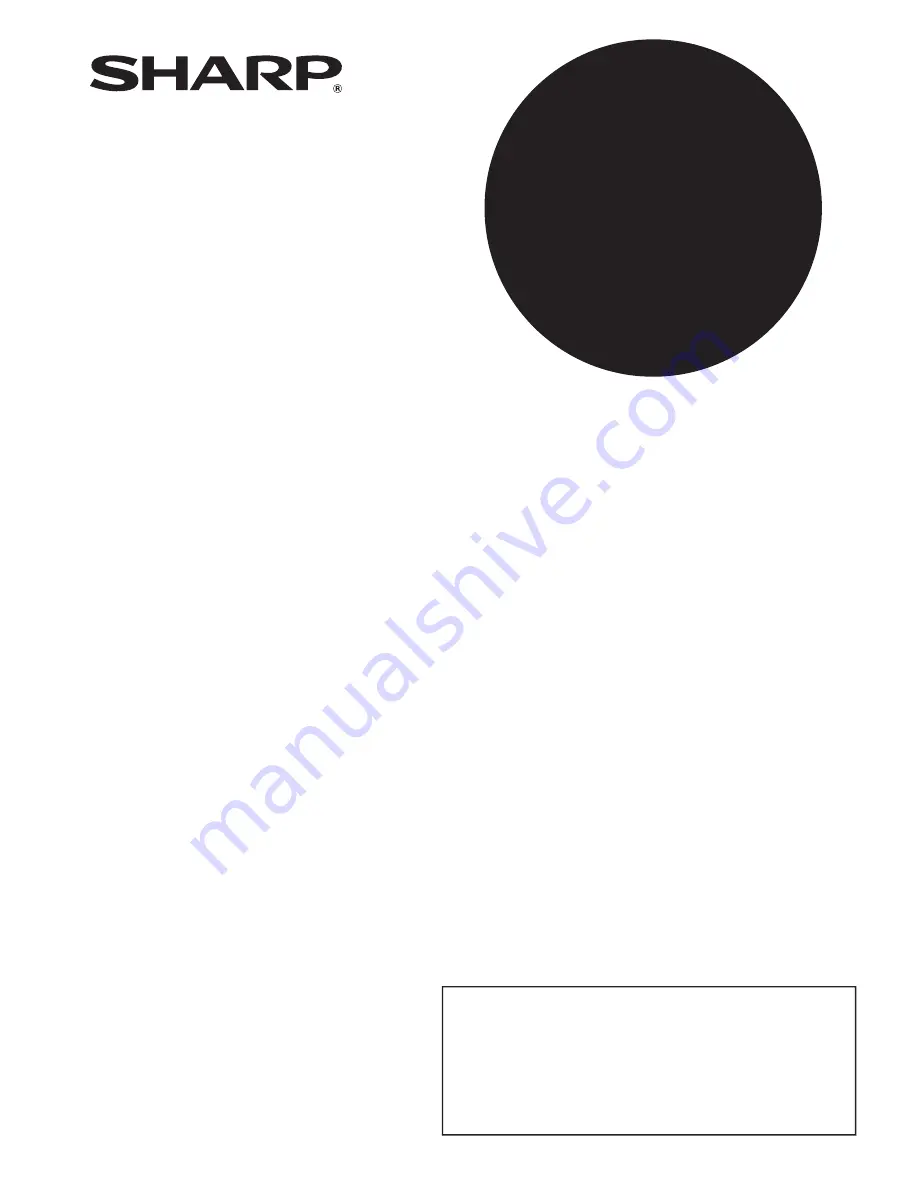
FACSIMILE EXPANSION KIT
OPERATION GUIDE
MODEL
MX-FX13
Be sure to become thoroughly familiar with this manual to gain
the maximum benefit from the product.
Before installing this product, be sure to read the cautions
sections of the Start Guide.
Be sure to keep all operation guides handy for reference
including this manual, the Start Guide and Operation Guide for
any optional equipment which has been installed.
Page
•
BEFORE USING THE FAX
FUNCTION.............................. 6
•
BASIC OPERATIONS .......... 16
•
ADVANCED TRANSMISSION
METHODS ............................ 31
•
TRANSMISSION USING
F-CODES .............................. 52
•
CONVENIENT METHODS OF
USE ....................................... 64
•
PROGRAMMING .................. 66
•
TROUBLESHOOTING.......... 90
•
SYSTEM SETTINGS............. 96
•
APPENDIX .......................... 112
Содержание MX-FX13
Страница 119: ...MX FX13 SHAR SHARP CORPORATION ...


































