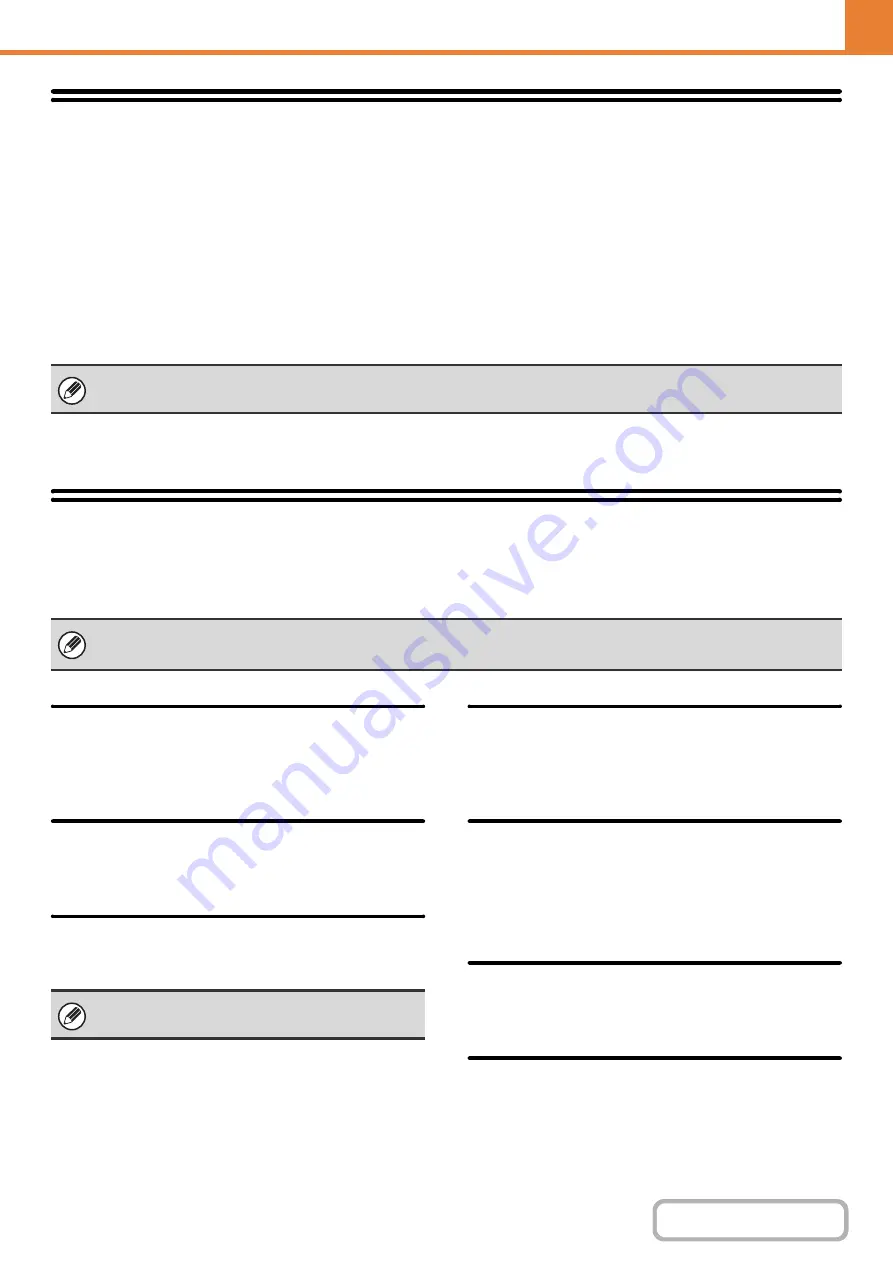
7-90
Change Administrator Password
This is used to change the administrator password. Touch the [Change Administrator Password] key to change the
password.
When changing the password, be sure to remember the new password.
It is recommended that you periodically change the administrator password.
Password
Enter the new administrator password (5 to 32 characters).
Password (confirmation)
Enter the new password once again for confirmation purposes.
Product Key
The procedures for entering the product keys of the expansion kits are explained below. Touch the [Product Key] key to
configure the settings.
Serial Number
This displays the serial number that is required to obtain
the product key.
Internet Fax Expansion Kit
Enter the product key of the Internet fax expansion kit.
E-mail Alert and Status
Enter the product key of e-mail alert and status.
Application Integration Module
Enter the product key of the application integration
module.
Application Communication
Module
Enter the product key of the application communication
module.
External Account Module
Enter the product key of the external account module.
XPS Expansion Kit
Enter the product key of the XPS expansion kit.
For the factory default administrator password, see "TO THE ADMINISTRATOR OF THE MACHINE" in the Maintenance &
Safety Guide.
• It may not be possible to use some settings, depending on the peripheral devices installed.
• For the product key to be entered, contact your dealer.
When the fax function is enabled, this is displayed as
"E-mail Status".
Содержание MX-C311
Страница 79: ...mxc401_us_saf book 76 ページ 2008年10月15日 水曜日 午前11時52分 ...
Страница 80: ...mxc401_us_saf book 77 ページ 2008年10月15日 水曜日 午前11時52分 ...
Страница 156: ...Reduce copy mistakes Print one set of copies for proofing ...
Страница 158: ...Make a copy on this type of paper Envelopes and other special media Transparency film ...
Страница 159: ...Add the date or page numbers 2010 04 04 Add the date Add a stamp 9 10 11 Add the page number ABCDEFG Add text ...
Страница 160: ...Assemble output into a pamphlet Create a pamphlet Staple output Create a blank margin for punching ...
Страница 163: ...Conserve Print on both sides of the paper Print multiple pages on one side of the paper ...
Страница 171: ...Conserve Send when the rate is lowest Check received data before printing Relay a transmission through a branch office ...
Страница 181: ...Prevent transmission to the wrong destination Check the result of transmission Check the log of previous transmissions ...
Страница 185: ...SAVE A JOB AND REUSE IT LATER Search for a file Organize my files Save an important document Print a batch of files ...
Страница 186: ...Search for a file abc Search for a file using a keyword Search by checking the contents of files ...
Страница 187: ...Organize my files Delete a file Delete all files Periodically delete files Change the folder ...
Страница 364: ...3 18 PRINTER Contents 4 Click the Print button Printing begins ...






























