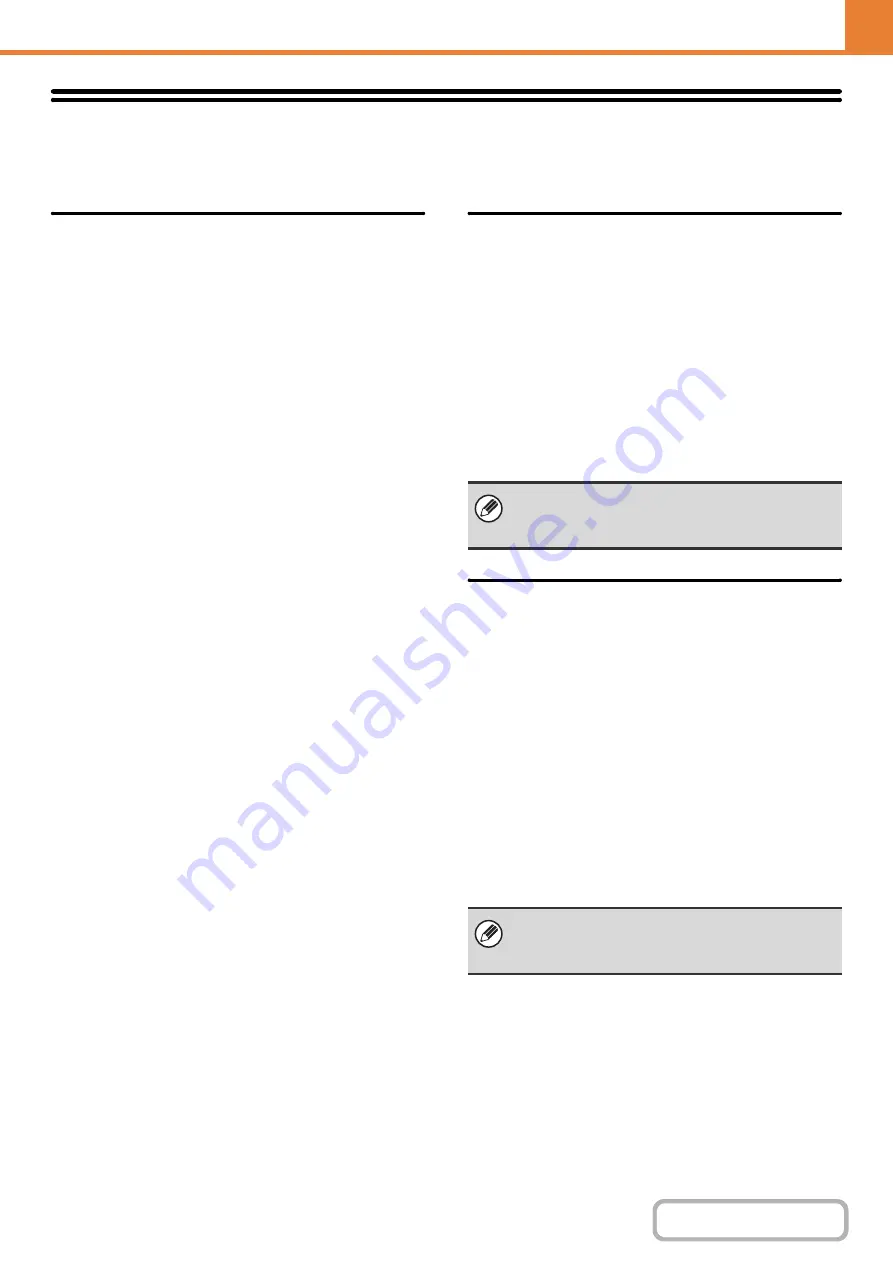
7-86
Security Settings
The following settings are related to security. Touch the [Security Settings] key to configure the settings.
SSL Settings
SSL can be used for data transmission over a network.
SSL is a protocol that enables the encryption of
information communicated over a network. Encrypting
data makes it possible to transmit and receive sensitive
information safely.
SSL can be enabled for the following protocols:
Server Port
• HTTPS: Apply SSL encryption to HTTP
communication.
• IPP-SSL: Apply SSL encryption to IPP
communication.
• Redirect HTTP to HTTPS in Device Web Page
Access:
When this setting is enabled, all communication that
attempts to access the machine by HTTP is redirected
to HTTPS.
Client Port
• HTTPS:
Apply SSL encryption to HTTP
communication.
• FTPS:
Apply SSL encryption to FTP
communication.
• SMTP-SSL: Apply SSL encryption to SMTP
communication.
• POP3-SSL: Apply SSL encryption to POP3
communication.
• LDAP-SSL: Apply SSL encryption to LDAP
communication.
Level of Encryption
The encryption strength can be set to one of three levels.
IPsec Settings
IPsec can be used for data transmission/reception on a
network. When IPsec is used, data can be sent and
received safely without the need to configure settings for
IP packet encryption in a Web browser or other
higher-level application.
This setting is only used to enable or disable IPsec;
detailed IPsec settings are configured in the Web pages.
Some Web page settings may not allow connection to
the machine, or the settings may not allow printing,
scanning, or Web page display. In this case, deselect
this setting and change the Web page settings.
IEEE802.1X Setting
IEEE802.1X can be used to authenticate a user to allow
use of the machine.
IEEE802.1X protocol defines port-based authentication
for both wired and wireless networks.
Use IEEE802.1X authentication to allow only
authenticated devices to use network, and protect
against network abuse by third parties.
This setting is only used to enable or disable
IEEE802.1X; detailed IEEE802.1X settings are
configured in the Web pages.
Some Web page settings may not allow connection to
the machine, or the settings may not allow printing,
scanning, or Web page display. In this case, deselect
this setting and change the Web page settings.
Advanced IPsec settings are configured by clicking
[Security Settings] and then [IPsec Settings] in the
Web page menu.
Advanced IEEE802.1X settings are configured by
clicking [Security Settings] and then [IEEE802.1X
Settings] in the Web page menu.
Содержание MX-C311
Страница 79: ...mxc401_us_saf book 76 ページ 2008年10月15日 水曜日 午前11時52分 ...
Страница 80: ...mxc401_us_saf book 77 ページ 2008年10月15日 水曜日 午前11時52分 ...
Страница 156: ...Reduce copy mistakes Print one set of copies for proofing ...
Страница 158: ...Make a copy on this type of paper Envelopes and other special media Transparency film ...
Страница 159: ...Add the date or page numbers 2010 04 04 Add the date Add a stamp 9 10 11 Add the page number ABCDEFG Add text ...
Страница 160: ...Assemble output into a pamphlet Create a pamphlet Staple output Create a blank margin for punching ...
Страница 163: ...Conserve Print on both sides of the paper Print multiple pages on one side of the paper ...
Страница 171: ...Conserve Send when the rate is lowest Check received data before printing Relay a transmission through a branch office ...
Страница 181: ...Prevent transmission to the wrong destination Check the result of transmission Check the log of previous transmissions ...
Страница 185: ...SAVE A JOB AND REUSE IT LATER Search for a file Organize my files Save an important document Print a batch of files ...
Страница 186: ...Search for a file abc Search for a file using a keyword Search by checking the contents of files ...
Страница 187: ...Organize my files Delete a file Delete all files Periodically delete files Change the folder ...
Страница 364: ...3 18 PRINTER Contents 4 Click the Print button Printing begins ...






























