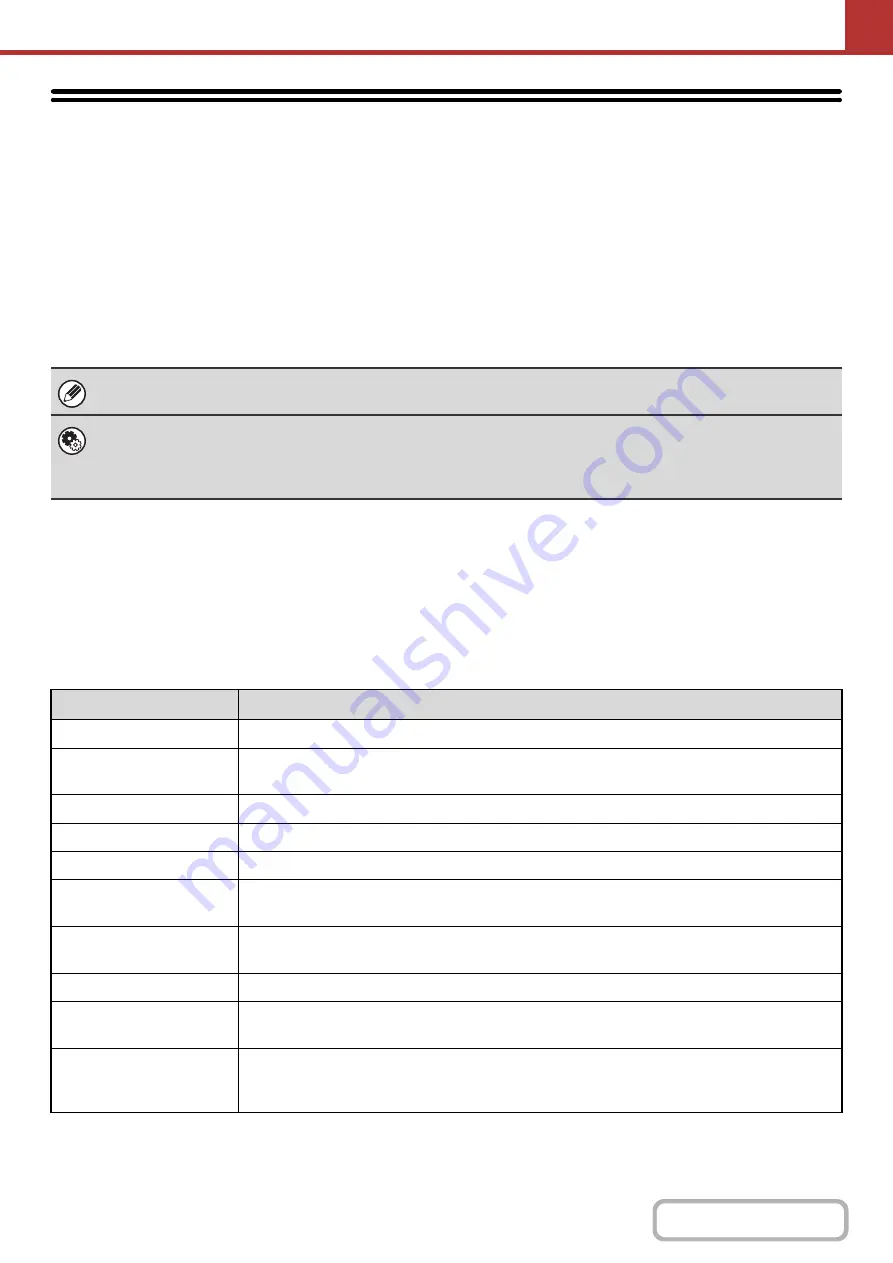
5-93
CHECKING THE INTERNET FAX ACTIVITY
LOG (Image Sending Activity Report)
IMAGE SENDING ACTIVITY REPORT
You can have the machine print a log of recent image sending activity (date, name of other party, time required, result,
etc.). The Image Sending Activity Report contains useful information such as the types of errors that occurred.
The most recent 200 transactions are included in the report.
You can have the machine print the Image Sending Activity Report each time the number of transactions reaches 201,
or at a specified time (once a day only).
INFORMATION APPEARING IN THE RESULT COLUMN
Error types and other information are printed in the result column of transaction and activity reports. When a transaction
report or activity report is printed, check the result of the transaction in the result column and take action as needed.
Examples of messages that are printed in the result column
The contents of the Image Sending Activity Report are erased when the report is printed, and thus it cannot be reprinted.
System Settings (Administrator): Activity Report Print Select Setting
This is used to set the conditions for printing activity reports. The factory default setting is not to print.
The Image Sending Activity Report can be set to print each time the number of transactions reaches 201, or at a specified
time (once a day only).
Message
Explanation
OK
The transaction was completed normally.
OK REPORT
A receive report was requested for a transmission, the transmission was completed normally, and
the receive report was received from the destination.
CANCEL
A transmission was stopped while in progress, or a reserved transmission job was canceled.
MEM. FULL
The memory became full during reception.
REJECTED
An Internet fax was sent from a party that is blocked.
NG REPORT
A receive report was requested for a transmission, however, the transmission did not take place
correctly and a transmission failed report was received.
NO REPORT
A receive report was requested for a transmission, however, a report was not received within the
timeout time.
NG LIMIT
Transmission was not possible because the file size exceeded the machine's file size limit setting.
RECEIVED
An e-mail was received, however, the attached file was not a TIFF-F file or there was no attached
file, and thus printing was not possible.
FAIL xx (xxxx)
The transaction failed due to a communication error.
First 2 digits of communication error number: Error code from 00 to 99.
Last 4 digits of communication error number: Code for use by service technicians.
Содержание MX-C311
Страница 79: ...mxc401_us_saf book 76 ページ 2008年10月15日 水曜日 午前11時52分 ...
Страница 80: ...mxc401_us_saf book 77 ページ 2008年10月15日 水曜日 午前11時52分 ...
Страница 156: ...Reduce copy mistakes Print one set of copies for proofing ...
Страница 158: ...Make a copy on this type of paper Envelopes and other special media Transparency film ...
Страница 159: ...Add the date or page numbers 2010 04 04 Add the date Add a stamp 9 10 11 Add the page number ABCDEFG Add text ...
Страница 160: ...Assemble output into a pamphlet Create a pamphlet Staple output Create a blank margin for punching ...
Страница 163: ...Conserve Print on both sides of the paper Print multiple pages on one side of the paper ...
Страница 171: ...Conserve Send when the rate is lowest Check received data before printing Relay a transmission through a branch office ...
Страница 181: ...Prevent transmission to the wrong destination Check the result of transmission Check the log of previous transmissions ...
Страница 185: ...SAVE A JOB AND REUSE IT LATER Search for a file Organize my files Save an important document Print a batch of files ...
Страница 186: ...Search for a file abc Search for a file using a keyword Search by checking the contents of files ...
Страница 187: ...Organize my files Delete a file Delete all files Periodically delete files Change the folder ...
Страница 364: ...3 18 PRINTER Contents 4 Click the Print button Printing begins ...






























