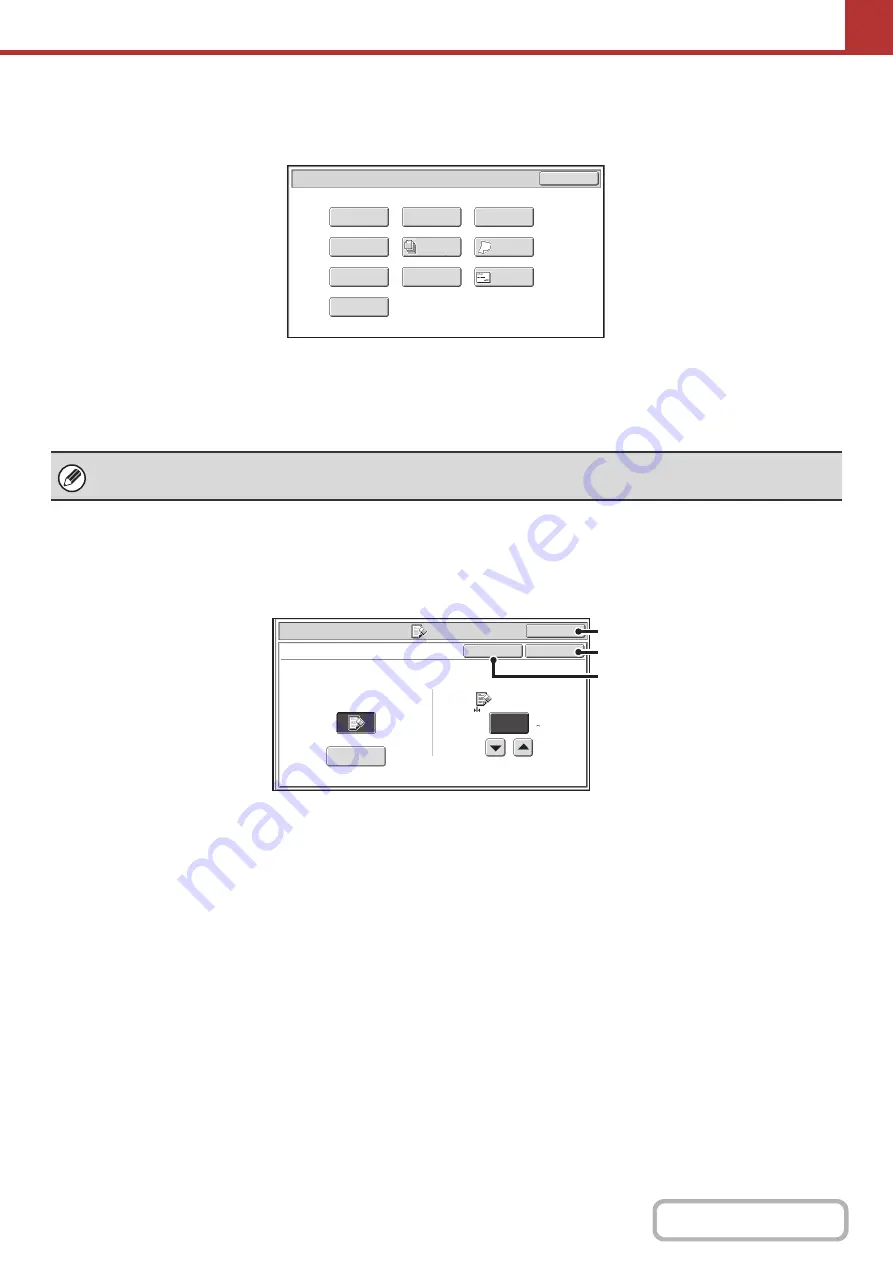
5-66
Internet fax mode
The keys explained below can only be used in Internet fax mode. The other keys are the same as those explained in
"
Scan mode, USB memory mode, Data entry mode
" (page 5-65).
(1)
[Transaction Report] key
☞
CHANGING THE PRINT SETTINGS FOR THE
TRANSACTION REPORT (Transaction Report)
(page 5-83)
[OK] key and [Cancel] key
In some cases two [OK] keys and one [Cancel] key will appear in the special mode screens. The keys are used as
follows:
(A) Enter the selected special mode setting and return to the base screen.
(B) Enter the selected special mode setting and return to the special mode menu screen. Touch this key when you wish
to continue selecting other special mode settings.
(C) During selection of special mode settings, this key returns you to the special mode menu screen without saving the
settings. When settings have been completed, this cancels the settings and returns you to the special mode menu
screen.
Internet Fax/Special Modes
Card Shot
OK
Slow Scan
Mode
Quick File
Erase
Job
Build
File
Transaction
Report
Program
Timer
Business
Card Scan
(1)
Special modes can generally be combined with other special modes, however, there are some combinations that are not
possible. If a prohibited combination is selected, a message will appear in the touch panel.
Scan/Special Modes
OK
Erase
Edge
1/2
(0 1)
inch
Edge
Erase
OK
Cancel
Side Erase
(C)
(A)
(B)
Содержание MX-C311
Страница 79: ...mxc401_us_saf book 76 ページ 2008年10月15日 水曜日 午前11時52分 ...
Страница 80: ...mxc401_us_saf book 77 ページ 2008年10月15日 水曜日 午前11時52分 ...
Страница 156: ...Reduce copy mistakes Print one set of copies for proofing ...
Страница 158: ...Make a copy on this type of paper Envelopes and other special media Transparency film ...
Страница 159: ...Add the date or page numbers 2010 04 04 Add the date Add a stamp 9 10 11 Add the page number ABCDEFG Add text ...
Страница 160: ...Assemble output into a pamphlet Create a pamphlet Staple output Create a blank margin for punching ...
Страница 163: ...Conserve Print on both sides of the paper Print multiple pages on one side of the paper ...
Страница 171: ...Conserve Send when the rate is lowest Check received data before printing Relay a transmission through a branch office ...
Страница 181: ...Prevent transmission to the wrong destination Check the result of transmission Check the log of previous transmissions ...
Страница 185: ...SAVE A JOB AND REUSE IT LATER Search for a file Organize my files Save an important document Print a batch of files ...
Страница 186: ...Search for a file abc Search for a file using a keyword Search by checking the contents of files ...
Страница 187: ...Organize my files Delete a file Delete all files Periodically delete files Change the folder ...
Страница 364: ...3 18 PRINTER Contents 4 Click the Print button Printing begins ...






























