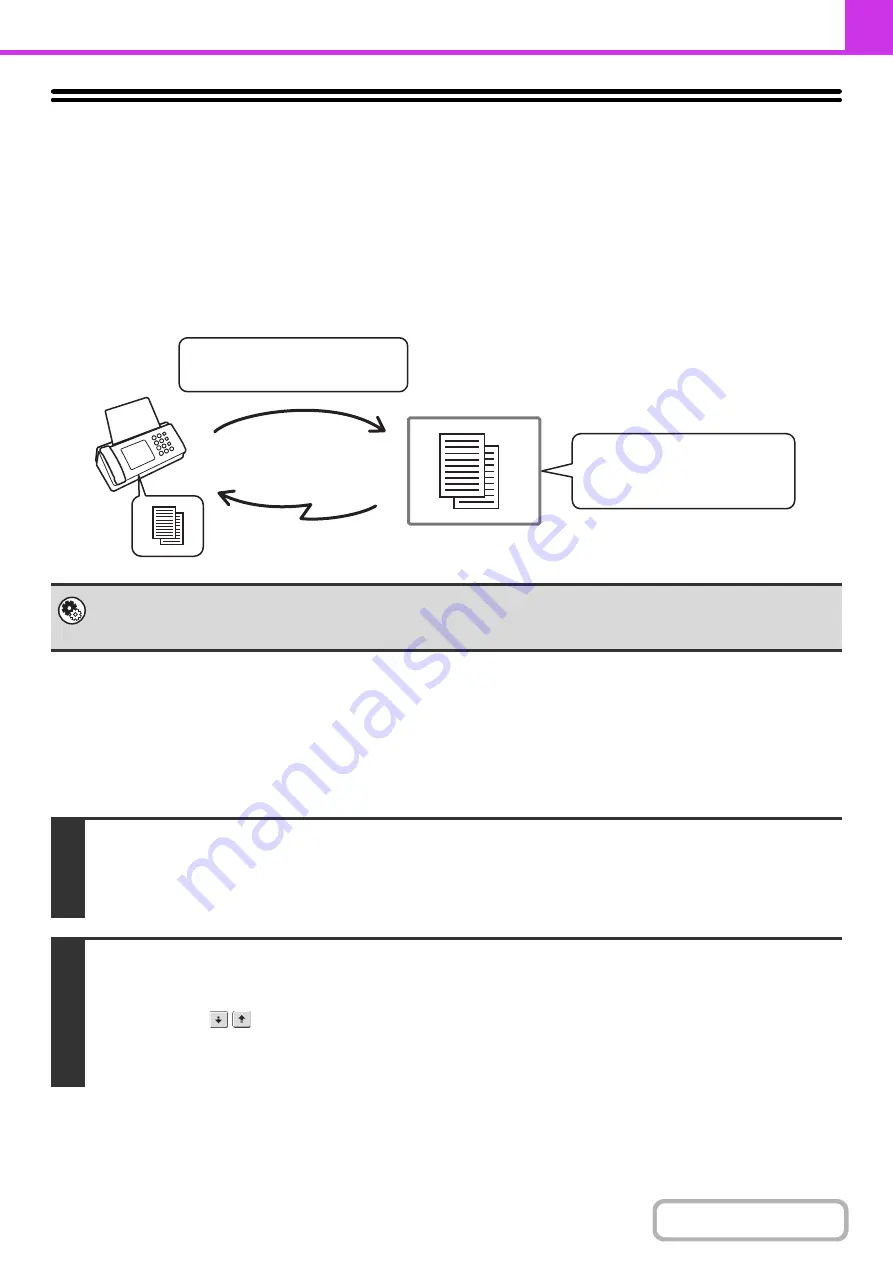
4-100
POLLING MEMORY TRANSMISSION USING
F-CODES
When your machine receives a transmission request from another machine, this function sends a fax stored in an
F-code memory box (polling memory) in your machine to that machine. The other machine must correctly specify the
F-code configured in your machine or transmission will not take place.
The document to be transmitted must be scanned into an F-code polling memory box.
SCANNING A DOCUMENT INTO A MEMORY BOX FOR
F-CODE POLLING TRANSMISSION
Follow these steps to scan a document into a memory box (polling memory) for F-code polling transmission.
(page 7-97)
This is used to create memory boxes (polling memory) for F-code polling memory transmission.
A memory box name, sub-address, and passcode are programmed in each box.
1
Place the original.
Place the original face up in the document feeder tray, or face down on the document glass.
When the original is a different size than the size setting, set the original size.
☞
SPECIFYING THE SCAN SIZE AND SEND SIZE
(page 4-45)
2
Select the special modes.
(1) Touch the [Special Modes] key.
(2) Touch the
keys to switch through the screens.
(3) Touch the [Memory Box] key.
☞
(page 4-64)
Transmission
The machine
F-code polling memory box
The other
machine
Box name:
BBBB
Sub-address:
AAAAAAAA
Passcode:
XXXXXXXX
Sub-address:
AAAAAAAA
Passcode:
XXXXXXXX
Transmission request (polling)
using an F-code
Содержание MX-C311
Страница 79: ...mxc401_us_saf book 76 ページ 2008年10月15日 水曜日 午前11時52分 ...
Страница 80: ...mxc401_us_saf book 77 ページ 2008年10月15日 水曜日 午前11時52分 ...
Страница 156: ...Reduce copy mistakes Print one set of copies for proofing ...
Страница 158: ...Make a copy on this type of paper Envelopes and other special media Transparency film ...
Страница 159: ...Add the date or page numbers 2010 04 04 Add the date Add a stamp 9 10 11 Add the page number ABCDEFG Add text ...
Страница 160: ...Assemble output into a pamphlet Create a pamphlet Staple output Create a blank margin for punching ...
Страница 163: ...Conserve Print on both sides of the paper Print multiple pages on one side of the paper ...
Страница 171: ...Conserve Send when the rate is lowest Check received data before printing Relay a transmission through a branch office ...
Страница 181: ...Prevent transmission to the wrong destination Check the result of transmission Check the log of previous transmissions ...
Страница 185: ...SAVE A JOB AND REUSE IT LATER Search for a file Organize my files Save an important document Print a batch of files ...
Страница 186: ...Search for a file abc Search for a file using a keyword Search by checking the contents of files ...
Страница 187: ...Organize my files Delete a file Delete all files Periodically delete files Change the folder ...
Страница 364: ...3 18 PRINTER Contents 4 Click the Print button Printing begins ...






























