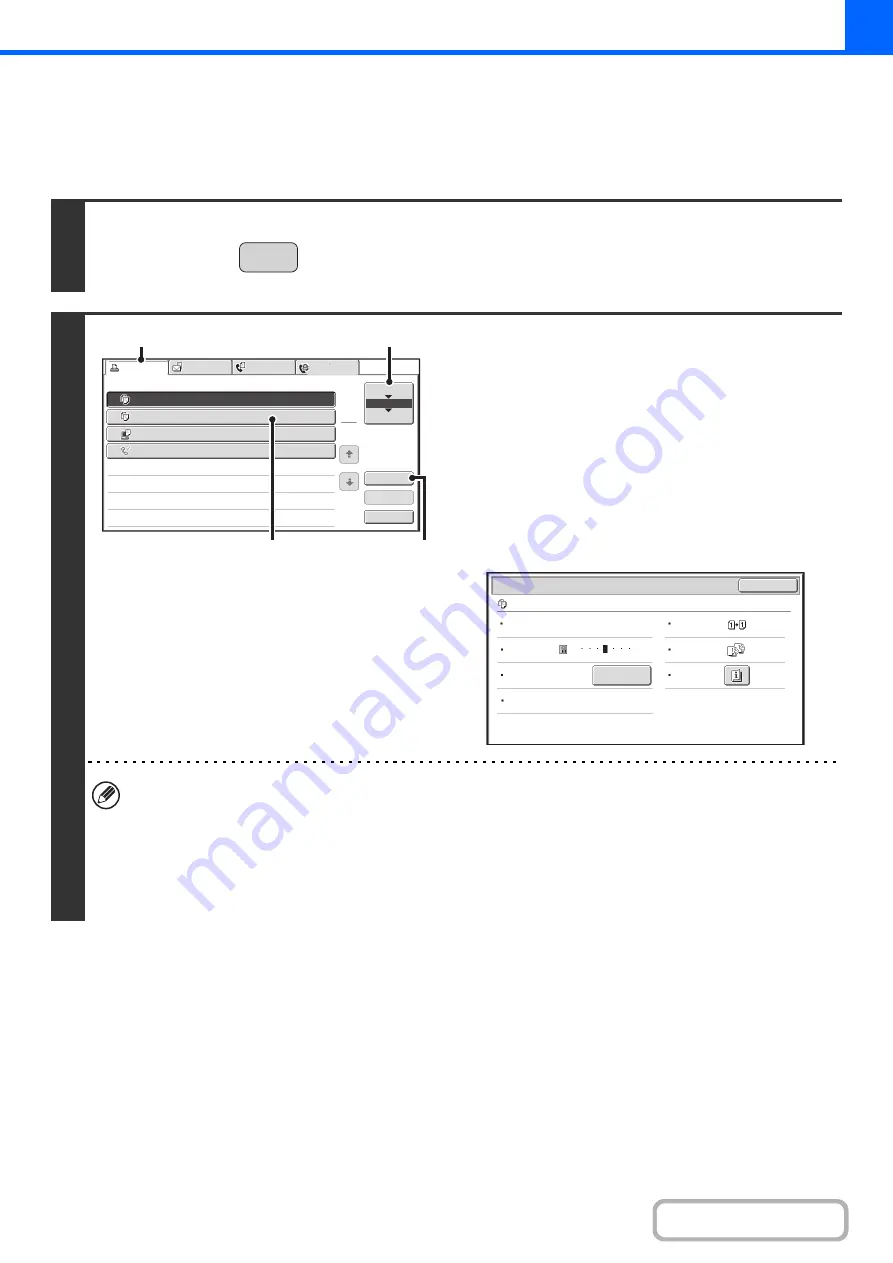
2-107
CHECKING INFORMATION ON A COPY JOB WAITING
IN THE QUEUE
Detailed information can be displayed on a copy job waiting in the queue.
1
Press the [JOB STATUS] key.
2
Checking job details
(1) Touch the [Print Job] tab.
(2) Change the print job status mode to [Job
Queue].
Touch this key to change modes. The selected mode will
be highlighted.
(3) Touch the key of the job that you wish to
check.
(4) Touch the [Detail] key.
The job check screen of the job selected in (3) appears.
[Paper Select] key
If a copy job is stopped because the paper ran out, the [Paper Select] key can be pressed to change to a
different paper tray.
When the [Paper Select] key is pressed, the paper tray selection screen appears.
☞
Touch the key of the tray that has the size of paper that you wish to use and then touch the [OK] key. The
stopped copy job will resume.
JOB STATUS
Copy
002 / 000
Waiting
Computer01
002 / 000
Waiting
0312345678
001 / 000
Waiting
Detail
Spool
Complete
Stop/Delete
Print Job
Job Queue
Sets / Progress
Status
Scan to
Fax Job
Priority
Job Queue
Copy
Internet Fax
1
1
020 / 001
Copying
2
3
4
1
(3)
(4)
(1)
(2)
OK
Detail
Copy
002 / 000
Waiting
Color / B/W: Full Color
2-Sided
Copy:
Exposure:
1
5
3
Output:
Paper:
8½x11
Plain
Special
Modes:
Copy Ratio:
X100% Y100%
Paper Select
Содержание MX-C311
Страница 79: ...mxc401_us_saf book 76 ページ 2008年10月15日 水曜日 午前11時52分 ...
Страница 80: ...mxc401_us_saf book 77 ページ 2008年10月15日 水曜日 午前11時52分 ...
Страница 156: ...Reduce copy mistakes Print one set of copies for proofing ...
Страница 158: ...Make a copy on this type of paper Envelopes and other special media Transparency film ...
Страница 159: ...Add the date or page numbers 2010 04 04 Add the date Add a stamp 9 10 11 Add the page number ABCDEFG Add text ...
Страница 160: ...Assemble output into a pamphlet Create a pamphlet Staple output Create a blank margin for punching ...
Страница 163: ...Conserve Print on both sides of the paper Print multiple pages on one side of the paper ...
Страница 171: ...Conserve Send when the rate is lowest Check received data before printing Relay a transmission through a branch office ...
Страница 181: ...Prevent transmission to the wrong destination Check the result of transmission Check the log of previous transmissions ...
Страница 185: ...SAVE A JOB AND REUSE IT LATER Search for a file Organize my files Save an important document Print a batch of files ...
Страница 186: ...Search for a file abc Search for a file using a keyword Search by checking the contents of files ...
Страница 187: ...Organize my files Delete a file Delete all files Periodically delete files Change the folder ...
Страница 364: ...3 18 PRINTER Contents 4 Click the Print button Printing begins ...






























