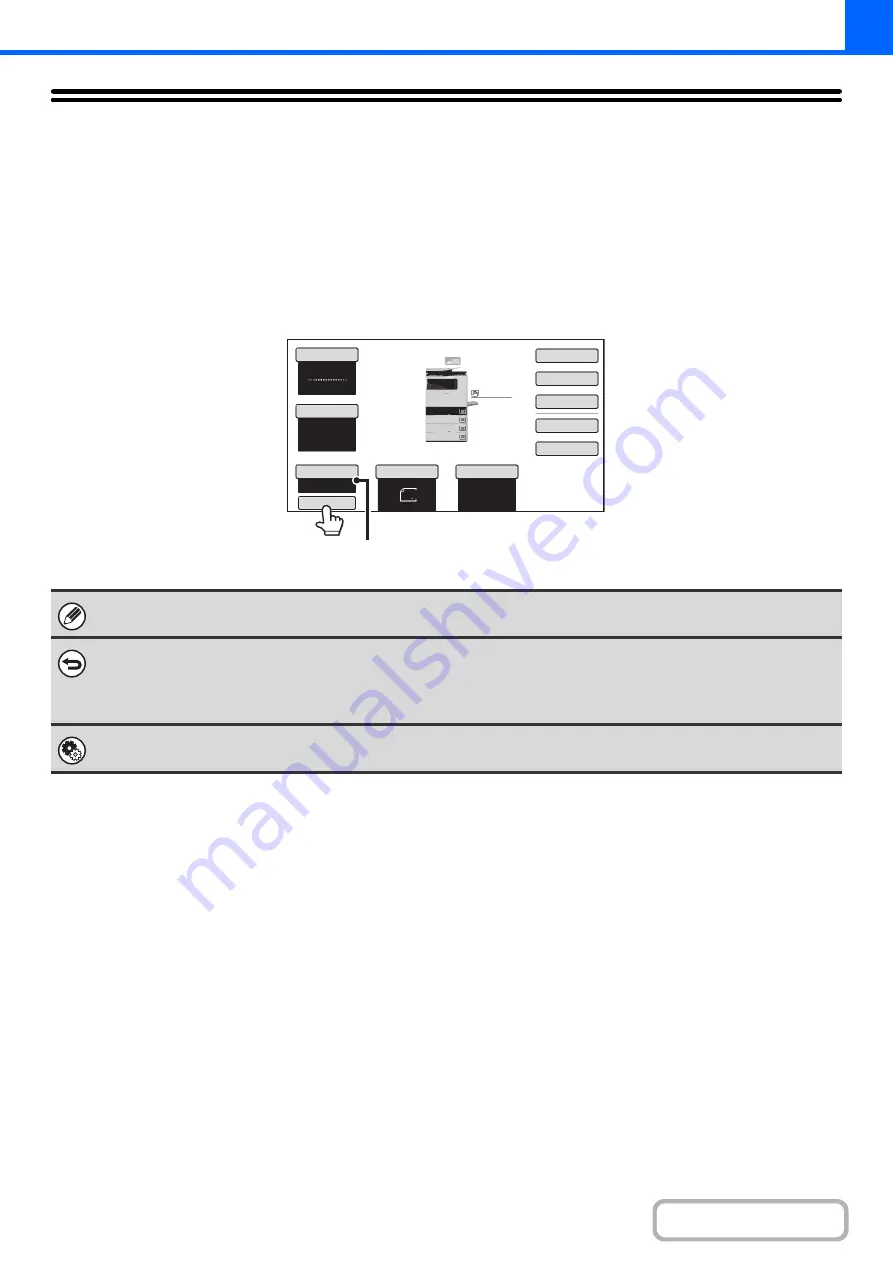
2-25
REDUCTION/ENLARGEMENT/ZOOM
AUTOMATIC RATIO SELECTION (Auto Image)
This section explains the automatic ratio selection function (Auto Image), which automatically selects the ratio to match
the paper size.
When the paper tray is manually changed, the [Auto Image] key appears in the base screen of copy mode. Touch the
[Auto Image] key to have the reduction or enlargement ratio automatically selected based on the original size and the
selected paper size.
First place the original and select the paper tray, and then touch the [Auto Image] key.
For a non-standard size original, the size must be entered in order to use Auto Image.
•
To cancel automatic ratio selection...
Touch the [Auto Image] key so that it is no longer highlighted.
•
To return the ratio to 100%...
To return the ratio setting to 100%, touch the [Copy Ratio] key to display the ratio menu and then touch the [100%] key.
System Settings (Administrator): Initial Status Settings (Copy Ratio)
This is used to change the default copy ratio.
8½x11
8½x11
5½x8½
Auto
8½x11
Plain
8½x14
8½x11
8½x11
Color Mode
Special Modes
Plain
2-Sided Copy
Output
File
Quick File
Copy Ratio
100%
3.
2.
1.
Original
Paper Select
Full Color
Exposure
Auto
4.
Auto Image
The selected ratio will appear in the ratio display.
Содержание MX-C311
Страница 79: ...mxc401_us_saf book 76 ページ 2008年10月15日 水曜日 午前11時52分 ...
Страница 80: ...mxc401_us_saf book 77 ページ 2008年10月15日 水曜日 午前11時52分 ...
Страница 156: ...Reduce copy mistakes Print one set of copies for proofing ...
Страница 158: ...Make a copy on this type of paper Envelopes and other special media Transparency film ...
Страница 159: ...Add the date or page numbers 2010 04 04 Add the date Add a stamp 9 10 11 Add the page number ABCDEFG Add text ...
Страница 160: ...Assemble output into a pamphlet Create a pamphlet Staple output Create a blank margin for punching ...
Страница 163: ...Conserve Print on both sides of the paper Print multiple pages on one side of the paper ...
Страница 171: ...Conserve Send when the rate is lowest Check received data before printing Relay a transmission through a branch office ...
Страница 181: ...Prevent transmission to the wrong destination Check the result of transmission Check the log of previous transmissions ...
Страница 185: ...SAVE A JOB AND REUSE IT LATER Search for a file Organize my files Save an important document Print a batch of files ...
Страница 186: ...Search for a file abc Search for a file using a keyword Search by checking the contents of files ...
Страница 187: ...Organize my files Delete a file Delete all files Periodically delete files Change the folder ...
Страница 364: ...3 18 PRINTER Contents 4 Click the Print button Printing begins ...






























