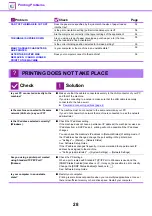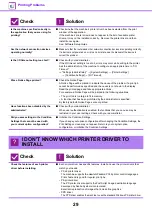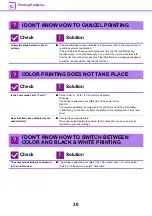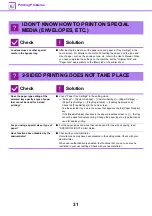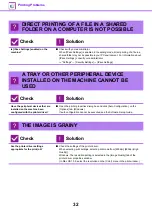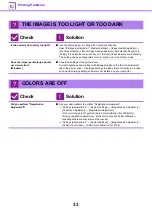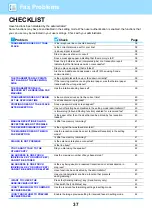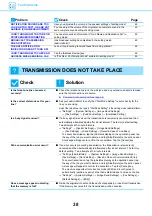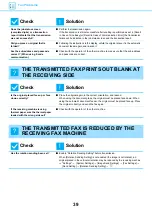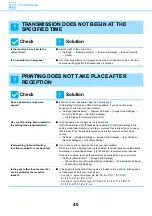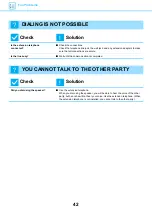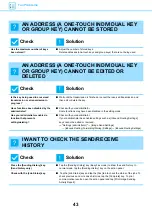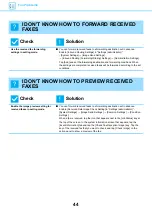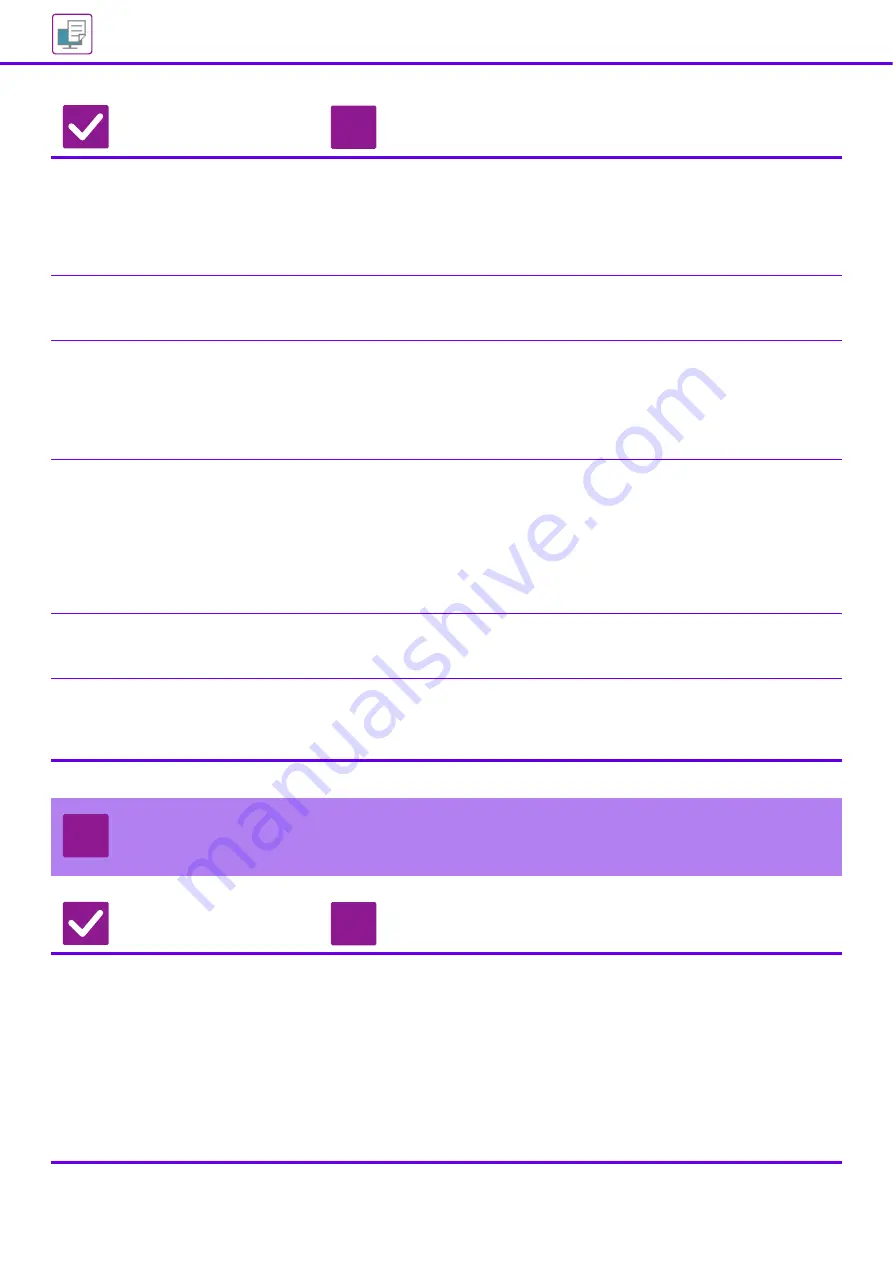
29
Is the machine specified correctly in
the application that you are using for
printing?
■
Check whether the machine's printer driver has been selected from the print
window of the application.
If the machine's printer driver does not appear in the list of available printer
drivers, it may not be installed correctly. Remove the printer driver and then
install it once again.
See: Software Setup Guide
Are the network connection devices
operating normally?
■
Make sure that the routers and other network connection devices are operating correctly.
If a device is not powered on or is in an error state, see the manual of the device to
correct the problem.
Is the I/O timeout setting too short?
■
Check with your administrator.
If the I/O timeout setting is too short, errors may occur while writing to the printer.
Ask the administrator of the machine to configure an appropriate time in "I/O
Timeout".
"Settings (administrator)" → [System Settings] → [Printer Settings]
→ [Condition Settings] → [I/O Timeout].
Was a Notice Page printed?
■
Check the Notice Page.
A Notice Page will be printed to indicate the cause of the problem if a print job
cannot be performed as specified and the cause is not shown in the display.
Read the printed page and take appropriate actions.
For example, a Notice Page will be printed in the following situations.
• The print job is too large to fit in memory.
• A function that has been prohibited by the administrator is specified.
By factory default, Notice Pages are not printed.
Have functions been disabled by the
administrator?
■
Check with your administrator.
When user authentication is enabled, the functions that you can use may be
restricted in your user settings. Check with your administrator.
Did you save settings in the Condition
Settings that cannot be used with
your current option configuration?
■
Initialize the Condition Settings.
If you change your option configuration after changing the Condition Settings, the
Print Settings screen may not appear. Return to your original option
configuration, or initialize the Condition Settings.
I DON'T KNOW WHICH PRINTER DRIVER TO
INSTALL
Check
Solution
Check the features of each printer
driver before installing.
■
Each printer driver has specific features. Install and use the printer drivers that
match your needs.
• PCL6 printer driver
The machine supports the Hewlett-Packard PCL6 printer control languages.
Prints fast and is good for regular print jobs.
• PS printer driver
The PS printer driver supports the PostScript 3 page description language
developed by Adobe Systems Incorporated.
Excellent reproduction of images that include fine graphics.
• PPD driver
The PPD driver enables the machine to use the standard Windows PS printer driver.
Check
Solution
!
?
!
Содержание MX-C303W
Страница 66: ...2018K EN1 ...