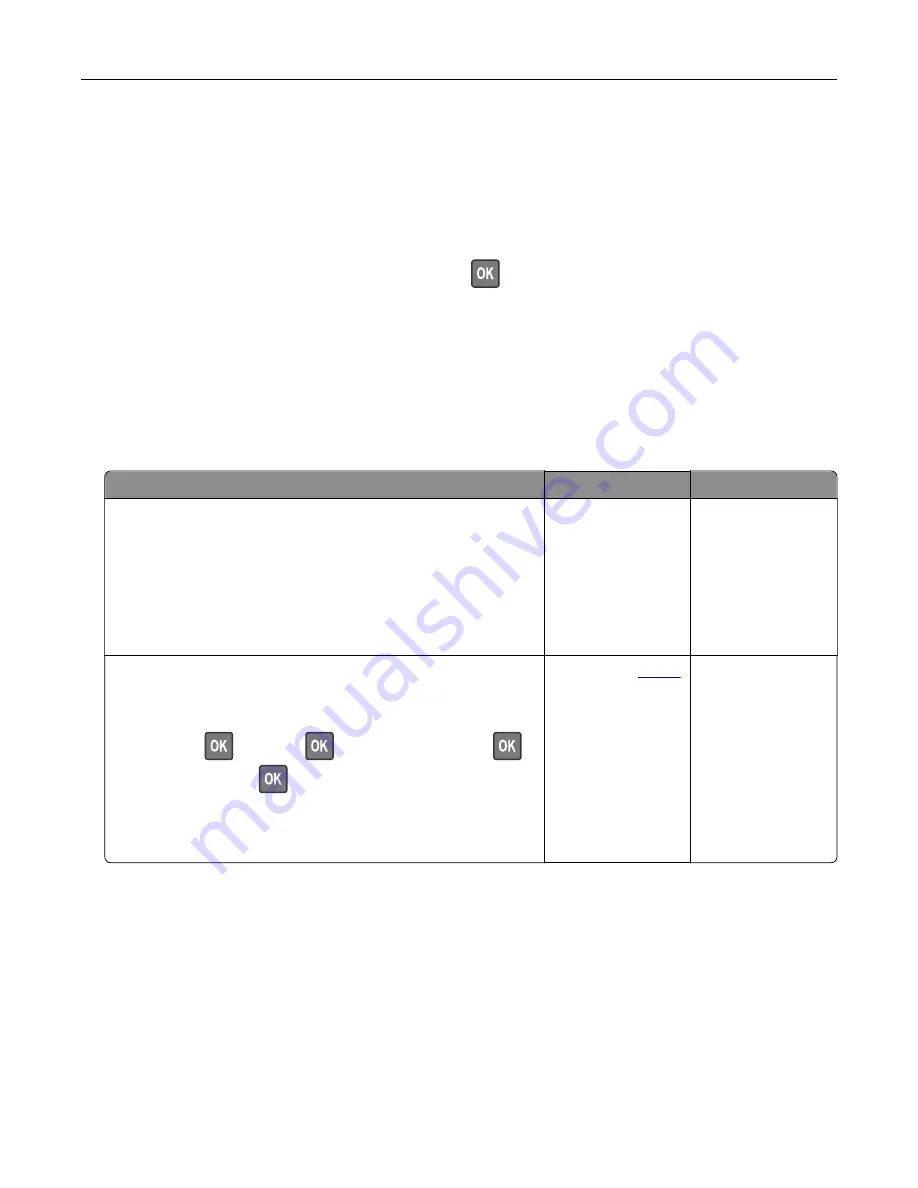
All life indicators are designed to function with supplies and parts from the printer manufacturer and may
deliver unpredictable results if third-party supplies or parts are used. Imaging component usage beyond
the intended life may damage your printer or associated components.
Warning—Potential Damage:
Use of third-party supplies or parts can affect warranty coverage.
Damage caused by the use of third-party supplies or parts may not be covered by the warranty.
To accept any and all of these risks and to proceed with the use of non-genuine supplies or parts in your
printer, from the control panel, press and hold
X
and
simultaneously for 15 seconds.
If you do not want to accept these risks, then remove the third-party supply or part from your printer and
install a genuine supply or part from the printer manufacturer.
Paper feed problems
Envelope seals when printing
Action
Yes
No
Step 1
a
Use an envelope that has been stored in a dry environment.
Note:
Printing on envelopes with high moisture content can
seal the flaps.
b
Send the print job.
Does the envelope seal when printing?
Go to step 2.
The problem is
solved.
Step 2
a
Make sure that paper type is set to Envelope.
From the control panel, navigate to:
Settings
>
>
Paper
>
>
Tray Configuration
>
>
Paper Size/Type
>
b
Send the print job.
Does the envelope seal when printing?
Contact your
. The problem is
solved.
Troubleshooting
90
Содержание MX-B467P
Страница 68: ...Maintaining the printer 68 ...
Страница 69: ...4 Remove the used pick tires one after the other 5 Unpack the new pick tires Maintaining the printer 69 ...
Страница 71: ...4 Remove the tray insert and then flip the tray base Maintaining the printer 71 ...
Страница 72: ...5 Remove the used pick roller assembly 6 Unpack the new pick roller assembly Maintaining the printer 72 ...






























