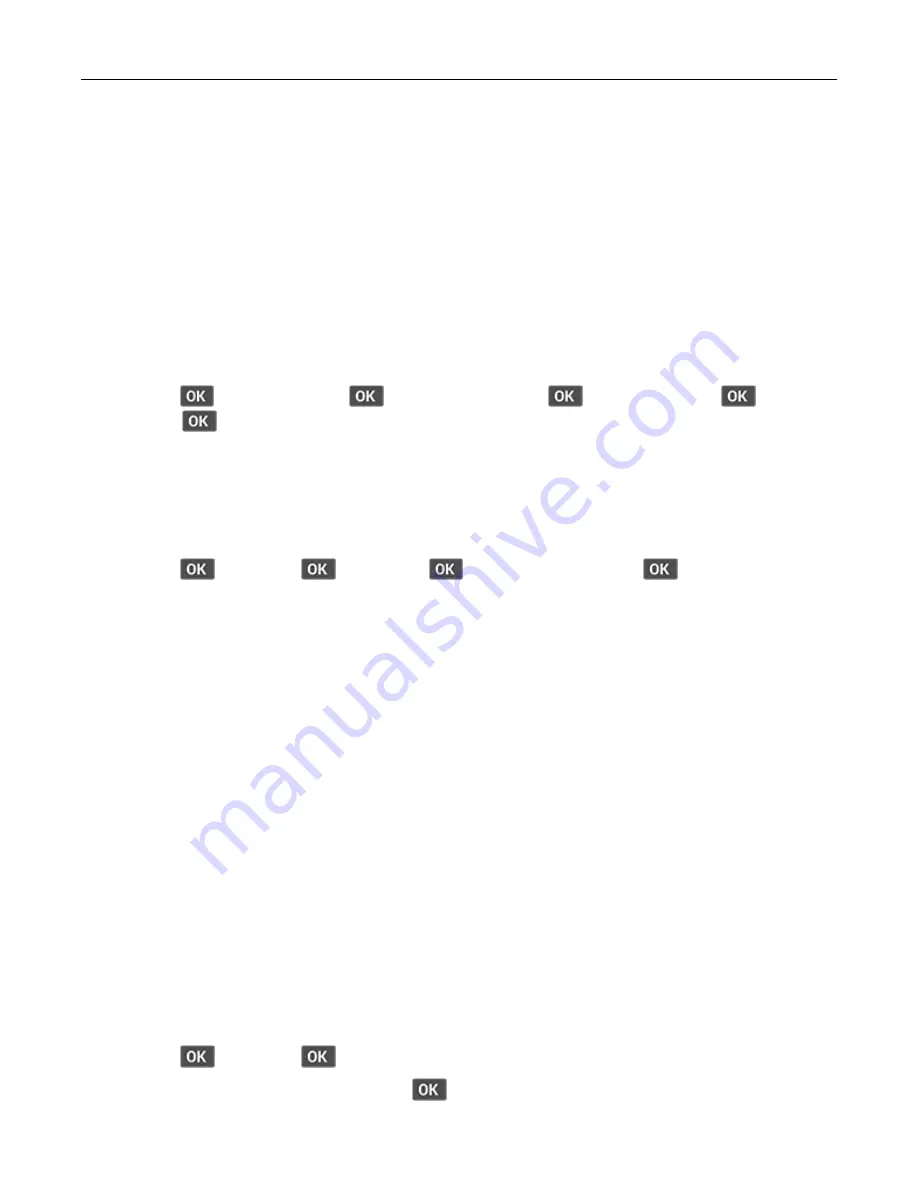
Connecting using Wi
‑
Fi
1
From the mobile device, go to the settings menu.
2
Tap
Wi
‑
Fi
, and then select the printer SSID.
Note:
The string “DIRECT-xy” (where xy are two random characters) is added before the SSID.
3
Enter the preshared key.
Note:
The preshared key is the password.
Deactivating the Wi
‑
Fi network
1
From the printer control panel, navigate to:
Settings
>
>
Network/Ports
>
>
Network Overview
>
>
Active Adapter
>
>
Standard
Network
>
2
Follow the instructions on the display.
Checking the printer connectivity
1
From the control panel, navigate to:
Settings
>
>
Reports
>
>
Network
>
>
Network Setup Page
>
2
Check the first section of the page and confirm that the status is connected.
If the status is not connected, then the LAN drop may be inactive, or the network cable may be unplugged
or malfunctioning. Contact your administrator for assistance.
Configuring the SMTP server
1
Open a web browser, and then type the printer IP address in the address field.
Notes:
•
View the printer IP address on the printer home screen. The IP address appears as four sets of
numbers separated by periods, such as 123.123.123.123.
•
If you are using a proxy server, then temporarily disable it to load the web page correctly.
2
Click
Settings
>
Device
>
Notifications
>
E
‑
mail Alerts Setup
.
3
From the E
‑
mail Setup section, configure the settings.
4
Click
Save
.
Printing the Menu Settings Page
1
From the control panel, navigate to:
Settings
>
>
Reports
>
2
Select
Menu Settings Page
, and then press
.
Set up, install, and configure
23






























