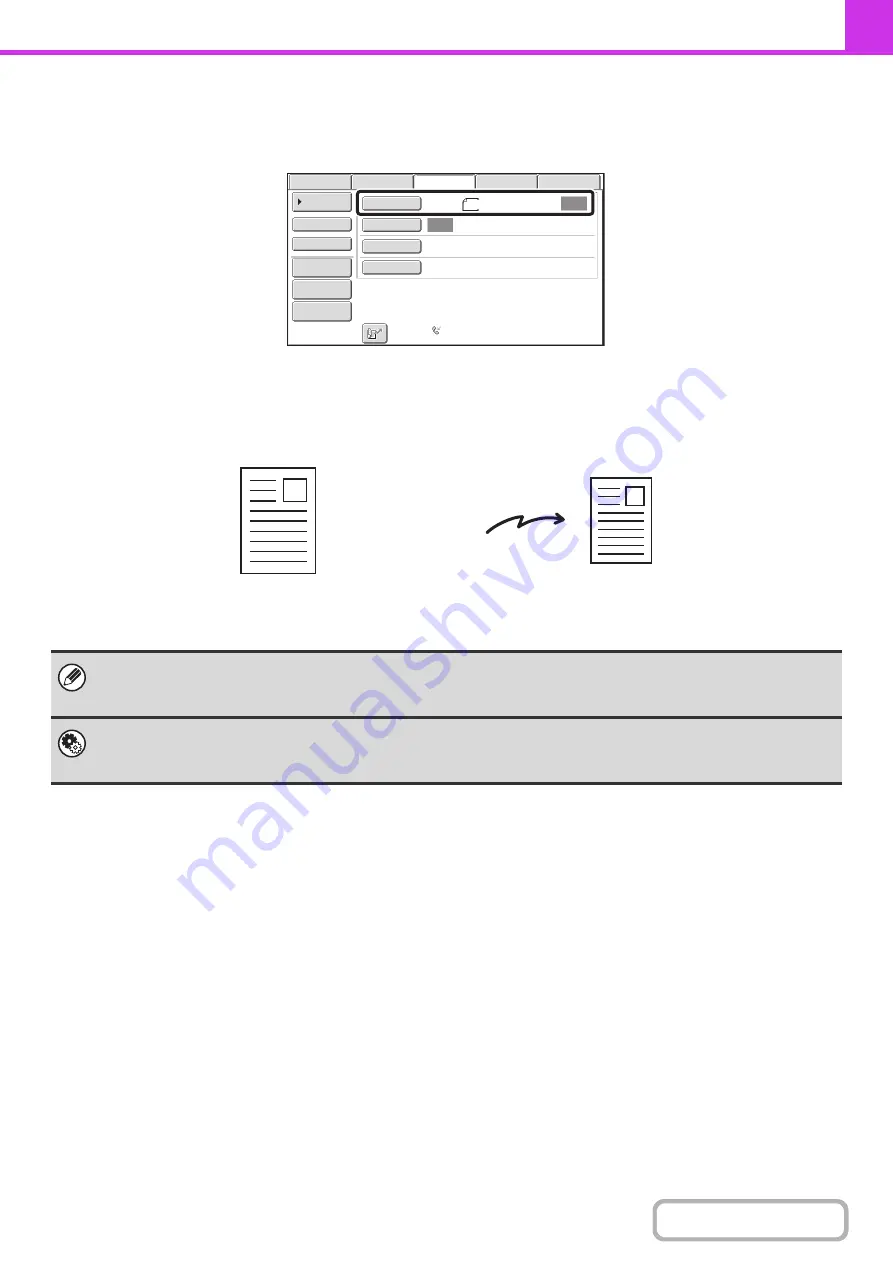
4-46
SPECIFYING THE SCAN SIZE AND SEND SIZE
When the original is placed, the original size and the send size set in the system settings appear in the base screen as
the original size and send size.
In the above screen, the scan size (the original size) is A4 (8-1/2" x 11") and the send size is auto. If, for example, the
scan size were A4 (8-1/2" x 11") and the send size were B5 (5-1/2" x 8-1/2"), the image would be reduced before
transmission.
If the size of the placed original is different from the displayed original size, specify the original size.
☞
Specifying the original scan size (by paper size)
(page 4-47)
☞
Specifying the original scan size (by numerical values)
(page 4-49)
System Settings (Administrator): Default Original Size Settings
Set this if you frequently use a particular original size. The set size will appear in the [Original] key. When this setting is
configured, changing the original size can be omitted.
Auto
Auto
USB
Mem.
Scan
Fax
Scan
Standard
Auto
Reception
Fax
Memory
:
100
%
Internet
Fax
PC
Scan
Scan
:
Send
:
File
Quick
File
Address
Re
v
iew
Direct
TX
Sub
Address
Address
Book
Special
Modes
Resolution
Exposure
Original
A4
A4 (8-1/2" x 11")
The image is reduced
to B5 (5-1/2" x 8-1/2")
before transmission
"Scan Size"
"Send Size" is set to
B5 (5-1/2" x 8-1/2")
Transmission
Содержание MX-B381
Страница 4: ...Reduce copy mistakes Print one set of copies for proofing ...
Страница 6: ...Make a copy on this type of paper Envelopes and other special media Transparency film ...
Страница 8: ...Assemble output into a pamphlet Create a pamphlet Staple output Create a blank margin for punching ...
Страница 11: ...Conserve Print on both sides of the paper Print multiple pages on one side of the paper ...
Страница 34: ...Search for a file abc Search for a file using a keyword Search by checking the contents of files ...
Страница 35: ...Organize my files Delete a file Delete all files Periodically delete files Change the folder ...
Страница 202: ...3 18 PRINTER Contents 4 Click the Print button Printing begins ...
Страница 208: ...3 24 PRINTER Contents 1 Select Printer Features 2 Select Advanced 3 Select the Print Mode Macintosh 1 2 3 ...
Страница 682: ...MXB381 GB Z1 Operation Guide MX B381 MODEL ...






























