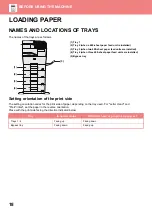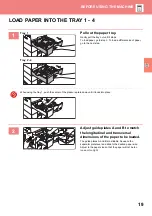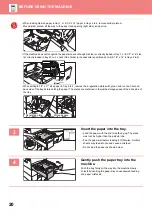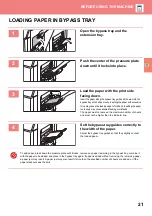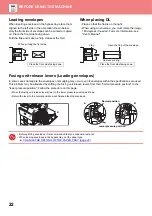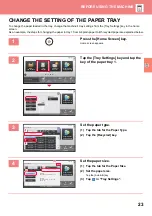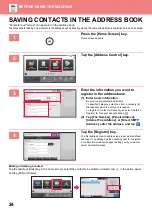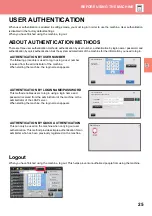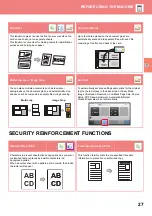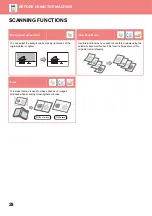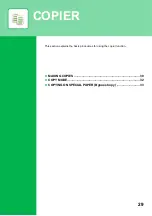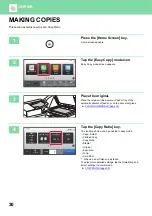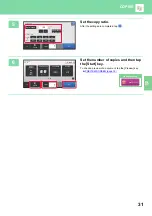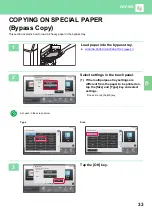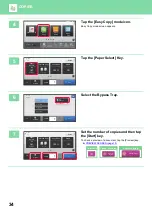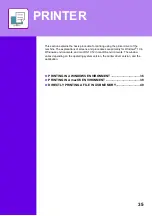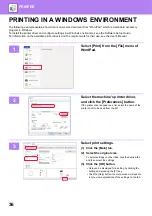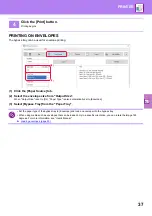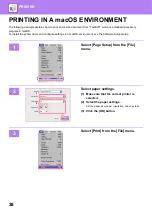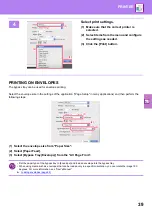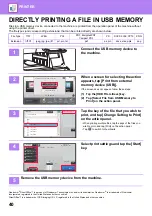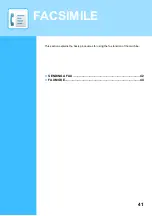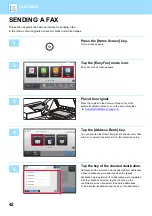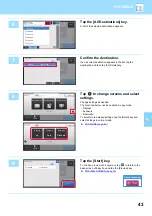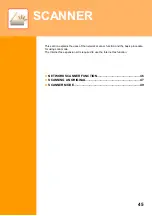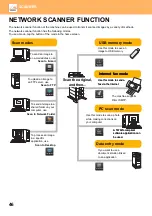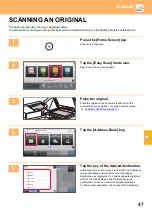32
COPY MODE
Copy mode has two modes: easy mode and normal mode.
Easy mode is limited to frequently used functions that allow you to smoothly perform most copy jobs.
If you need to select detailed settings or special functions, use normal mode. All functions can be used in normal mode.
(1)
Show the size of the placed original.
(2)
Select the function that you want to use.
(3)
All settings are reset.
(4)
Scan the original and show a preview image.
►
(5)
Enter the number of copies.
(6)
Starts copying.
(7)
Switch the pages for displaying shortcut keys.
(8)
Change to normal mode.
(9)
Setting keys that can be used to make copies.
(10) Displays the list of function keys. Frequently used
[Others] can be registered.
(11) Check the current settings.
(12) Displays the list of keys other than the function keys
indicated above.
►
FUNCTIONS THAT CAN BE USED ON THE
MACHINE (page 26)
(13) Indicates the presence or absence of an original and size
of paper loaded in each tray. Tapping this makes the
paper select screen opened.
(14) Displays the functions that can be utilized in the Copy
Mode.
Original
A4
Detail
Staple
Copy Ratio
2-Sided Copy
Paper
Select
A4
Tray 1
1 → 1
100%
Off
CA
Preview
Copies
Auto
A4
Paper Select
Original
Exposure
Auto
2-Sided Copy
1-Sided→1-Sided
Sort/Group
Staple Sort
Auto
Copy Ratio
100%
Plain
A4
A4
A4
A4
2
1
3
4
A4
Others
Start
Preview
Send as well as print
Call Eco Program
Store Data in Folder
File
Store Data Temporarily
Quick File
1
No. of copies
CA
Easy
Copy
Copy
1
Start
1
4
7
2
0
5
8
3
6
9
Call Registered settings
Call Program
(1)
(2)
(3)
(4)
(5)
(6)
(7)
(6)
(7)
(11)
(12)
(13)
(14)
(3)
(4)
(5)
(15)
(8)
(10)
(9)
Easy Mode
Normal Mode
To select a function in easy mode
In "Settings", select [System Settings]
→
[Common
Settings]
→
[Operation Settings]
→
[Easy Mode
Settings]
→
[Easy Copy]
Содержание MX-B356W
Страница 62: ...2021J EX2 ...