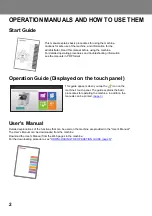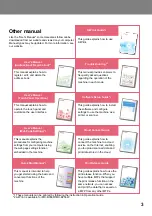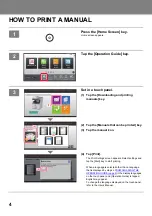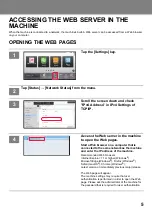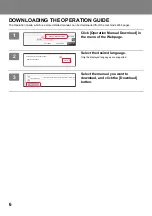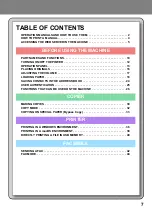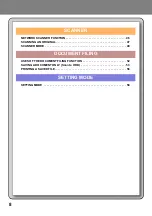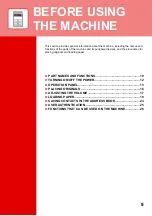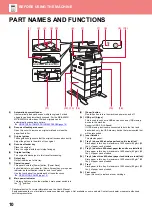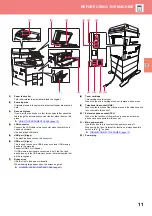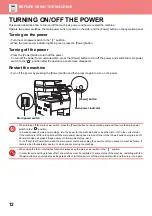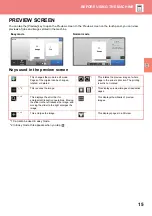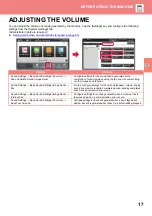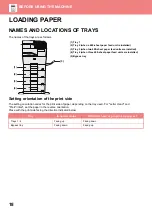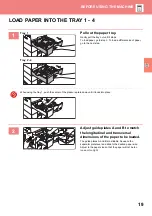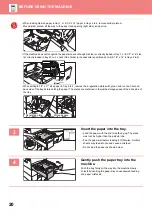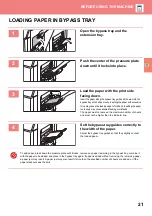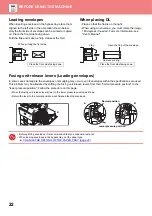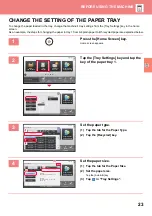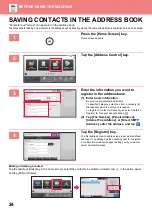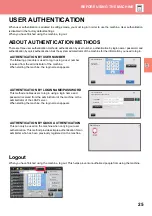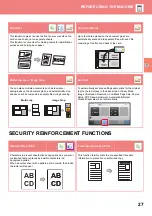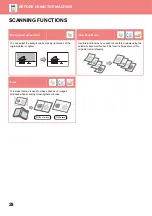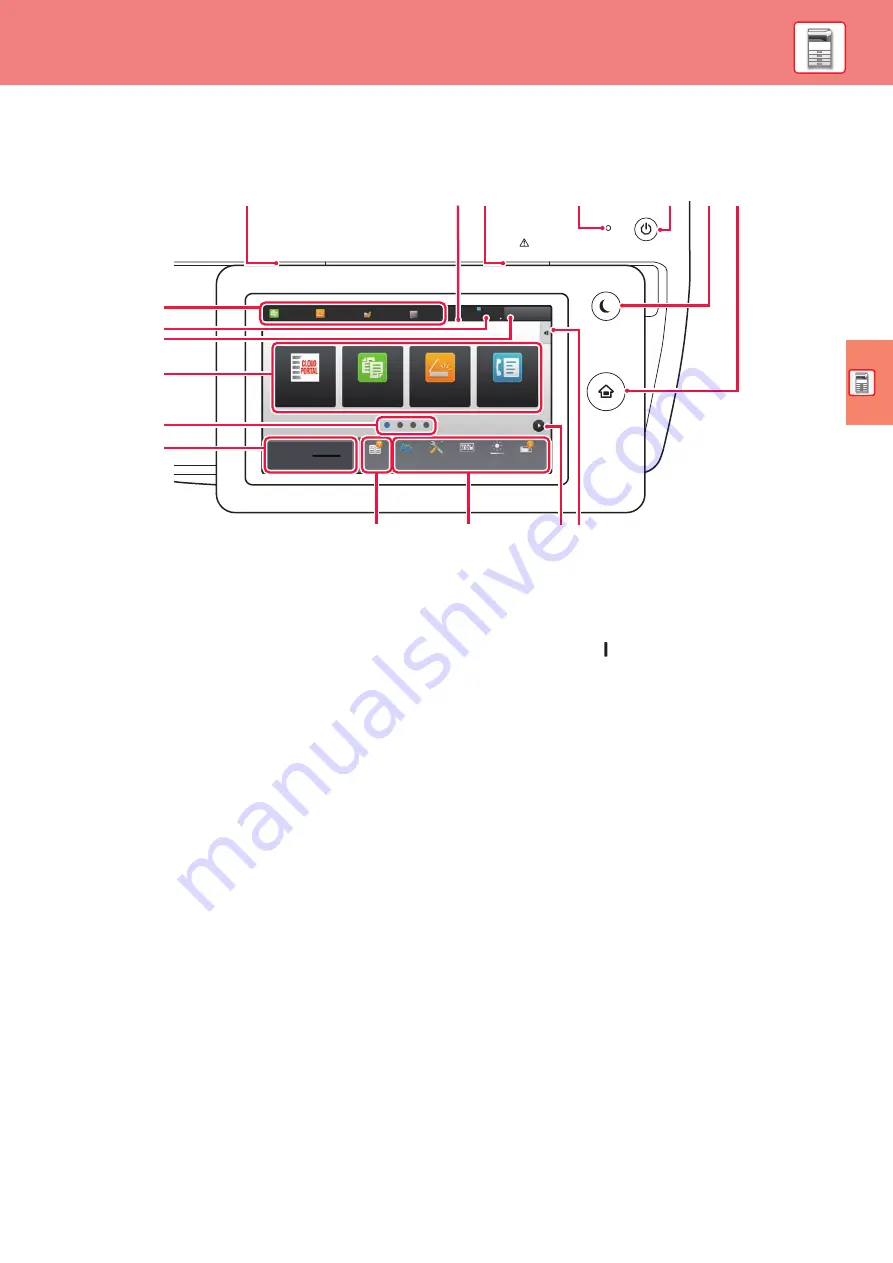
13
OPERATION PANEL
Pressing the [Home Screen] key on the operation panel displays the home screen on the touch panel. The home screen
displays the keys for selecting modes or functions.
(1)
Data notification indicator
Blinks during Fax and Internet Fax reception. When
printing is finished, the light turns off.
You can also have the indicator light in some modes
when a job is being executed, in the ready state, and
when an original is detected in the auto document feeder.
(2)
Touch Panel
Messages and keys appear on the touch panel display.
Operate the machine by directly tapping the displayed keys.
(a)
Tap a mode to change to that mode.
(b)
Display the machine's status other than the job using
icons.
(c)
Display the job in progress or waiting with text or icon.
(d)
Select shortcut keys for modes or functions.
(e)
Switch the pages for displaying shortcut keys.
(f)
Display Toner Quantity.
(g)
Display Operation Guide.
(h)
Use these keys to select functions that make the
machine easier to use.
(i)
Select functions that can be utilized in respective modes.
Tap the tab, and the list of function keys is displayed.
(3)
Error indicator
Lights solidly or blinks to indicate the status of the error.
(4)
Main power indicator
This lamp lights up when the machine's main power
switch is in the "
" position.
While the light is blinking, the power cannot be turned on
by pressing the [Power] button.
(5)
[Power] button
Use this button to turn the machine's power on and off.
(6)
[Power Save] button/indicator
Use this button to set the machine to Sleep Mode for
energy saving.
[Power Save] button blinks when the machine is in Sleep
Mode.
(7)
[Home Screen] key
Display the home screen.
Easy
Fax
Easy
Scan
Easy
Copy
CLOUD PORTAL
LINE
PRINTER
Easy
Copy
Easy
Scan
HDD
File retrieve
Sharp OSA
Job Status
Operation
Guide
Enlarge
Display Mode
Settings
Total Count
Brightness
Adjustment
Toner Quantity
Bk
10:15 AM
Job Status
(1)
(3)
(a)
(b)
(c)
(d)
(e)
(f)
(h)
(i)
(5)
(e)
(6) (7)
(4)
(2)
(g)
Содержание MX-B356W
Страница 62: ...2021J EX2 ...