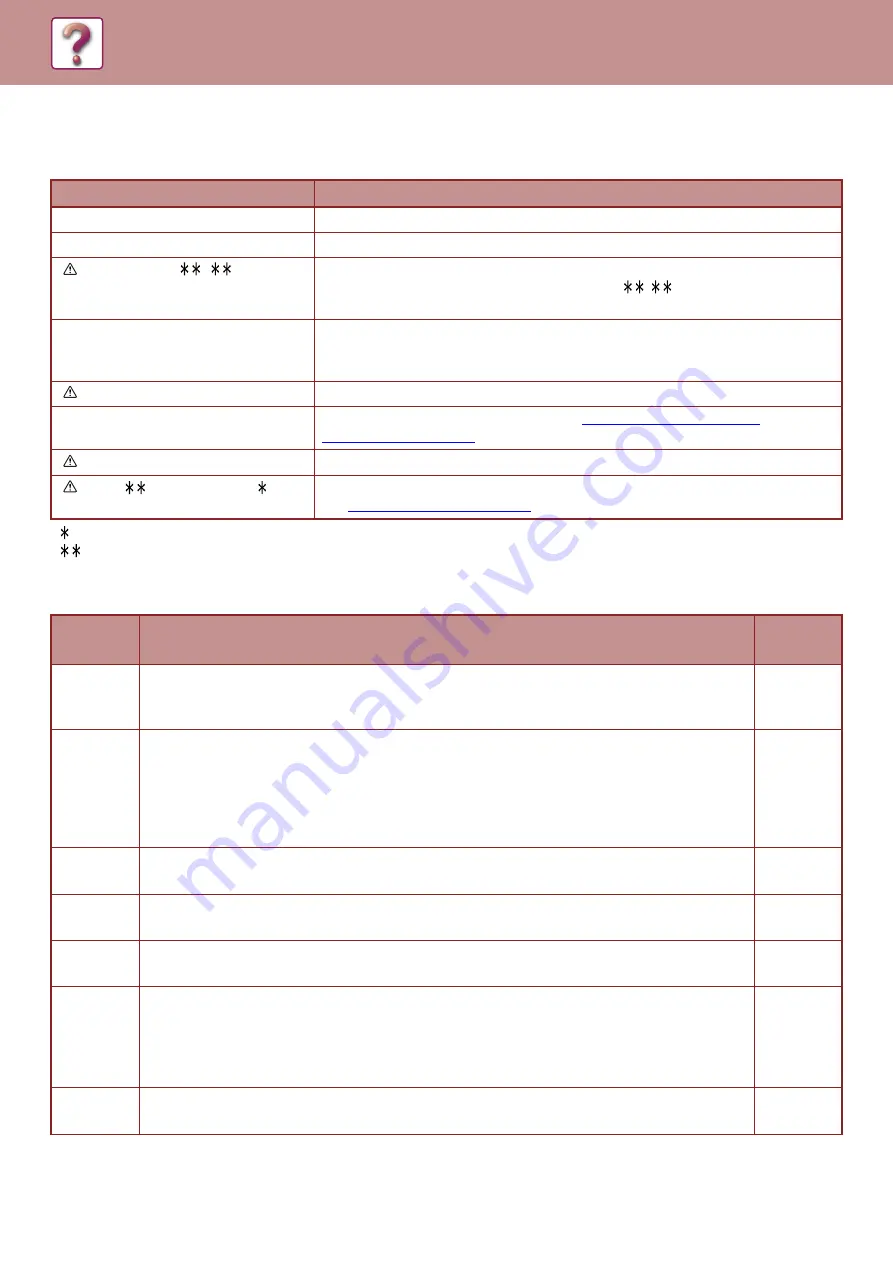
6-12
INDICATORS AND DISPLAY MESSAGES
If one of the following messages appears in the display, take prompt action as instructed by the message.
< >: Tray number
<
>: Size of paper that should be loaded
And if one of the following error codes appears in the display at communication error when sending the scanned image,
take corresponding solution as mentioned below.
Message
Action
Maintenance
It is time for regular maintenance. Contact your SHARP Service Department.
Maintenance required. Call for service.
Maintenance required soon. Contact your SHARP Service Department.
Call for service.
–
Turn off the power and then turn it back on. If this does not clear the message, write
down the 2-digit main code and 2-digit sub-code ("
-
"), turn off the power, and
promptly contact your SHARP Service Department.
Toner Low.
(Do not replace cartridge
until requested.)
The toner cartridge must be replaced soon.
Check the toner cartridge.
Check to see if the toner cartridge has been installed properly.
Change the toner cartridge.
Replace the toner cartridge as explained in
Remove paper from the center tray.
The number of sheets in the output tray has reached the limit. Remove the paper.
Load <
> paper into tray < >.
The paper size specified for the tray is different from the actual size.
►
Error
Code
Solution
Page
CE-00
CE-01
Turn off the power and then turn it back on. Consult with your network administrator to make sure
that no problems exist on the network or in the server. If the error is not cleared after turning the
power off and on, turn off the power and contact your dealer.
–
CE-02
CE-04
The scanned image was not sent because a connection to the server could not be established.
Make sure that the SMTP server settings or Scan to FTP destination settings in the Web page are
correct.
The procedure for configuring the SMTP server is explained in "Configuring SMTP, DNS and LDAP
server settings", and the procedure for editing Scan to FTP destination information is explained in
"Editing and deleting programmed transmission destinations".
CE-03
The scanned image was not sent because the server was busy or there was too much traffic on line.
Wait briefly and then try again.
–
CE-05
The scanned image was not sent because the directory of the destination FTP server was not
correct. Make sure that the correct FTP server information is configured in the Web page.
CE-06
Scan data cannot be sent as E-mail address that is stored in the Destination List is not adequate.
Check if the stored destination information is correct.
CE-09
The size of the scanned image file exceeds the limit set in "Maximum Size of E-mail attachments" in
the Web page. Reduce the number of original pages scanned into the file, or change the limit set in
"Maximum Size of E-mail attachments". Or it may exceed the limit of the file size at the mail server.
Reduce the volume of the original, otherwise change the resolution or the color mode to make the
scanned file size smaller.
CE-11
The memory became full during scanning. Scan less pages, lower the resolution, or change the
color mode so that the file size is smaller, and try scanning again.
Содержание MX-B350W
Страница 306: ...2018D US1 ...
















































