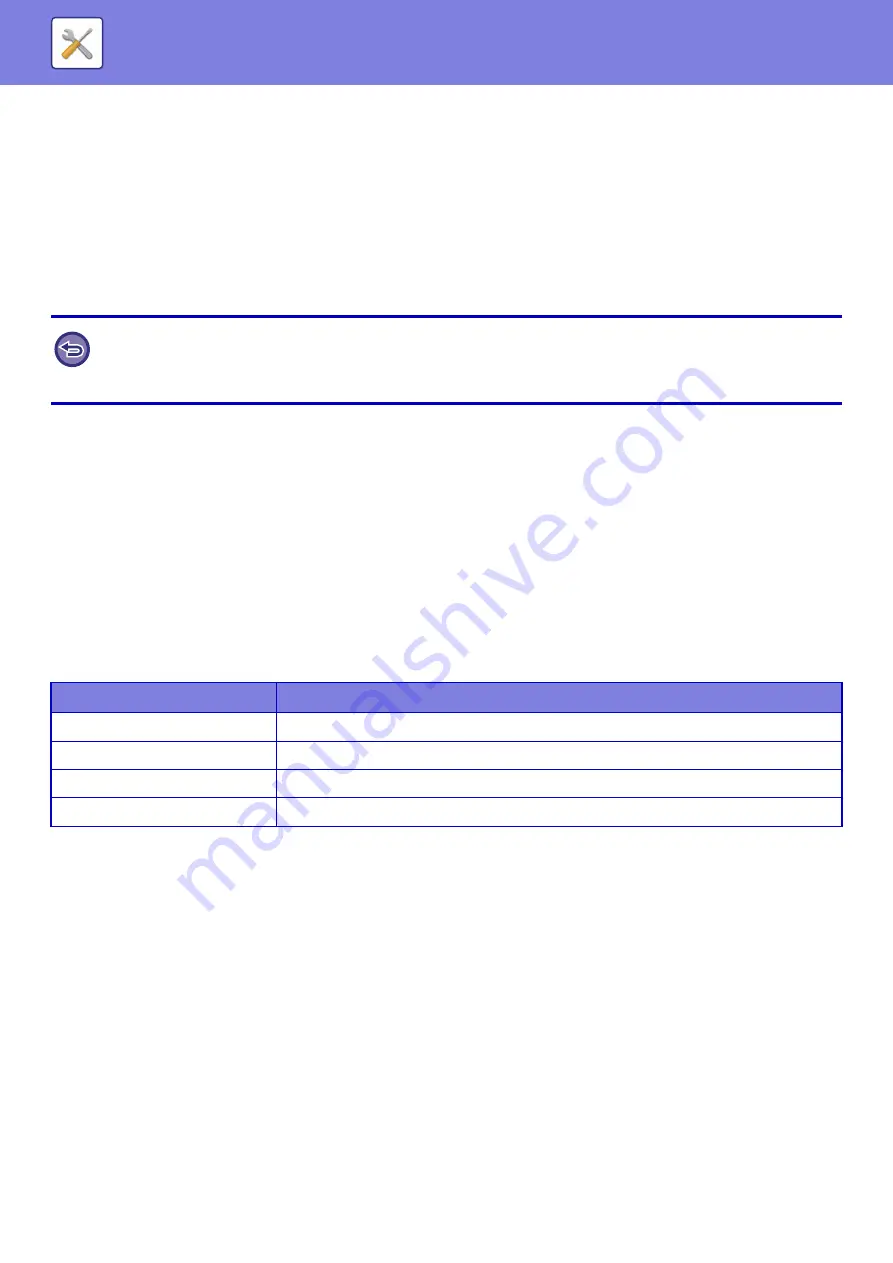
7-102
Embedded Application Settings
Store and manage “embedded applications” that are installed in the machine.
• [Add] key
Adds a new embedded application.
• List
Lists the currently installed embedded applications.
Install Embedded Application
When you tap the [Add] key, the registration screen appears. Up to 16 items can be installed.
Store Embedded Application
By storing an already installed embedded application in “standard application”, the application can be used. Select the
application name checkbox and tap the [Add Standard Applications] key.
Delete Embedded Application
Tap an application name in the list to display the information of that standard application.
After checking the information, delete the standard application with the [Delete] key.
Polling Setting
When linked to an external application, you can store and manage addresses in order to use a service that uses a
polling function.
• When installing from the operation panel of the machine, the files in the USB memory connected to the machine are
installed. When installing from the Web page, the files in the computer are installed.
• The maximum area of the hard disk that applications can use is 2 GB. If previously installed applications are already using
2 GB of area, a new application cannot be installed.
Item
Settings
Server 1 - Server 2
Set to enable each of the servers.
Polling Address
Enter the URL of the server or computer that the machine will poll.
Check Interval
Enter the check interval for the server. The default is 1 minute.
Timeout
Set the timeout time. The default setting is 20 seconds.
Содержание MX-7090N
Страница 126: ...1 123 BEFORE USING THE MACHINE PERIPHERAL DEVICES 4 Close the front cover ...
Страница 135: ...1 132 BEFORE USING THE MACHINE PERIPHERAL DEVICES 3 Gently push the box back in 4 Close the front cover ...
Страница 137: ...1 134 BEFORE USING THE MACHINE PERIPHERAL DEVICES 3 Gently push the box back in 4 Close the front cover ...
Страница 147: ...1 144 BEFORE USING THE MACHINE MAINTENANCE 6 Replace the glass cleaner ...
Страница 331: ...3 19 PRINTER FREQUENTLY USED FUNCTIONS 1 Select Color 2 Select Color Mode Mac OS 2 1 ...
Страница 789: ...2017G US1 ...






























