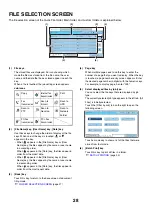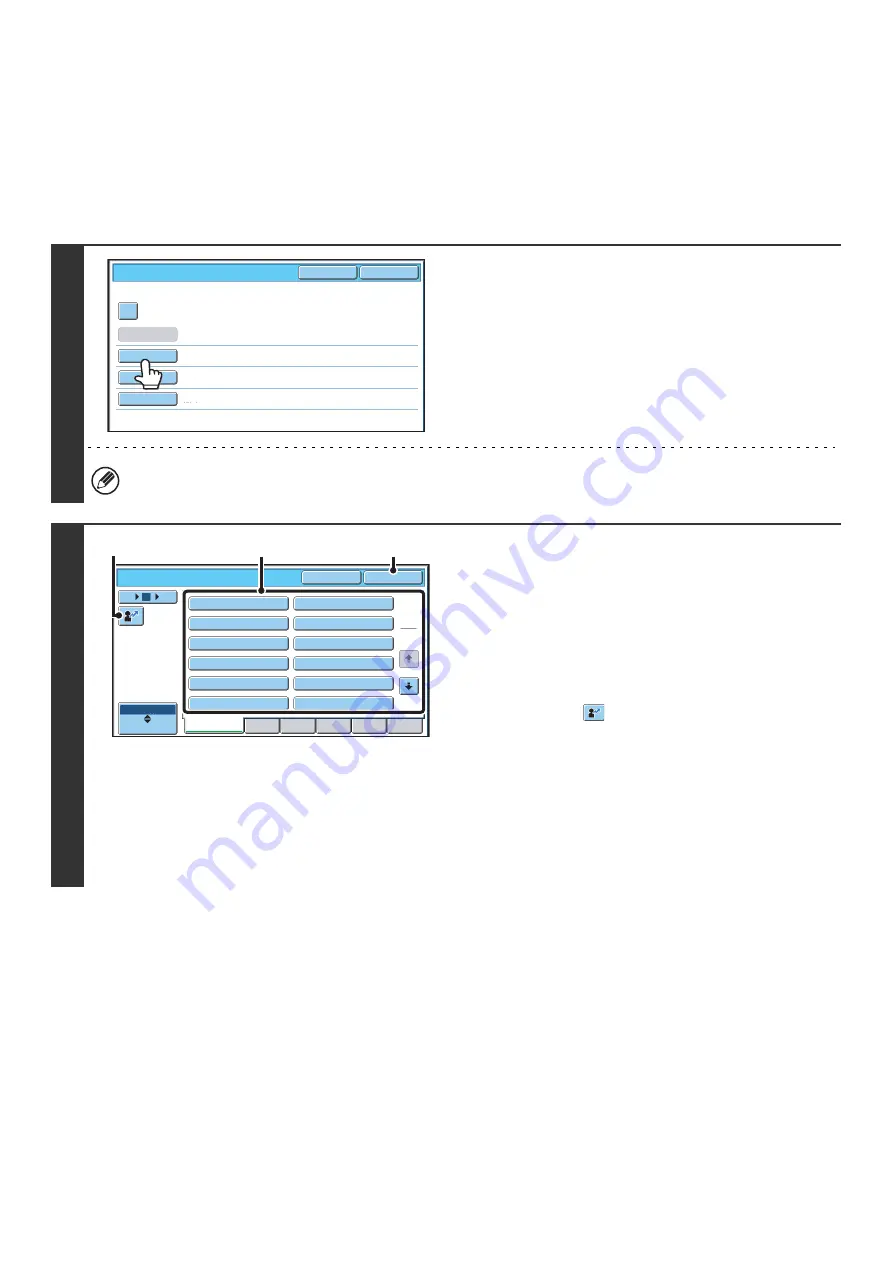
17
FILE INFORMATION
This section explains the settings that are configured in step 3 of "
" (page 15). Specifying a
user name, file name, folder, and confidential setting makes it easier to manage and search for a file. In addition, when
confidential is selected and a password is established, other people will not be able to view the file without permission.
Specifying a user name
1
Touch the [User Name] key.
When user authentication is used, the user name that was used
for login is automatically selected. In this case, this step is not
needed.
The user name must be previously stored in "User List" in the system settings (administrator).
2
Touch the desired user name in the list
of user names that is displayed.
(1) Select the user name.
There are two ways to select the user name:
(A) Touch the key of the user name.
The touched user name is highlighted.
If you accidentally select the wrong user name, touch
the key of the correct name.
(B) Touch the
key.
An area for entering the "Registration No." [---]
appears in the message display. Enter the
"Registration No." set during user registration. This
will allow you to select the user name.
(2) Touch the [OK] key.
The user name that you touched is selected and you
return to the screen of step 1. The selected user name
appears.
File Information
OK
Cancel
Confidential
User Name
User Unknown
Copy_04012006_112030AM
Main Folder
File Name
Stored to:
Password
User Name
Cancel
OK
6
18
ABC
User
Name 1
Name 3
Name 5
Name 7
Name 9
Name 11
Name 2
Name 4
Name 6
Name 8
Name 10
Name 12
1
2
All Users
ABCD
EFGHI
JKLMN
OPQRST
UVWXYZ
12
(A)
(2)
(B)
Содержание MX-6201N Series
Страница 1: ...User s Guide MX 6201N MX 7001N MODEL ...
Страница 82: ...Copier Guide MX 6201N MX 7001N MODEL ...
Страница 230: ...Facsimile Guide MX FXX1 MODEL ...
Страница 361: ...Scanner Guide MX 6201N MX 7001N MODEL ...
Страница 483: ...Printer Guide MX 6201N MX 7001N MODEL ...
Страница 555: ...Document Filing Guide MX 6201N MX 7001N MODEL ...
Страница 604: ...System Settings Guide MX 6201N MX 7001N MODEL ...