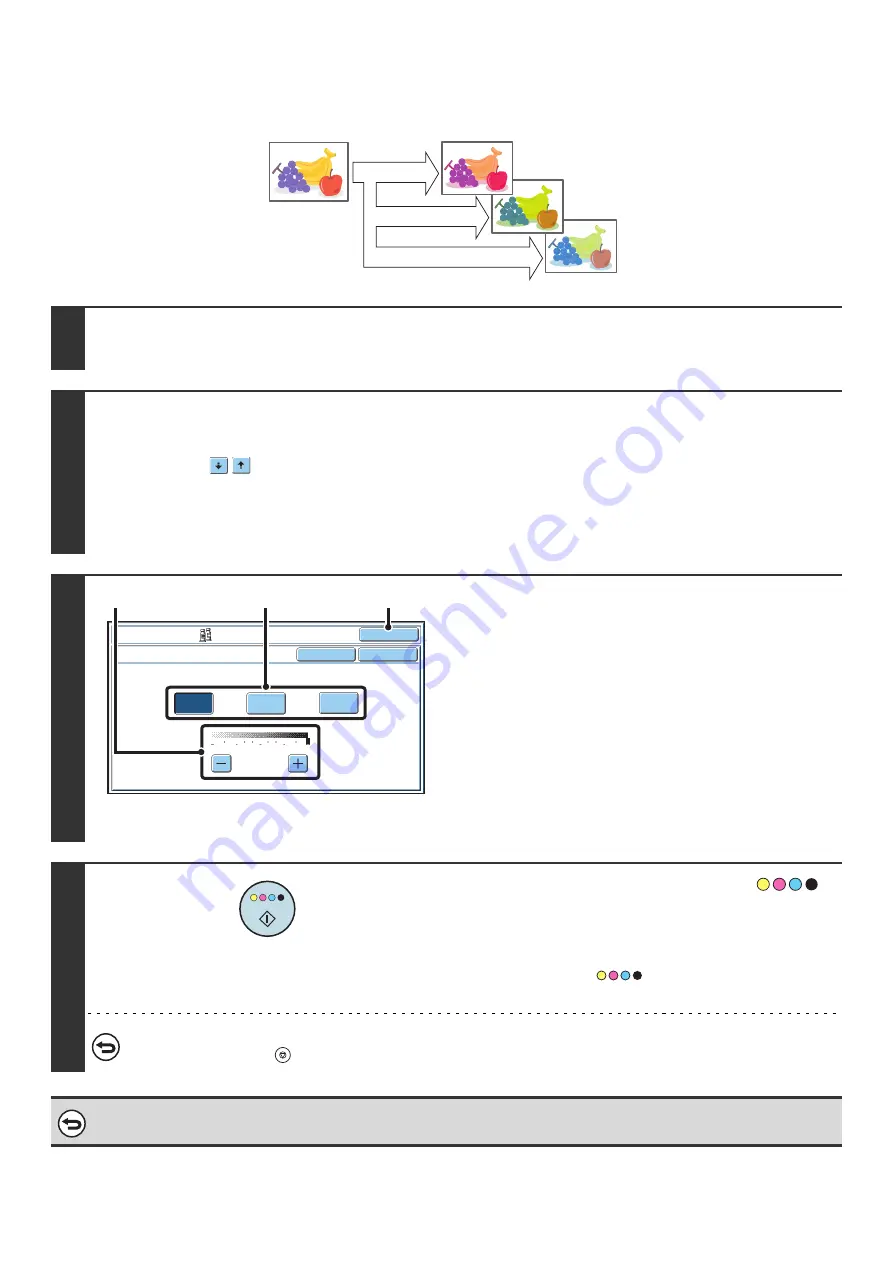
118
ADJUSTING RED/GREEN/BLUE IN COPIES (RGB Adjust)
This feature is used to strengthen or weaken any one of the three color components R (red), G (green), or B (blue).
1
Place the original.
Place the original face up in the document feeder tray, or face down on the document glass.
2
Select the special modes.
(1) Touch the [Special Modes] key.
(2) Touch the
keys to switch through the screens.
(3) Touch the [Color Adjustments] key.
(4) Touch the [RGB Adjust] key.
☞
(page 117)
3
Adjust red, green, or blue.
(1) Touch the key of the color that you wish to
adjust: [R (Red)], [G (Green)], or [B (Blue)].
Only one color can be adjusted. (If you adjust one color
and then adjust another color, the adjustment of the first
color is canceled.)
(2) Adjust the selected color.
Touch the [+] key to strengthen the selected color, or
touch the [-] key to weaken the color.
(3) Touch the [OK] key.
You will return to the special modes screen. Touch the
[OK] key to return to the base screen of copy mode.
4
Press the [COLOR START] key (
).
Copying will begin.
If you are using the document glass to copy multiple original
pages, copying will take place as you scan each original. If you
have selected sort mode, change originals and press the
[COLOR START] key (
). Repeat until all pages have
been scanned and then touch the [Read-End] key.
To cancel scanning and copying...
Press the [STOP] key (
).
To cancel an RGB adjust setting...
Touch the [Cancel] key in the screen of step 3.
R(Red)+
G(Green)+
B(Blue)+
O
K
O
K
Cancel
Color Adjust
m
ents
RG
B
Adjust
Only one color can
b
e adjusted.
R(Red)
G(Green)
B
(
B
lue)
2
1
0
-1
-2
(1)
(3)
(2)
Содержание MX 5500N - Color Laser - Copier
Страница 1: ...User s Guide MX 5500N MX 6200N MX 7000N MODEL ...
Страница 2: ...System Settings Guide MX 5500N MX 6200N MX 7000N MODEL ...
Страница 108: ...MX7000 US SYS Z2 System Settings Guide MX 5500N MX 6200N MX 7000N MODEL ...
Страница 109: ...Document Filing Guide MX 5500N MX 6200N MX 7000N MODEL ...
Страница 157: ...MX7000 US FIL Z2 Document Filing Guide MX 5500N MX 6200N MX 7000N MODEL ...
Страница 158: ...Scanner Guide MX 5500N MX 6200N MX 7000N MODEL ...
Страница 279: ...MX7000 US SCN Z2 Scanner Guide MX 5500N MX 6200N MX 7000N MODEL ...
Страница 280: ...Printer Guide MX 5500N MX 6200N MX 7000N MODEL ...
Страница 351: ...MX7000 US PRT Z2 Printer Guide MX 5500N MX 6200N MX 7000N MODEL ...
Страница 352: ...Copier Guide MX 5500N MX 6200N MX 7000N MODEL ...
Страница 499: ...MX7000 US CPY Z2 Copier Guide MX 5500N MX 6200N MX 7000N MODEL ...
Страница 576: ...MX7000 US USR Z2 User s Guide MX 5500N MX 6200N MX 7000N MODEL ...






























