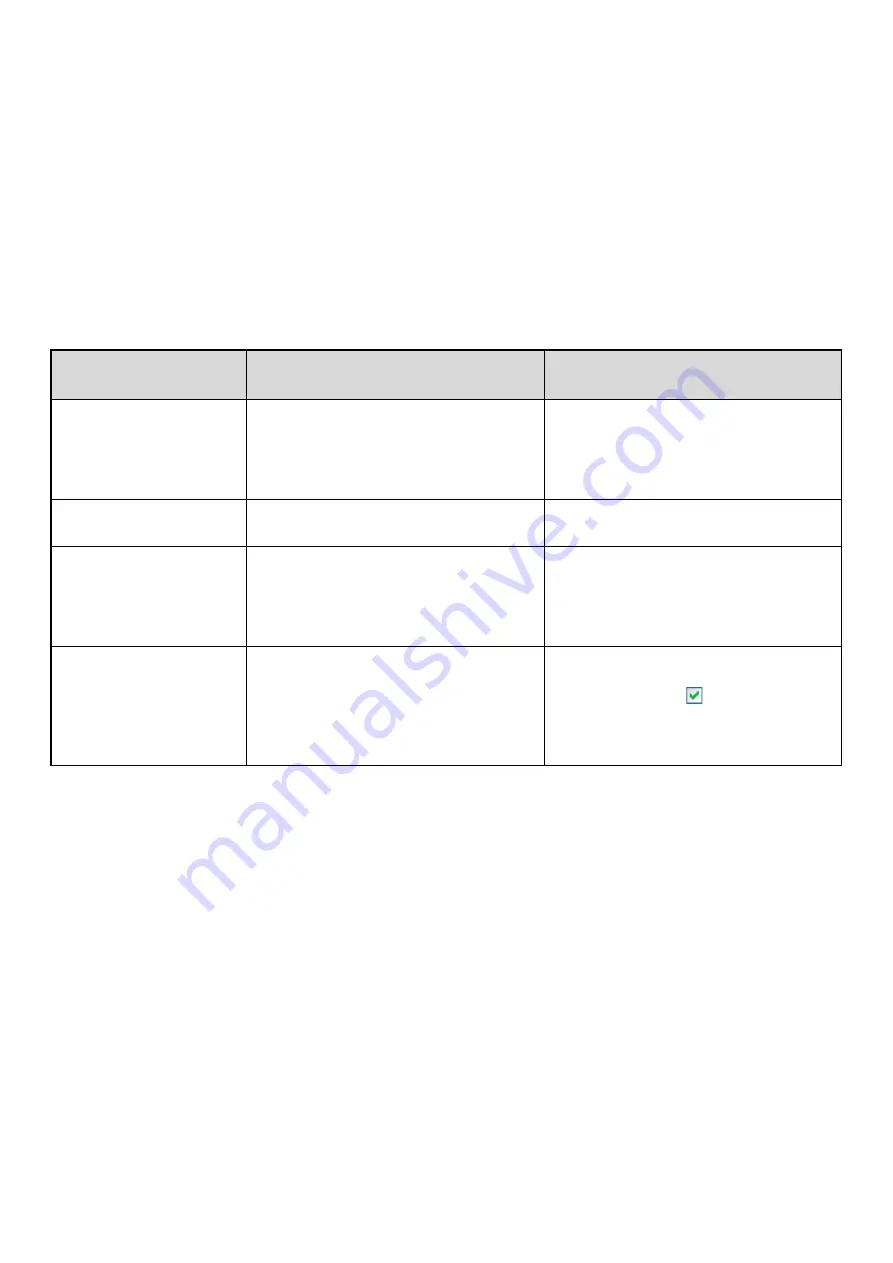
121
METADATA FIELDS
The following three types of metadata are included in the XML file that is transmitted.
• Data automatically generated by the machine: These data are always included in the XML file and are automatically
stored on your computer.
• Previously defined fields:
These fields are automatically recognized by the machine and
assigned to appropriate XML tags. These fields are selectable, and
can only be included in the XML file if enabled in the Web pages.
• User defined fields:
Custom fields can be added to the XML file. These fields are selectable
and can be defined in the Web pages.
If a defined metadata field is one of the following fields, a message will appear informing you that the field cannot be
entered. Enter appropriate information in the related items of the send settings.
Name entered in
metadata field
Description
Where entered
fromName
Name of the user who sent the job. If the
name is not entered as metadata, the sender
name determined by the usual rules for
determining the sender name will be applied
as metadata.
[Reply-To]
(Sender name of selected sender)
replyTo
E-mail address to which the transmission
result will be sent.
[Reply-To]
(E-mail address of selected sender)
documentSubject
Job name appearing in the e-mail "Subject"
line, or job name on the fax cover sheet.
When the user enters a [Subject] in the send
settings screen in the touch panel, the
entered value is applied as metadata.
[Subject]
(Blank until a value is set in the send settings
screen.)
fileName
Enter the file name of the image to be sent.
[File Name]
(Only when the [Allow Custom Filenames]
checkbox is selected
in the metadata
settings screen in the Web pages.)
(Blank until a value is set in the send settings
screen.)
Содержание MX 5500N - Color Laser - Copier
Страница 1: ...User s Guide MX 5500N MX 6200N MX 7000N MODEL ...
Страница 2: ...System Settings Guide MX 5500N MX 6200N MX 7000N MODEL ...
Страница 108: ...MX7000 US SYS Z2 System Settings Guide MX 5500N MX 6200N MX 7000N MODEL ...
Страница 109: ...Document Filing Guide MX 5500N MX 6200N MX 7000N MODEL ...
Страница 157: ...MX7000 US FIL Z2 Document Filing Guide MX 5500N MX 6200N MX 7000N MODEL ...
Страница 158: ...Scanner Guide MX 5500N MX 6200N MX 7000N MODEL ...
Страница 279: ...MX7000 US SCN Z2 Scanner Guide MX 5500N MX 6200N MX 7000N MODEL ...
Страница 280: ...Printer Guide MX 5500N MX 6200N MX 7000N MODEL ...
Страница 351: ...MX7000 US PRT Z2 Printer Guide MX 5500N MX 6200N MX 7000N MODEL ...
Страница 352: ...Copier Guide MX 5500N MX 6200N MX 7000N MODEL ...
Страница 499: ...MX7000 US CPY Z2 Copier Guide MX 5500N MX 6200N MX 7000N MODEL ...
Страница 576: ...MX7000 US USR Z2 User s Guide MX 5500N MX 6200N MX 7000N MODEL ...






























