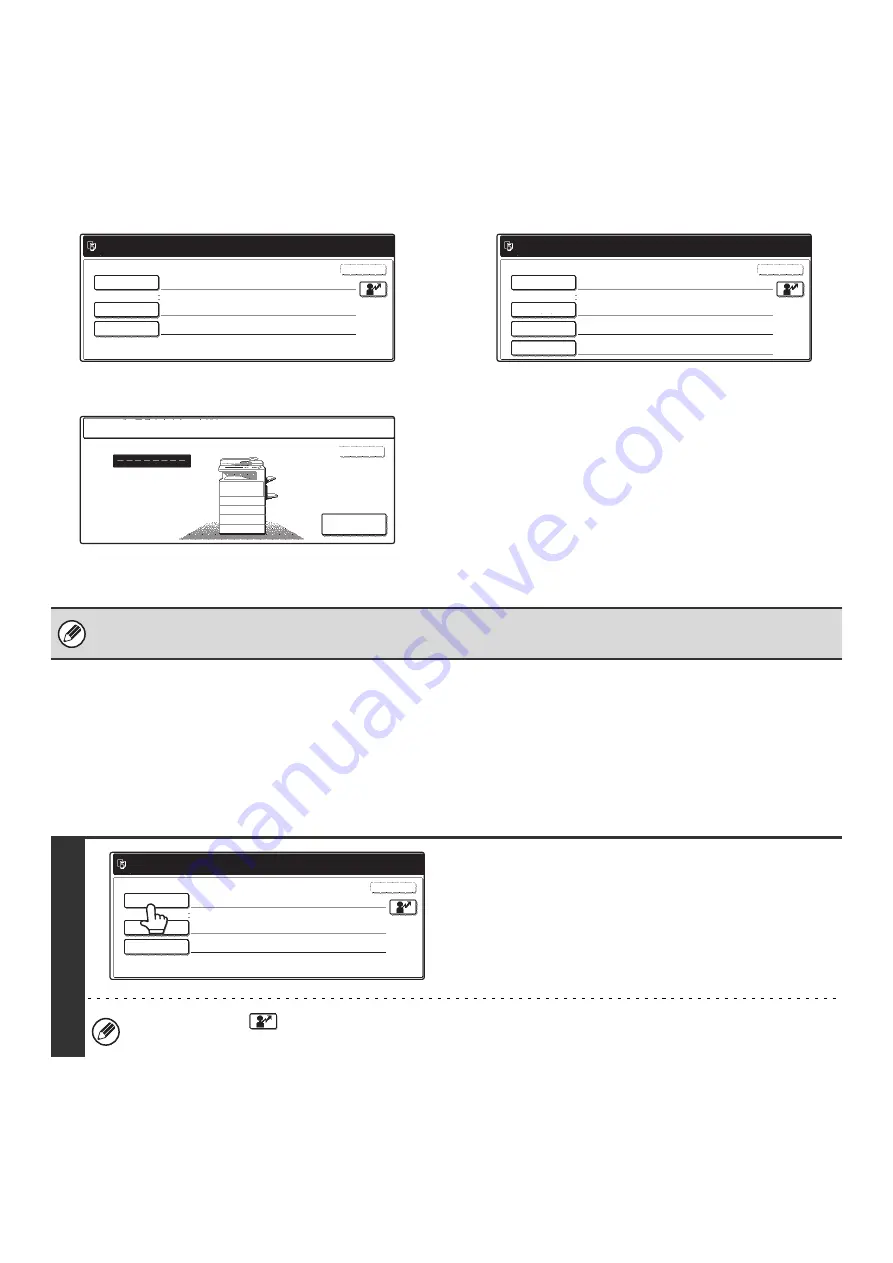
129
When User Authentication is Enabled
When "User Authentication Setting" is enabled, login is required in the login screen before the machine can be used.
The login screen varies depending on the settings configured in "Authentication Method Setting". If one of the following
login screens appears, log in using the user information provided by the administrator of the machine. You can then use
the system settings.
For more information, see the System Settings Guide.
Login name and password
Login name, password and E-mail address
User number
Login by login name and password
When authentication is by login name/password/e-mail address, your e-mail address must also be entered in the
following procedure. Touch the [E-mail Address] key and enter your e-mail address, which is stored on the LDAP server,
in same way as you entered the password. When finished, touch the [OK] key. (If you select a user whose E-mail
address is stored in the machine, the e-mail address is automatically entered when the user is selected.)
Please enter your login name /
password.
User Authentication
Login Name
User Name
Password
Auth to:
Server 1
OK
Please enter your login name /
E-mail address / password.
User Authentication
Login Name
E-mail Address
User Name
Password
Auth to:
OK
Server 1
Admin Login
Enter your user number.
OK
• Check with your administrator for the user information that is required to log in.
• When auto login is enabled, the login screen will not appear.
1
Touch the [Login Name] key.
You can touch the
key and enter a user registration number with the numeric keys to directly select the
corresponding user.
Please enter your login name /
password.
User Authentication
Login Name
User Name
Password
Auth to:
OK
Server 1
Содержание MX 3501N - Color Laser - Copier
Страница 1: ...User s Guide MX 3500N MX 3501N MX 4500N MX 4501N MX 2300N MX 2700N MODEL ...
Страница 2: ...System Settings Guide MX 3500N MX 3501N MX 4500N MX 4501N MX 2300N MX 2700N MODEL ...
Страница 127: ...MX4500 US SYS Z2 System Settings Guide MX 3500N MX 3501N MX 4500N MX 4501N MX 2300N MX 2700N MODEL ...
Страница 173: ... mx4500_us_ins book 44 ページ 2005年10月31日 月曜日 午前11時57分 ...
Страница 174: ... mx4500_us_ins book 45 ページ 2005年10月31日 月曜日 午前11時57分 ...
Страница 176: ...Document Filing Guide MX 3500N MX 3501N MX 4500N MX 4501N MX 2300N MX 2700N MODEL ...
Страница 222: ...MX4500 US FIL Z1 Document Filing Guide MX 3500N MX 3501N MX 4500N MX 4501N MX 2300N MX 2700N MODEL ...
Страница 223: ...Scanner Guide MX 3500N MX 3501N MX 4500N MX 4501N MX 2300N MX 2700N MODEL ...
Страница 354: ...MX4500 US SCN Z2 Scanner Guide MX 3500N MX 3501N MX 4500N MX 4501N MX 2300N MX 2700N MODEL ...
Страница 355: ...Printer Guide MX 3500N MX 3501N MX 4500N MX 4501N MX 2300N MX 2700N MODEL ...
Страница 370: ...15 2 Select 2 sided printing 1 Select 2 Sided Book or 2 Sided Tablet 2 Click the OK button 3 Start printing 2 1 ...
Страница 415: ...MX4500 US PRT Z2 Printer Guide MX 3500N MX 3501N MX 4500N MX 4501N MX 2300N MX 2700N MODEL ...
Страница 416: ...Facsimile Guide MX FXX1 MODEL ...
Страница 605: ...MX FXX1 MODEL MX4500 US FAX Z2 Facsimile Guide ...
Страница 606: ...Copier Guide MX 3500N MX 3501N MX 4500N MX 4501N MX 2300N MX 2700N MODEL ...
Страница 775: ...MX4500 US CPY Z1 Copier Guide MX 3500N MX 3501N MX 4500N MX 4501N MX 2300N MX 2700N MODEL ...
Страница 843: ...MX4500 US USR Z1 User s Guide MX 3500N MX 3501N MX 4500N MX 4501N MX 2300N MX 2700N MODEL ...






























