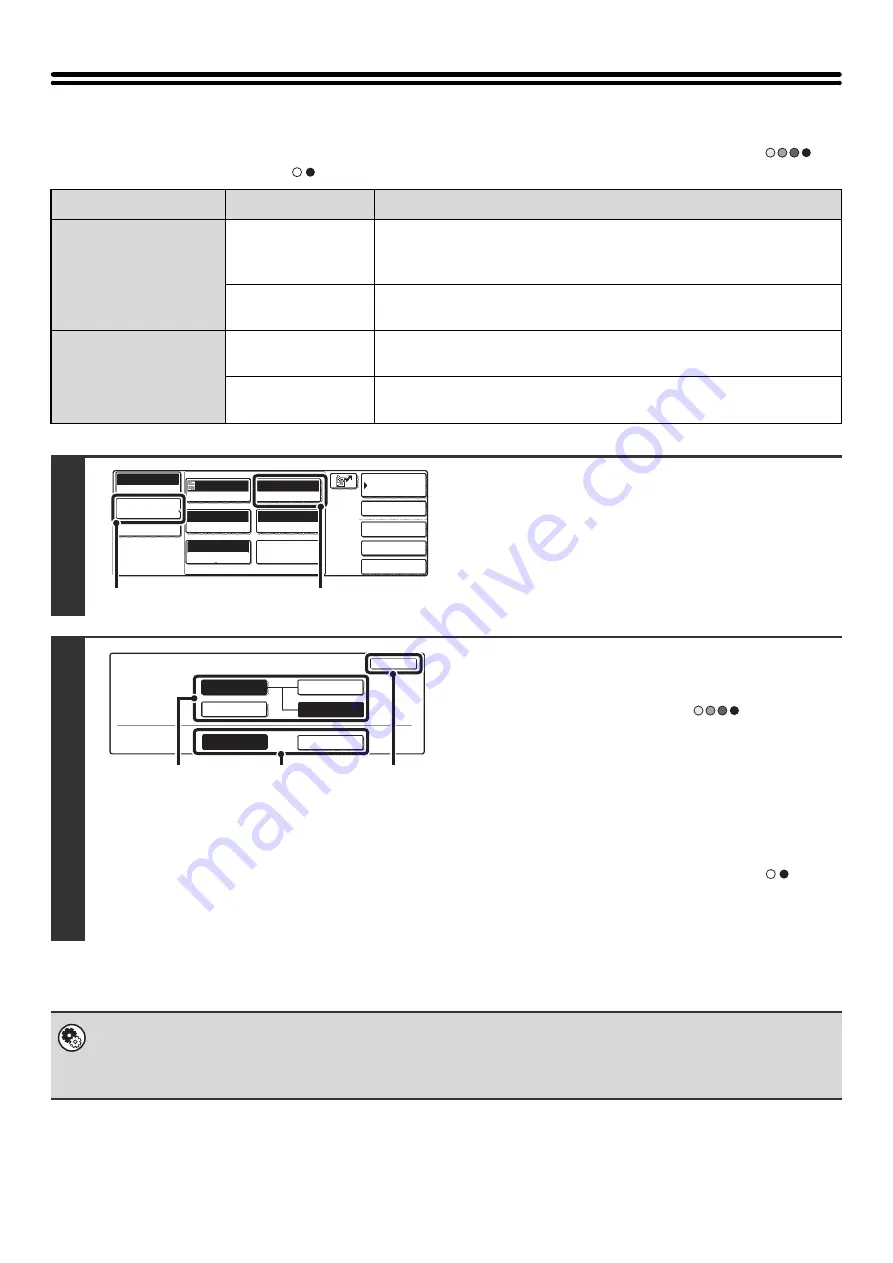
39
CHANGING THE COLOR MODE
This procedure is used to change the color mode used to scan the original when the [COLOR START] key (
) or
the [BLACK & WHITE START] key (
) is pressed.
Start key
Mode
Scanning method
[COLOR START] key
Auto
The machine detects whether the original is color or black and white and
automatically selects full color or black and white (Mono 2 or Grayscale)
scanning.
Full Color
The original is scanned in full color. This mode is best for full color originals
such as catalogues.
[BLACK & WHITE
START] key
Mono2
Colors in the original are scanned as black or white. This mode is best for
text-only originals.
Grayscale
The colors in the original are scanned in black and white as shades of gray
(grayscale).
1
Display the color mode screen.
(1) Touch the [Image Settings] key.
(2) Touch the [Color Mode] key.
2
Select the color mode.
(1) Touch the key of the mode to be used when
the [COLOR START] key (
) is
pressed.
You can select whether black & white scanning will take
place in Mono 2 or grayscale when [Auto] is selected and
a black and white original is scanned. Note that if the file
format is set to JPEG, scanning will take place in
grayscale.
(2) Touch the key of the mode to be used when
the [BLACK & WHITE START] key (
) is
pressed.
(3) Touch the [OK] key.
•
System Settings (Administrator): Default Color Mode Settings
The default color mode can be changed.
•
System Settings (Administrator): Disable Change of B/W Setting in Auto Mode
This prohibits selection of the black and white original scanning setting when [Auto] is selected for the color mode.
Quick File
File
Special Modes
Address Entry
Address Book
Scan
Mode Switch
Image
Settings
Send Settings
Auto
Exposure
200X200dpi
Resolution
PDF/PDF
File Format
Mono2/Auto
Color Mode
Special Modes
Original
Auto 8 x11
1
/
2
(1)
(2)
Scan
Color Mode
OK
Mono2
B/W
Full Color
Color
Grayscale
Grayscale
Color Mode
B/W Mode
Auto
Mono2
(2)
(1)
(3)
Содержание MX 3501N - Color Laser - Copier
Страница 1: ...User s Guide MX 3500N MX 3501N MX 4500N MX 4501N MX 2300N MX 2700N MODEL ...
Страница 2: ...System Settings Guide MX 3500N MX 3501N MX 4500N MX 4501N MX 2300N MX 2700N MODEL ...
Страница 127: ...MX4500 US SYS Z2 System Settings Guide MX 3500N MX 3501N MX 4500N MX 4501N MX 2300N MX 2700N MODEL ...
Страница 173: ... mx4500_us_ins book 44 ページ 2005年10月31日 月曜日 午前11時57分 ...
Страница 174: ... mx4500_us_ins book 45 ページ 2005年10月31日 月曜日 午前11時57分 ...
Страница 176: ...Document Filing Guide MX 3500N MX 3501N MX 4500N MX 4501N MX 2300N MX 2700N MODEL ...
Страница 222: ...MX4500 US FIL Z1 Document Filing Guide MX 3500N MX 3501N MX 4500N MX 4501N MX 2300N MX 2700N MODEL ...
Страница 223: ...Scanner Guide MX 3500N MX 3501N MX 4500N MX 4501N MX 2300N MX 2700N MODEL ...
Страница 354: ...MX4500 US SCN Z2 Scanner Guide MX 3500N MX 3501N MX 4500N MX 4501N MX 2300N MX 2700N MODEL ...
Страница 355: ...Printer Guide MX 3500N MX 3501N MX 4500N MX 4501N MX 2300N MX 2700N MODEL ...
Страница 370: ...15 2 Select 2 sided printing 1 Select 2 Sided Book or 2 Sided Tablet 2 Click the OK button 3 Start printing 2 1 ...
Страница 415: ...MX4500 US PRT Z2 Printer Guide MX 3500N MX 3501N MX 4500N MX 4501N MX 2300N MX 2700N MODEL ...
Страница 416: ...Facsimile Guide MX FXX1 MODEL ...
Страница 605: ...MX FXX1 MODEL MX4500 US FAX Z2 Facsimile Guide ...
Страница 606: ...Copier Guide MX 3500N MX 3501N MX 4500N MX 4501N MX 2300N MX 2700N MODEL ...
Страница 775: ...MX4500 US CPY Z1 Copier Guide MX 3500N MX 3501N MX 4500N MX 4501N MX 2300N MX 2700N MODEL ...
Страница 843: ...MX4500 US USR Z1 User s Guide MX 3500N MX 3501N MX 4500N MX 4501N MX 2300N MX 2700N MODEL ...






























