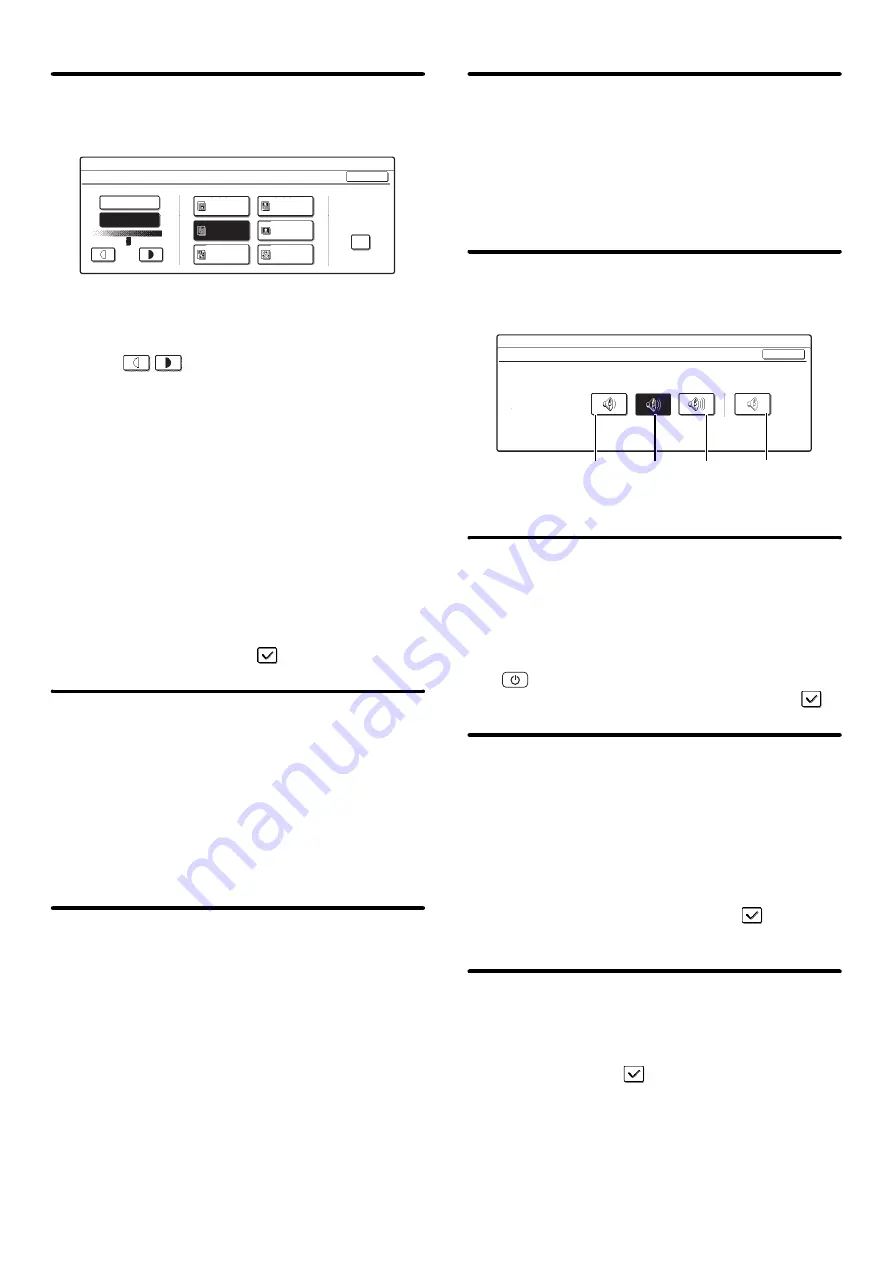
115
Default Exposure Settings
This setting is used to adjust the exposure level for
scanning in document filing mode.
•
Exposure
The exposure can be adjusted automatically or
manually. Select either the [Auto] key or the [Manual]
key. If you selected [Manual], specify the exposure
with the
keys. Lower the level toward "1" for
lighter exposure or raise the level toward "5" for darker
exposure.
•
Original Image Type
The exposure mode can be selected to match the
original type. Select the desired key.
• Text/Prtd. Photo
• Text/Photo
• Text
• Photo*
• Printed Photo*
• Map*
* Does not appear when the exposure is set to [Auto].
•
Moiré Reduction
To reduce the moiré effect when scanning, select the
[Moiré Reduction] checkbox
.
Initial Resolution Setting
The transmission resolution can be set to one of the
following resolutions.
• 100X100dpi
• 200X200dpi
• 300X300dpi
• 400X400dpi
• 600X600dpi
Select one of the keys and touch the [OK] key.
Color Data Compression Ratio
Setting
[Low], [Medium], or [High] can be selected for the
compression ratio for transmission of a stored color file.
Select one of the keys and touch the [OK] key.
Default Output Tray
(When a right tray is installed.)
This setting is used to select the default output tray for
printing a file stored by Scan to HDD.
The items that appear will vary depending the machine
configuration.
Select one of the keys and touch the [OK] key.
Scan Complete Sound Setting
This setting adjusts the volume of the beep that sounds
when scanning ends. The beep can also be turned off.
Select one of the keys and touch the [OK] key.
Delete All Quick Files
This function deletes all files except protected files from
the Quick File Folder.
To delete all files, touch the [Delete] key.
To have all files except protected files automatically
deleted from the Quick File Folder when the [POWER]
key (
) is switched "on", select the [Delete quick files
at power up. (Protected files excluded)] checkbox
.
Disable Stamp for Reprinting
When a stored file is called up and printed, this setting
prohibits the selection of a "Stamp" setting in the special
modes. If a stamp setting is already selected, it will not be
possible to change the stamp setting.
This function can be used to prevent inconsistencies in
the printed information, such as that of the original date
in the file and the date the file is called up and printed.
To enable this setting, select the checkbox
and touch
the [OK] key.
Batch Print Settings
When printing files by batch printing, this setting is used
to prohibit the selection of the [All Users] key and the
[User Unknown] key in the user selection screen.
Select the checkboxes
of the items below that you
wish to prohibit and touch the [OK] key.
• Selection of [All Users] is not allowed.
• Selection of [User Unknown] is not allowed.
System Settings
Default Exposure Settings
Auto
Text
Printed
Photo
Manual
OK
Photo
Map
1
3
5
.
.
Text/
Prtd.Photo
Text/Photo
Moiré
Reduction
System Settings
Scan Complete Sound Setting
Scan Complete Sound
OK
Volume:
Small
Volume:
Middle
Volume:
Big
No Sound
Содержание MX 3501N - Color Laser - Copier
Страница 1: ...User s Guide MX 3500N MX 3501N MX 4500N MX 4501N MX 2300N MX 2700N MODEL ...
Страница 2: ...System Settings Guide MX 3500N MX 3501N MX 4500N MX 4501N MX 2300N MX 2700N MODEL ...
Страница 127: ...MX4500 US SYS Z2 System Settings Guide MX 3500N MX 3501N MX 4500N MX 4501N MX 2300N MX 2700N MODEL ...
Страница 173: ... mx4500_us_ins book 44 ページ 2005年10月31日 月曜日 午前11時57分 ...
Страница 174: ... mx4500_us_ins book 45 ページ 2005年10月31日 月曜日 午前11時57分 ...
Страница 176: ...Document Filing Guide MX 3500N MX 3501N MX 4500N MX 4501N MX 2300N MX 2700N MODEL ...
Страница 222: ...MX4500 US FIL Z1 Document Filing Guide MX 3500N MX 3501N MX 4500N MX 4501N MX 2300N MX 2700N MODEL ...
Страница 223: ...Scanner Guide MX 3500N MX 3501N MX 4500N MX 4501N MX 2300N MX 2700N MODEL ...
Страница 354: ...MX4500 US SCN Z2 Scanner Guide MX 3500N MX 3501N MX 4500N MX 4501N MX 2300N MX 2700N MODEL ...
Страница 355: ...Printer Guide MX 3500N MX 3501N MX 4500N MX 4501N MX 2300N MX 2700N MODEL ...
Страница 370: ...15 2 Select 2 sided printing 1 Select 2 Sided Book or 2 Sided Tablet 2 Click the OK button 3 Start printing 2 1 ...
Страница 415: ...MX4500 US PRT Z2 Printer Guide MX 3500N MX 3501N MX 4500N MX 4501N MX 2300N MX 2700N MODEL ...
Страница 416: ...Facsimile Guide MX FXX1 MODEL ...
Страница 605: ...MX FXX1 MODEL MX4500 US FAX Z2 Facsimile Guide ...
Страница 606: ...Copier Guide MX 3500N MX 3501N MX 4500N MX 4501N MX 2300N MX 2700N MODEL ...
Страница 775: ...MX4500 US CPY Z1 Copier Guide MX 3500N MX 3501N MX 4500N MX 4501N MX 2300N MX 2700N MODEL ...
Страница 843: ...MX4500 US USR Z1 User s Guide MX 3500N MX 3501N MX 4500N MX 4501N MX 2300N MX 2700N MODEL ...
















































