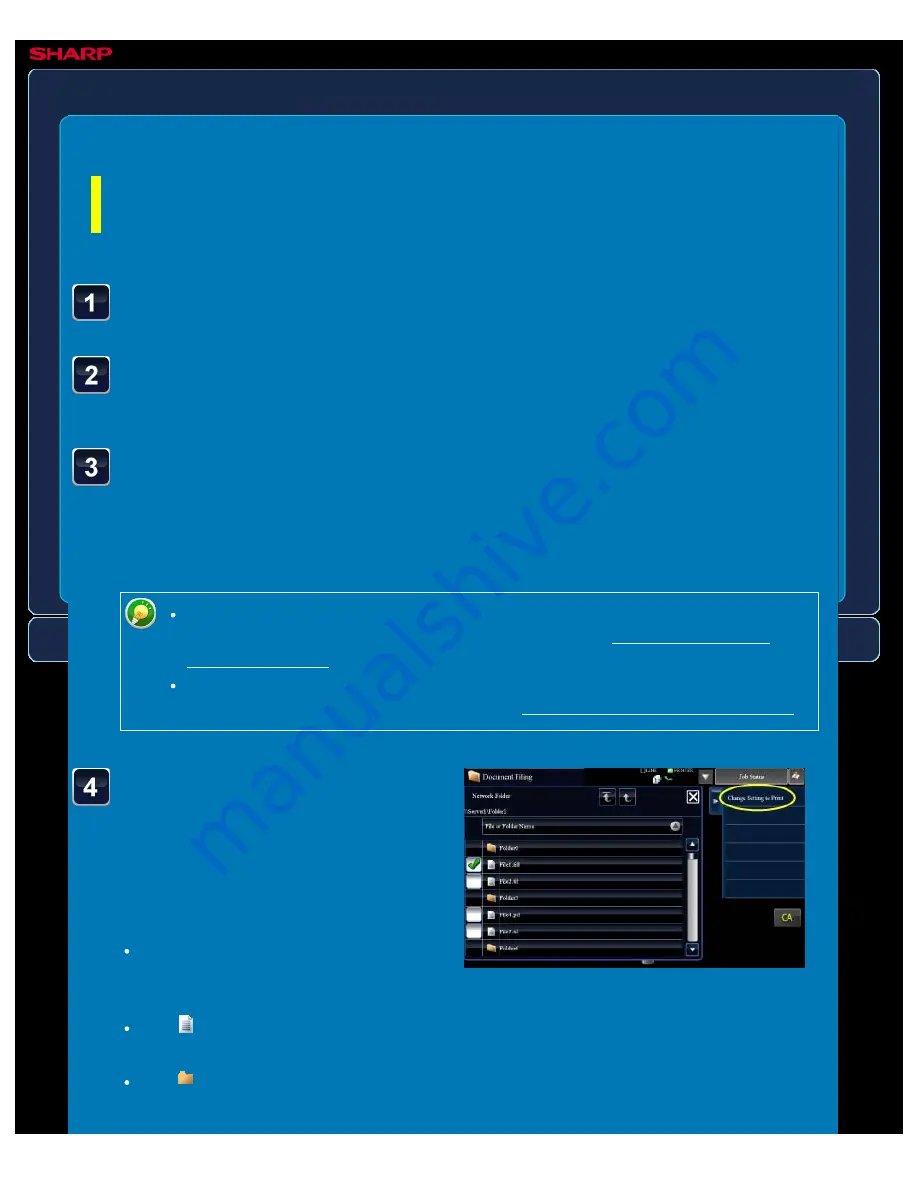
OPERATION GUIDE - DIRECTLY PRINTING A FILE IN A NETWORK FOLDER
file:///G|/Documents/Products/MX2610_3110_3610N/Operation%20Manual/MX3610OP_0122A1/mx3610_ex_ope/contents/03-048b.htm[24/03/2011 2:59:27 PM]
MX-2610N / MX-3110N / MX-3610N
DIRECTLY PRINTING A FILE IN A NETWORK FOLDER
PRINTER
Tap the key of the file that
you wish to print, and tap
the [Change Setting to
Print] key on the action
panel.
When printing multiple files, tap the
keys of the files you wish to print, and
tap the [Print] key on the action panel.
The
icon appears to the left of
keys of files that can be printed.
The
icon is displayed to the left of
keys of folders in the network folder.
Printing a file in the network folder you have configured in the
machine's settings
< 6 steps in all >
Tap the [Document Filing] key.
Tap the [Select File from Network Folder to Print] key on the
action panel.
Tap the [Open Registered Network Folder] key on the action
panel and tap the network folder that you wish to access.
If a screen appears prompting you to enter a user name and password, check with your
server administrator and enter the appropriate user name and password.
When you tap the [Direct Input of Folder Path] key, a screen appears to allow
direct input of the network folder path. For details, see "Entering the network
When you select the workgroup, server, and network folder in sequence, you can
access the network folder. For details, see "Referring to the network folder path".






























