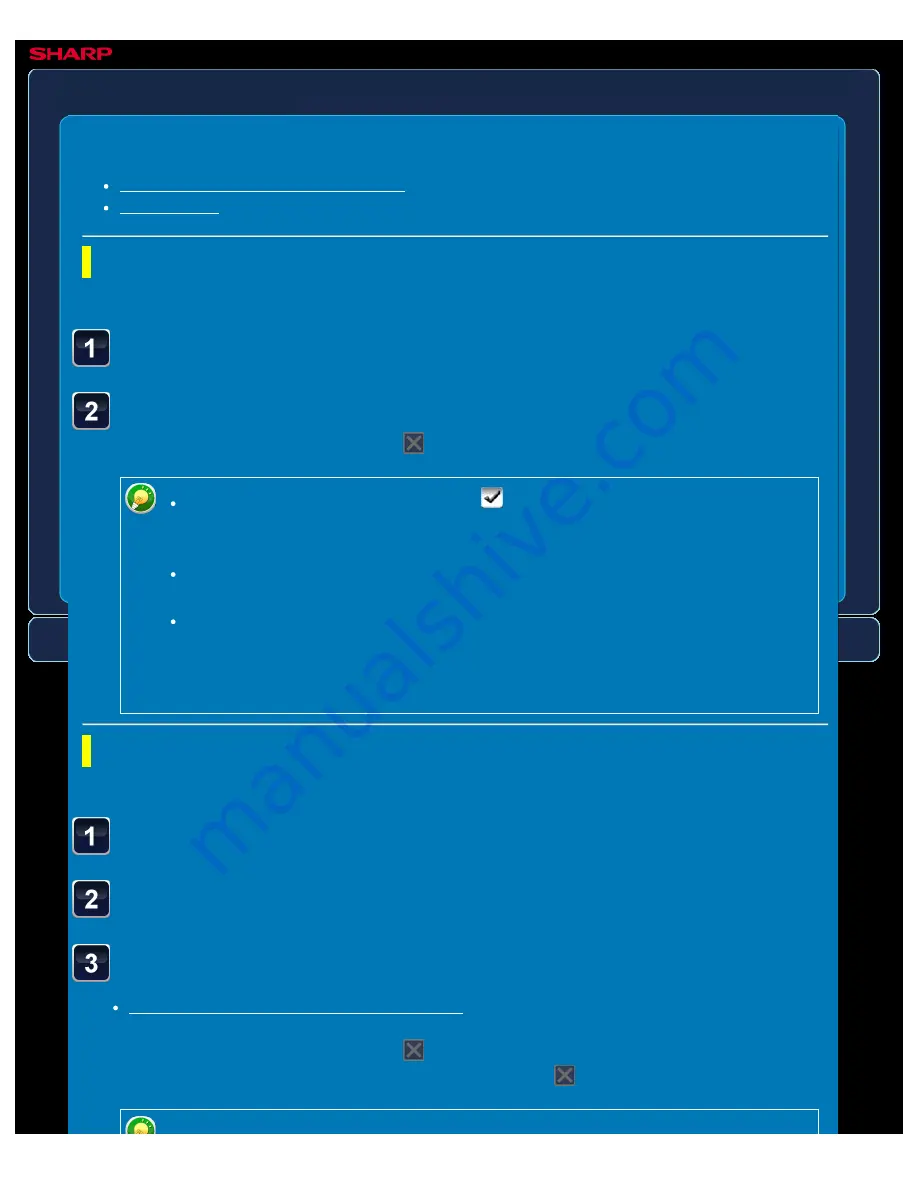
OPERATION GUIDE - STAPLE SORT SETTING
file:///G|/Documents/Products/MX2610_3110_3610N/Operation%20Manual/MX3610OP_0122A1/mx3610_ex_ope/contents/02-085b.htm[24/03/2011 2:58:26 PM]
MX-2610N / MX-3110N / MX-3610N
STAPLE SORT SETTING
COPYING
Staple ON (excluding pamphlet copy)
Saddle stitch
Staple ON (excluding pamphlet copy)
< 2 steps in all >
Tap the [Staple Sort] key.
Select a staple position(s).
After the settings are completed, tap
.
When you set the Offset check box to
, you can output the sorted paper
sheets while shifting them set by set. You can easily remove each set from the
output tray.
To change the output tray, tap the [Output Tray] key, and select the output
destination.
If the number of scanned originals exceeds the staple sheet limit, a message is
displayed. Tap the [Continue] or [Cancel] key.
[Continue]: Continues sorting without stapling.
[Cancel]: Cancels the staple sort setting.
Saddle stitch
< 3 steps in all >
Tap the [Staple Sort] key.
Select [Pamphlet Copy].
Configure binding edge and cover settings.
MAKING COPIES IN PAMPHLET FORMAT
After the settings are completed, tap
and check that the [Pamphlet Copy] key is enabled
on the staple sort screen. After you have checked it, tap
.






























