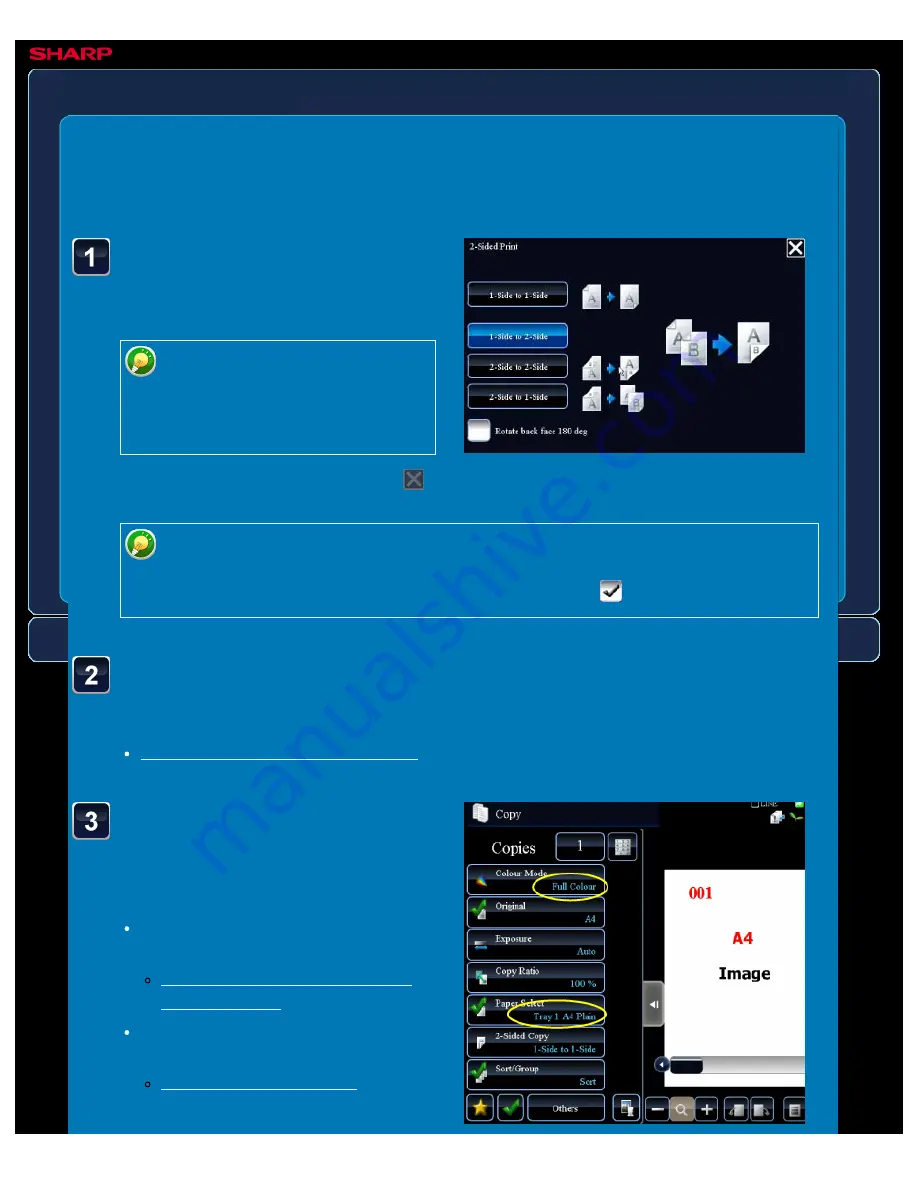
OPERATION GUIDE - USING THE AUTOMATIC DOCUMENT FEEDER FOR 2-SIDED COPYING
file:///G|/Documents/Products/MX2610_3110_3610N/Operation%20Manual/MX3610OP_0122A1/mx3610_ex_ope/contents/02-008b.htm[24/03/2011 2:57:13 PM]
MX-2610N / MX-3110N / MX-3610N
USING THE AUTOMATIC DOCUMENT FEEDER FOR 2-SIDED
COPYING
COPYING
<
4
steps in all >
Tap the [2-Sided Copy] key,
and select the type of 2-
sided copy.
To make 2-sided copies,
configure the 2-sided copy
settings before scanning the
original.
After the settings are completed, tap
.
Make sure that the desired
paper (tray) and colour
mode are selected.
To change the paper (tray), tap the
[Paper Select] key.
To change the colour mode, tap the
[Colour Mode] key.
To make 2-sided copies of a 1-sided portrait original placed horizontally, or to
invert the reverse side with respect to the front side when copying a 2-sided
original, set the [Rotate back face 180 deg] checkbox to
.
Place the original in the automatic document feeder, and tap
the [Preview] key.






























