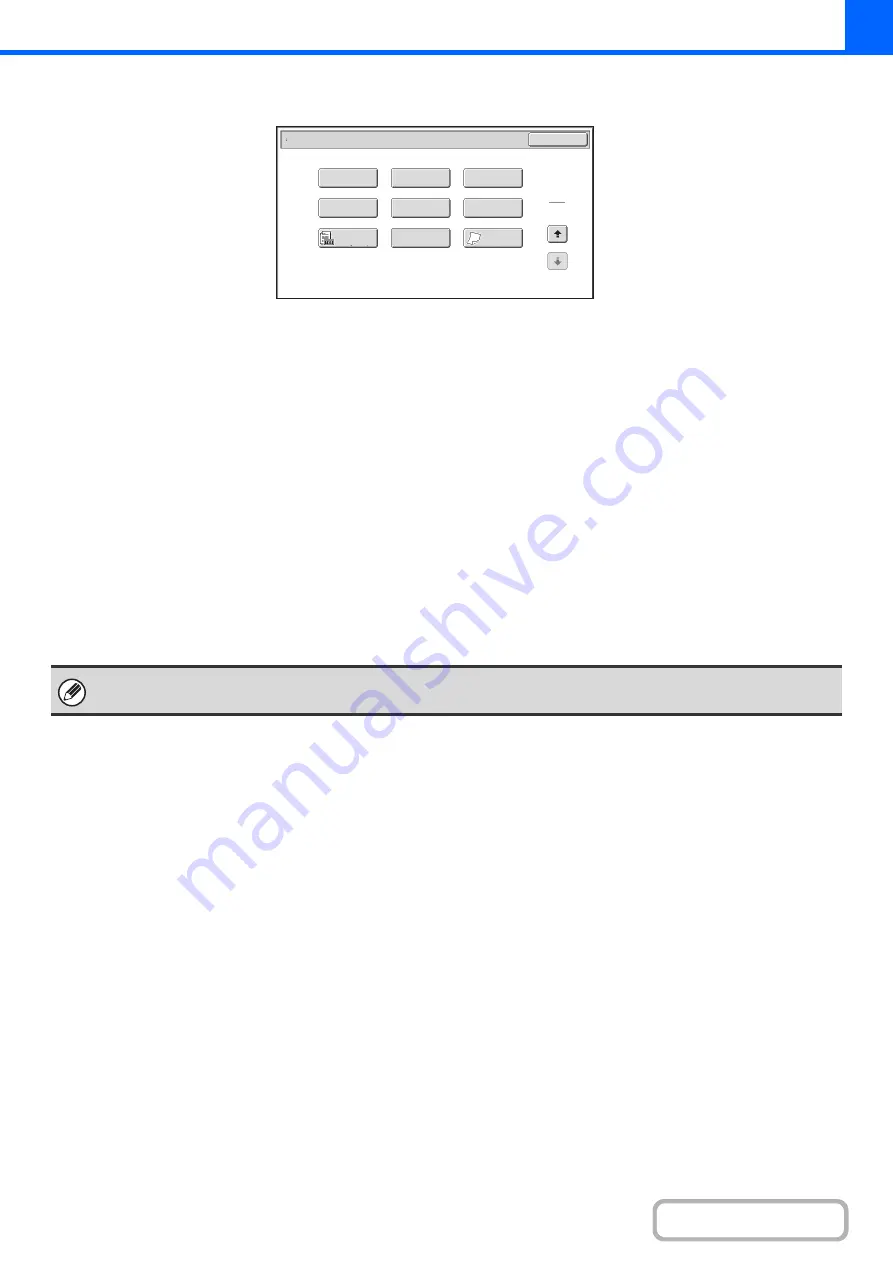
2-43
Special modes menu (2nd screen)
(1)
[Stamp] key
☞
PRINTING THE DATE AND A STAMP ON COPIES
(Stamp)
(page 2-84)
(2)
[Image Edit] key
☞
(page 2-102)
(3)
[Color Adjustments] key
☞
(4)
[File] key
This saves a job in a folder of the document filing
function.
(5)
[Quick File] key
This saves a job in the Quick File folder of the document
filing function.
(6)
[Proof Copy] key
☞
CHECKING COPIES BEFORE PRINTING (Proof
Copy)
(page 2-124)
(7)
[Original Count] key
☞
CHECKING THE NUMBER OF SCANNED
ORIGINAL SHEETS BEFORE COPYING (Original
Count)
(8)
[Mixed Size Original] key
☞
COPYING ORIGINALS OF DIFFERENT SIZES
(Mixed Size Original)
(page 2-129)
(9)
[Slow Scan Mode] key
☞
COPYING THIN ORIGINALS (Slow Scan Mode)
(page 2-132)
Special Modes
2
2
OK
Image Edit
Quick File
Proof Copy
Color
Adjustments
Slow Scan
Mode
Original
Count
Mixed Si
z
e
Original
Stamp
File
(1)
(2)
(3)
(4)
(5)
(6)
(7)
(8)
(9)
Special modes can generally be combined with other special modes, however, there are some combinations that are not
possible. In this case, a message indicating that the combination is not possible will be displayed.
Содержание MX-2600N
Страница 11: ...Conserve Print on both sides of the paper Print multiple pages on one side of the paper ...
Страница 34: ...Search for a file abc Search for a file using a keyword Search by checking the contents of files ...
Страница 35: ...Organize my files Delete a file Delete all files Periodically delete files Change the folder ...
Страница 282: ...3 18 PRINTER Contents 4 Click the Print button Printing begins ...
















































