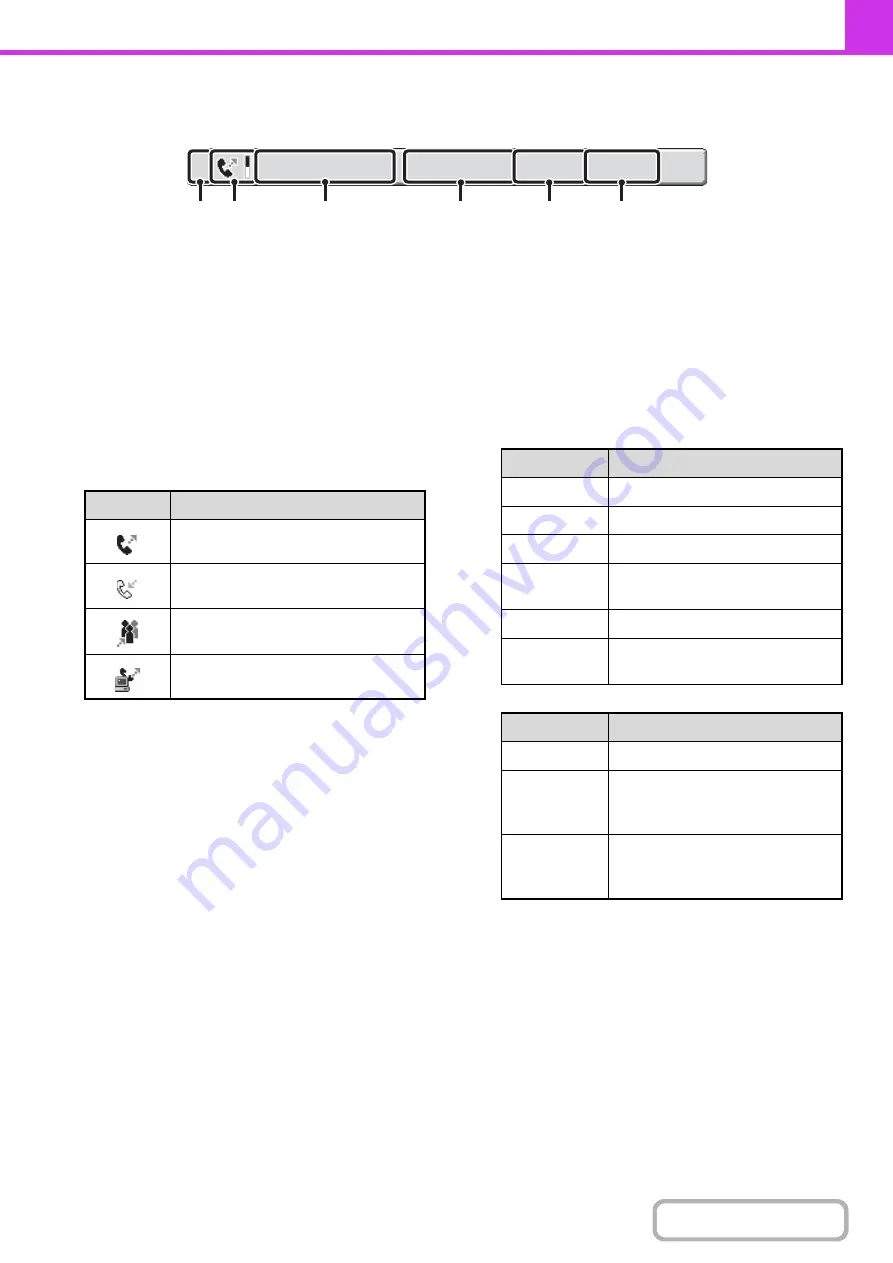
4-129
Job key display
The following information is shown in the job queue keys and completed job keys that appear in the job status screen.
(1)
Indicates the number (position) of the job in the job
queue.
When the job currently being transmitted is finished, each
job moves up one position in the job queue.
This number does not appear in keys in the completed
jobs screen.
(2)
Mode icon
This indicates the type of job. In the completed jobs
screen, a colour bar indicating black & white will appear
next to the icon. (However, the colour bar icon does not
appear in the key of a job that used document filing or in
the key of a transmission/reception job that was
cancelled.)
(3)
Name of other party
For a transmission, the name or fax number of the
destination. For a reception, the fax number of the
sending party.
In the case of a broadcast transmission or serial polling
operation, "Broadcast" or "Multi Polling" appears together
with a broadcast control number (4-digits).
(4)
Time reserved / Time started
In the job queue screen, the date and time the job was
reserved. In the completed jobs screen, the date and
time the job was started.
(5)
Number of pages
Shows the number of pages transmitted / total number of
original pages.
(6)
Status
Shows the job status.
• Job in progress
• Job waiting to be executed
AAA AAA
3
10:22 04/01
Waiting
000/004
(4)
(1)
(2)
(3)
(5)
(6)
Icon
Job type
Fax transmission
Fax reception
Broadcast transmission, Serial polling
or Inbound routing
PC-Fax transmission
Message
Status
"Connecting"
Connecting
"Sending"
Sending
"Receiving"
Receiving
"Tel"
Speaking with the other party using
an extension phone
"Stopped"
The job has been stopped.
"Error"
An error occurred while the job was
being executed.
Message
Status
"Waiting"
The job is waiting to be executed.
"Retry Mode"
The job is being re-attempted due
to a communication error or other
problem.
The day and
time are
displayed.
Timer transmission job (the
specified time is displayed)
Содержание MX-2314N
Страница 11: ...Conserve Print on both sides of the paper Print multiple pages on one side of the paper ...
Страница 34: ...Search for a file abc Search for a file using a keyword Search by checking the contents of files ...
Страница 35: ...Organize my files Delete a file Delete all files Periodically delete files Change the folder ...
Страница 284: ...3 19 PRINTER Contents 4 Click the Print button Printing begins ...
Страница 293: ...3 28 PRINTER Contents 1 Select Layout 2 Select Long edged binding or Short edged binding Macintosh 1 2 ...
Страница 836: ...MX2314 GB ZZ Operation Guide MX 2314N MX 2614N MX 3114N MODEL ...
















































