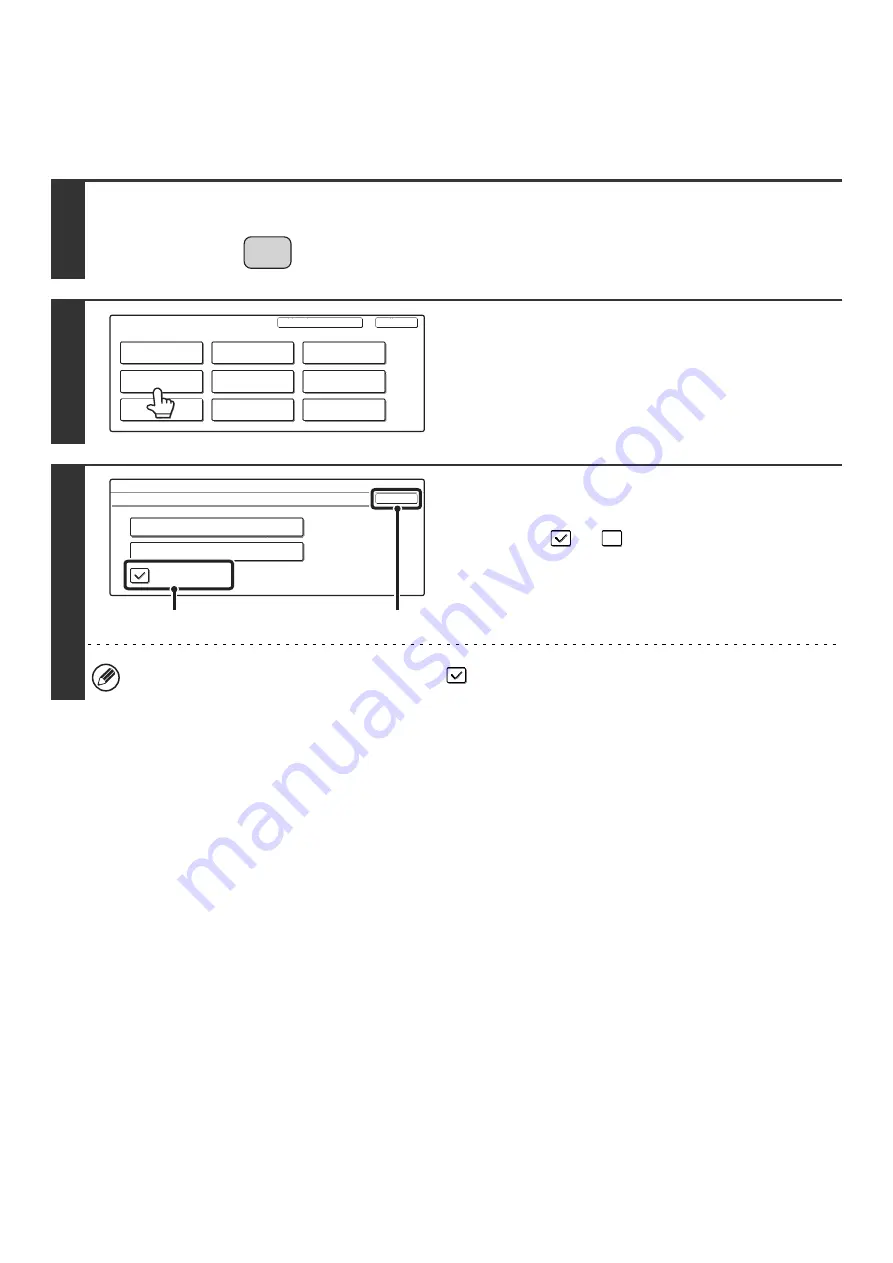
29
Auto Tray Switching
When a tray runs out of paper during printing, this determines whether or not another tray with the same size/type of
paper is automatically selected and printing continues.
1
Press the [SYSTEM SETTINGS] key.
2
Touch the [Paper Tray Settings] key.
3
Enable or disable auto tray switching.
(1) Touch the [Auto Tray Switching] checkbox
so that
or
appears.
(2) Touch the [OK] key.
To enable Auto Tray Switching, select the checkbox
.
SYSTEM
SETTINGS
System Settings
Admin Password
Default Settings
Total Count
Address Control
Exit
List Print
(User)
Fax Data
Receive/Forward
USB-Device Check
Paper Tray
Settings
Printer Condition
Settings
Document Filing
Control
System Settings
Paper Tray Settings
OK
Tray Settings
Paper Type Registration
Auto Tray Switching
(2)
(1)
Содержание MX-2300N Guide
Страница 1: ...User s Guide MX 2300N MX 2700N MODEL ...
Страница 67: ...System Settings Guide MX 2300N MX 2700N MODEL ...
Страница 192: ...Copier Guide MX 2300N MX 2700N MODEL ...
Страница 361: ...Printer Guide MX 2300N MX 2700N MODEL ...
Страница 376: ...15 2 Select 2 sided printing 1 Select 2 Sided Book or 2 Sided Tablet 2 Click the OK button 3 Start printing 2 1 ...
Страница 421: ...Scanner Guide MX 2300N MX 2700N MODEL ...
Страница 552: ...Facsimile Guide MX FXX1 MODEL ...
Страница 741: ...Document Filing Guide MX 2300N MX 2700N MODEL ...






























