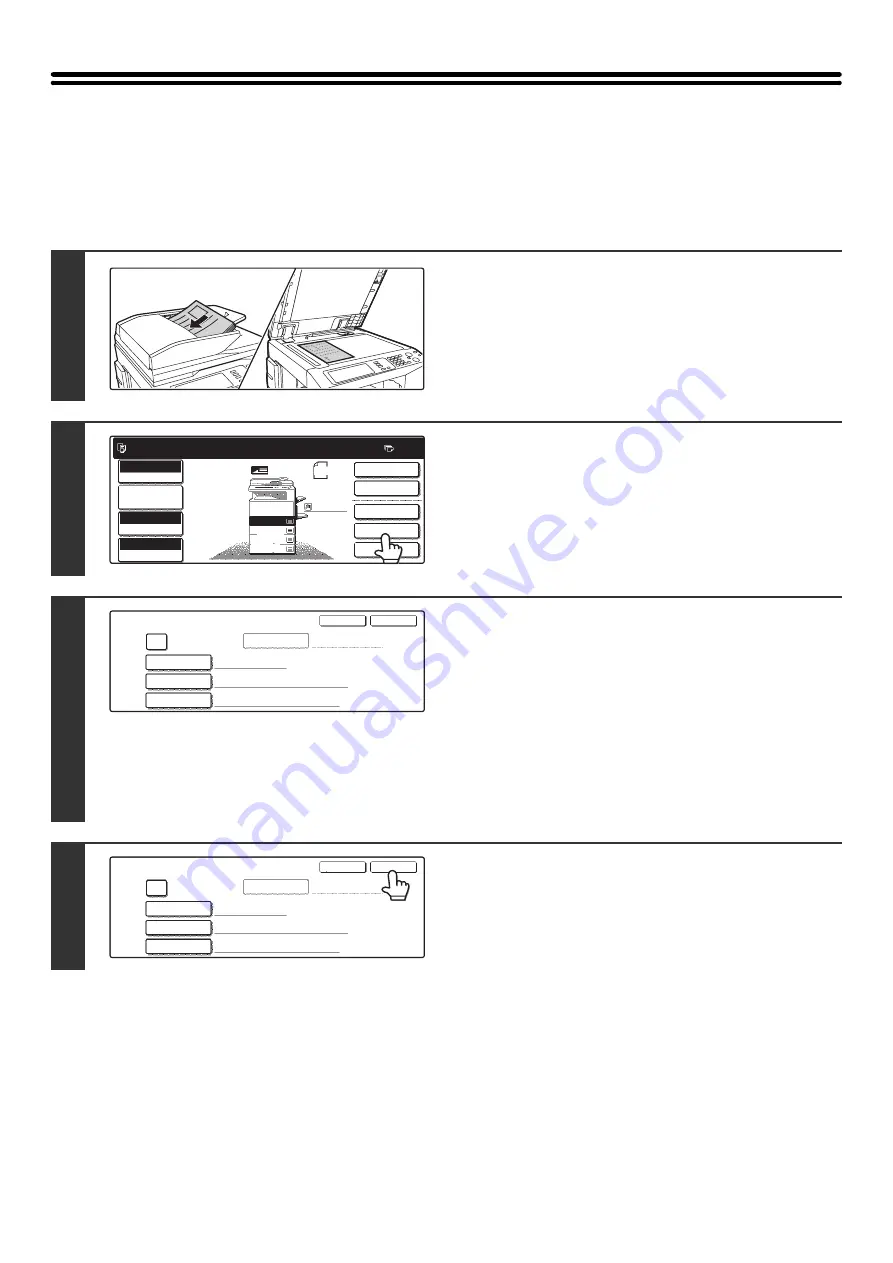
13
SAVING A FILE WITH "File"
When copying, printing, or transmitting a document in copy mode, print mode, or image send mode, "File" can be
selected to save an image of the document to the Main Folder or a previously created Custom Folder. The image can be
called up at a later time, allowing you to print or transmit the document without having to locate the original.
As an example, the procedure for using "File" while copying is explained below.
1
Place the original.
Place the original face up in the document feeder tray, or face
down on the document glass.
2
Touch the [File] key.
3
Configure the file information settings.
To select the user name, file name, folder, and confidential
setting, see "
" (page 15).
: page 15
Storing a file as a confidential file
: page 16
After configuring the above settings, you will return to this
screen. Go to the next step.
If you do not wish to assign a user name or other information to
the file, go to the next step.
4
Touch the [OK] key.
The [File] key is highlighted and you return to the base screen
of copy mode.
1
1
Ready to scan for copy.
2-Sided Copy
Original
0
Output
Special Modes
File
Quick File
Full Color
Color Mode
2.
3.
4.
1.
8 x11
Job Detail
Settings
1
/
2
8 x11
1
/
2
8 x11
1
/
2
8 x11R
1
/
2
8 x14
1
/
2
11x17
Auto
Exposure
100%
Copy Ratio
Plain
File Information
User Name
Password
Confidential
File Name
Stored to:
User Unknown
Copy_08012005_134050PM
Main Folder
OK
Cancel
File Information
User Name
Password
Confidential
File Name
Stored to:
User Unknown
Copy_08012005_134050PM
Main Folder
OK
Cancel
Содержание MX-2300N Guide
Страница 1: ...User s Guide MX 2300N MX 2700N MODEL ...
Страница 67: ...System Settings Guide MX 2300N MX 2700N MODEL ...
Страница 192: ...Copier Guide MX 2300N MX 2700N MODEL ...
Страница 361: ...Printer Guide MX 2300N MX 2700N MODEL ...
Страница 376: ...15 2 Select 2 sided printing 1 Select 2 Sided Book or 2 Sided Tablet 2 Click the OK button 3 Start printing 2 1 ...
Страница 421: ...Scanner Guide MX 2300N MX 2700N MODEL ...
Страница 552: ...Facsimile Guide MX FXX1 MODEL ...
Страница 741: ...Document Filing Guide MX 2300N MX 2700N MODEL ...






























