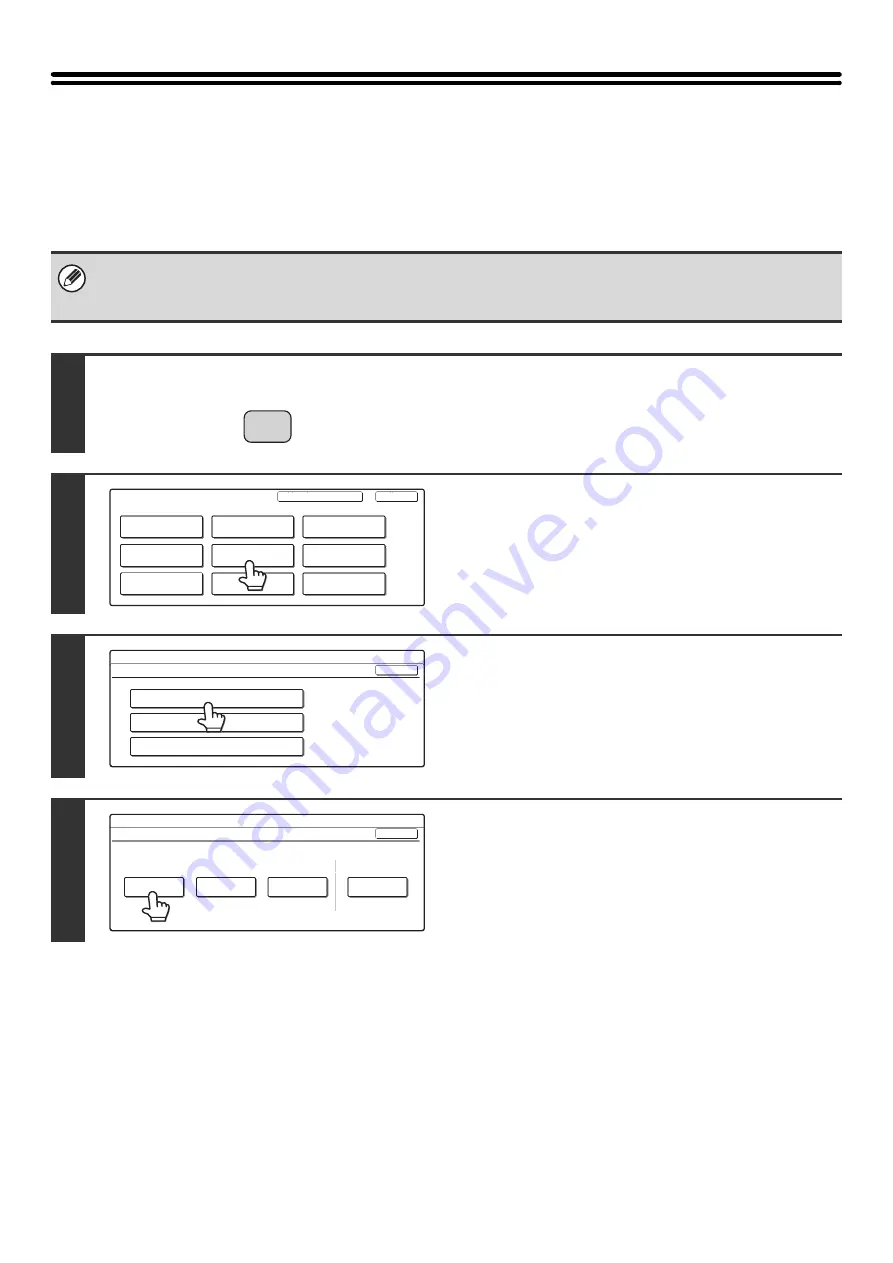
135
Address Control
Storing a One-touch (Individual) Key for Fax
The fax number and name of a fax destination can be stored in a one-touch key. This will allow the fax number to be
entered by simply touching the key.
• For the procedure for entering text, see "6. ENTERING TEXT" in the User's Guide.
• One-touch keys can also be stored in the Web pages. Click [Address Book] in the Web page menu, and click the [Add]
button that appears. Select [Fax] in [Address Type] and then store the address.
1
Press the [SYSTEM SETTINGS] key.
2
Touch the [Address Control] key.
3
Touch the [Direct Address / Program]
key.
4
Touch the [Individual] key.
SYSTEM
SETTINGS
System Settings
Admin Password
Default Settings
Total Count
Address Control
Exit
List Print
(User)
Fax Data
Receive/Forward
USB-Device Check
Paper Tray
Settings
Printer Condition
Settings
Document Filing
Control
System Settings
Address Control
OK
F-Code Memory Box
Custom Index
Direct Address / Program
System Settings
Direct Address / Program
OK
Individual
Group
Program
Modify/Delete
Store
Содержание MX-2300N Guide
Страница 1: ...User s Guide MX 2300N MX 2700N MODEL ...
Страница 67: ...System Settings Guide MX 2300N MX 2700N MODEL ...
Страница 192: ...Copier Guide MX 2300N MX 2700N MODEL ...
Страница 361: ...Printer Guide MX 2300N MX 2700N MODEL ...
Страница 376: ...15 2 Select 2 sided printing 1 Select 2 Sided Book or 2 Sided Tablet 2 Click the OK button 3 Start printing 2 1 ...
Страница 421: ...Scanner Guide MX 2300N MX 2700N MODEL ...
Страница 552: ...Facsimile Guide MX FXX1 MODEL ...
Страница 741: ...Document Filing Guide MX 2300N MX 2700N MODEL ...






























