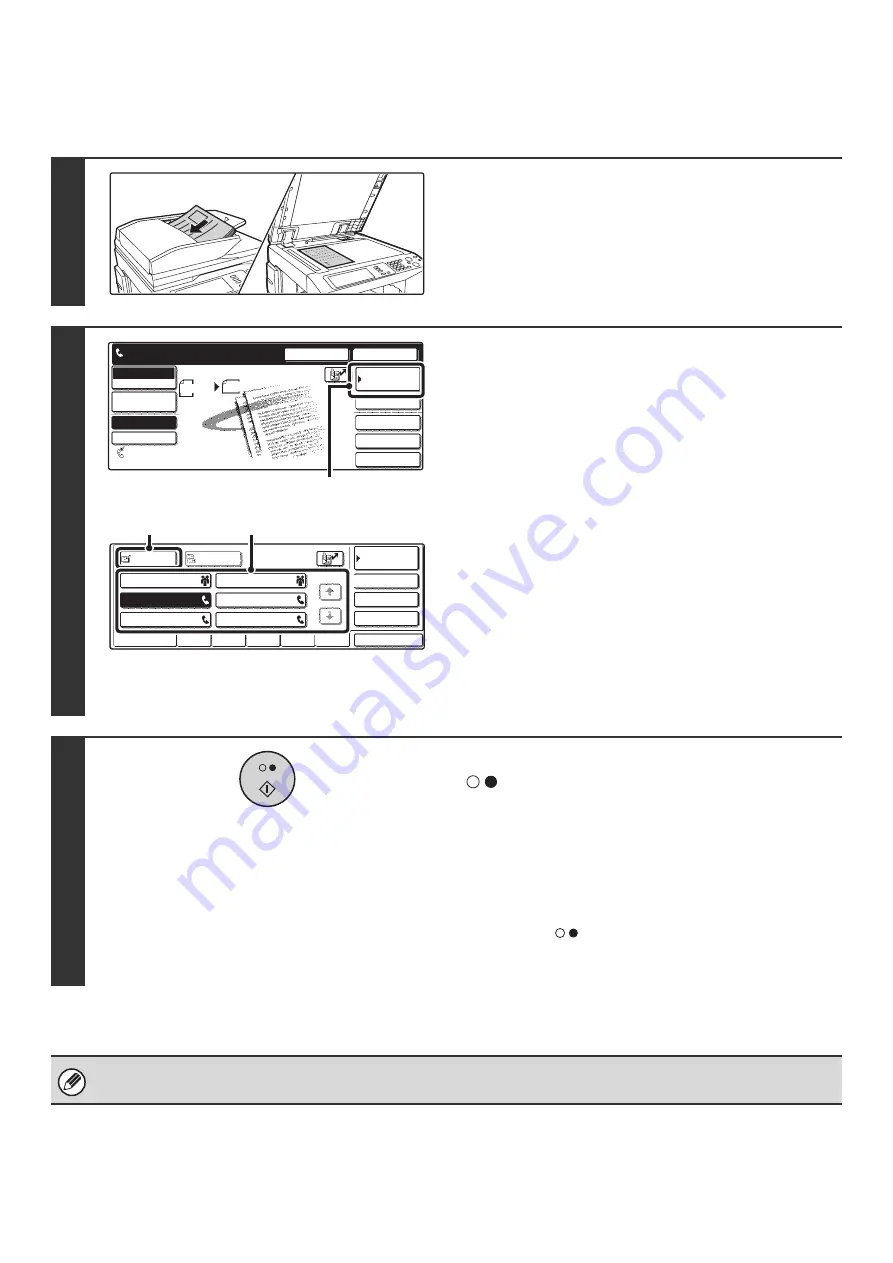
109
F-CODE CONFIDENTIAL TRANSMISSION
Follow the steps below to send a confidential fax by adding an F-code to the fax number.
1
Place the original.
Place the original face up in the document feeder tray, or face
down on the document glass.
2
Enter the destination fax number.
(1) Touch the [Address Book] key.
(2) Touch the one-touch key of the desired
destination.
Touch the one-touch key in which the destination fax
number and F-code are stored.
(3) Touch the [To] key.
☞
CALLING UP A FAX NUMBER FROM THE ADDRESS
BOOK
(page 36)
If the fax number of the transmitting machine is not stored in a
one-touch key in the Address Book, enter the fax number and
F-code with the numeric keys.
(1) Enter the fax number of the destination.
(2) Touch the [Sub Address] key to enter "/".
(3) Enter the sub-address.
(4) Touch the [Sub Address] key to enter "/".
(5) Enter the passcode.
3
Press the [BLACK & WHITE START] key
(
).
Scanning begins.
• If you inserted the original pages in the document feeder
tray, all pages are scanned.
A beep will sound to indicate that scanning is finished.
• If you are scanning the original on the document glass, scan
each page one page at a time. When scanning finishes,
place the next original and press the [BLACK & WHITE
START] key (
). Repeat until all pages have been
scanned and then press the [Read-End] key.
A beep will sound to indicate that scanning is finished.
This function can be used in combination with a broadcast transmission or timer transmission. A F-code confidential
transmission can also be stored in a program.
1
1
Quick File
File
Special Modes
Sub Address
Speaker
Resend
Scan
Send
Auto
Address Book
Fax
Mode Switch
Direct TX
Memory TX
Auto Reception
Ready to send.
Image
Settings
Fax Memory:100%
8 x11
1
/
2
(1)
Sub Address
Global
AAA AAA
EEE EEE
CCC CCC
DDD DDD
BBB BBB
FFF FFF
ABCD
EFGHI
JKLMN
OPQRST
UVWXYZ
1/1
Frequent Use
Condition
Settings
Address Review
Cc
To
Sort Address
(2)
(3)
Содержание MX-2300N Guide
Страница 1: ...User s Guide MX 2300N MX 2700N MODEL ...
Страница 67: ...System Settings Guide MX 2300N MX 2700N MODEL ...
Страница 192: ...Copier Guide MX 2300N MX 2700N MODEL ...
Страница 361: ...Printer Guide MX 2300N MX 2700N MODEL ...
Страница 376: ...15 2 Select 2 sided printing 1 Select 2 Sided Book or 2 Sided Tablet 2 Click the OK button 3 Start printing 2 1 ...
Страница 421: ...Scanner Guide MX 2300N MX 2700N MODEL ...
Страница 552: ...Facsimile Guide MX FXX1 MODEL ...
Страница 741: ...Document Filing Guide MX 2300N MX 2700N MODEL ...






























