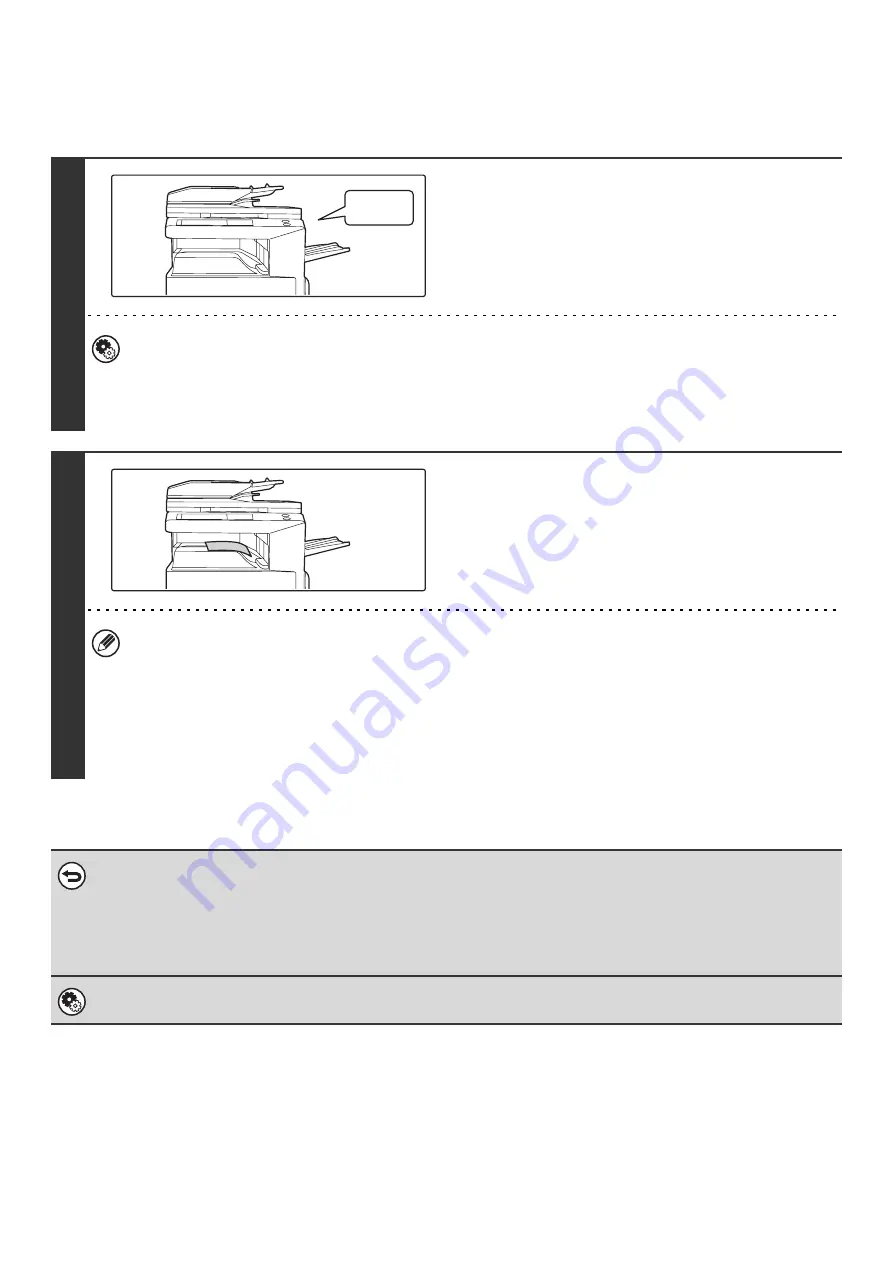
46
RECEIVING A FAX
When a fax is transmitted to the machine, the machine automatically receives and prints the fax.
1
The machine rings and automatically
receives the fax.
When reception ends, a beep sounds.
•
System Settings for Fax (Administrator):
(page 178)
This is used to change the volume and tone of the reception beep.
•
System Settings for Fax (Administrator):
Number of Calls in Auto Reception
(page 182)
This is used to change the number of rings on which fax reception begins automatically. To receive faxes without
the machine ringing, select "0" rings except for some regions.
2
The fax is automatically printed.
•
If a password entry screen appears...
A password must be entered to print the received fax. When the correct password is entered, the received fax is
printed.
☞
PRINTING A PASSWORD-PROTECTED FAX (Hold Setting For Received Data Print)
(page 47)
•
The output tray and stapling can be selected (when a finisher is installed).
The number of copies of received faxes that are printed and the output tray can be selected. When a finisher is
installed, the number of copies printed, the output tray, and stapling can be selected.
☞
System Settings for Fax (Administrator):
(page 184)
• If printing of a copy job or print job is in progress when a fax is received, the fax will not be printed until the previously
reserved job is completed.
• Received faxes will not be printed when the machine cannot print due to an error condition such as out of paper, out of
toner, or a paper misfeed. The faxes will be printed automatically when the error condition is cleared.
• When received faxes cannot be printed, the faxes can be forwarded to another fax machine.
☞
FORWARDING RECEIVED FAXES (Fax Data Forward)
(page 101)
System Settings for Fax (Administrator):
This is used to have received faxes printed on both sides of the paper.
Beep
Содержание MX-2300N Guide
Страница 1: ...User s Guide MX 2300N MX 2700N MODEL ...
Страница 67: ...System Settings Guide MX 2300N MX 2700N MODEL ...
Страница 192: ...Copier Guide MX 2300N MX 2700N MODEL ...
Страница 361: ...Printer Guide MX 2300N MX 2700N MODEL ...
Страница 376: ...15 2 Select 2 sided printing 1 Select 2 Sided Book or 2 Sided Tablet 2 Click the OK button 3 Start printing 2 1 ...
Страница 421: ...Scanner Guide MX 2300N MX 2700N MODEL ...
Страница 552: ...Facsimile Guide MX FXX1 MODEL ...
Страница 741: ...Document Filing Guide MX 2300N MX 2700N MODEL ...






























