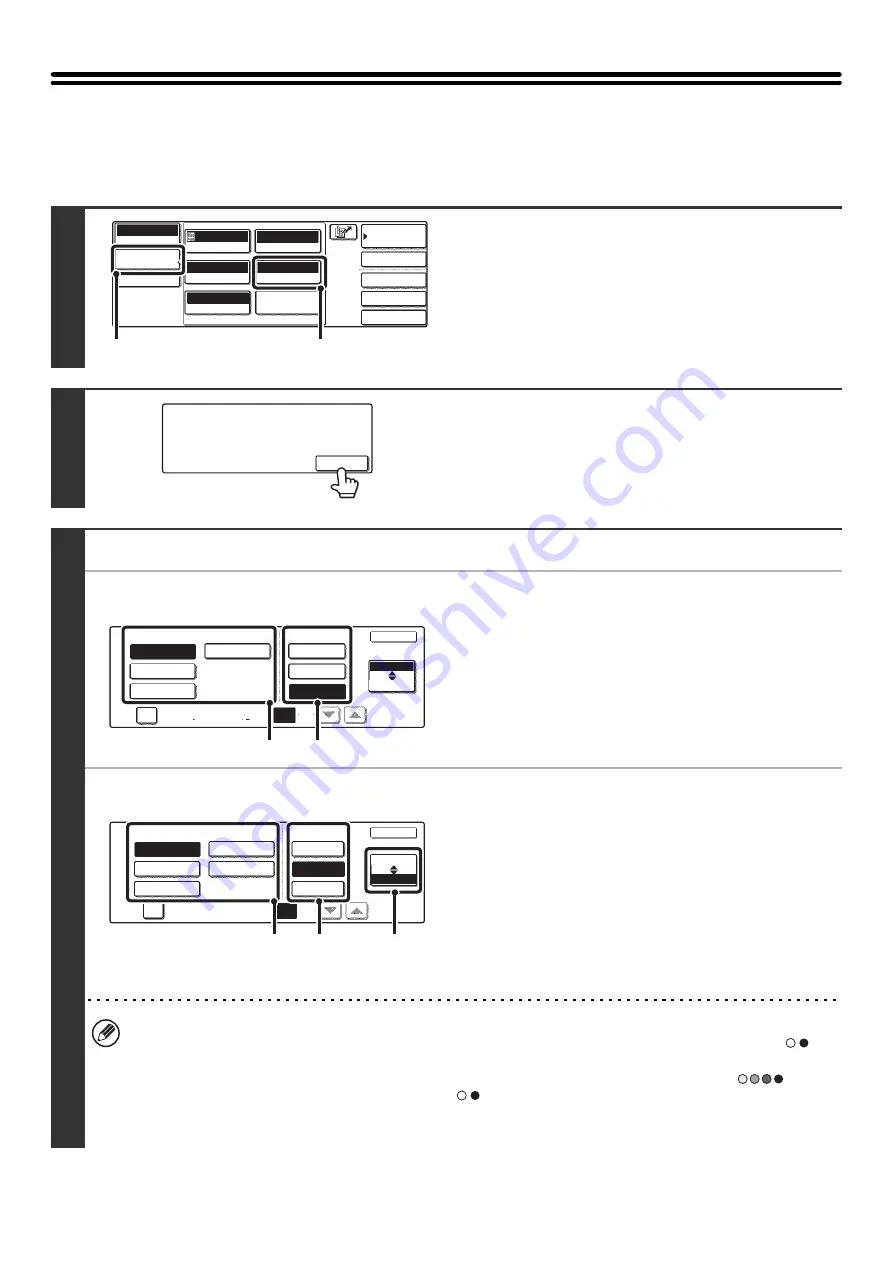
40
CHANGING THE FILE FORMAT
The file format (file type and compression method / compression ratio) for sending a scanned image is specified when
the destination is stored in a one-touch key; however, you can change the format at the time of transmission. In addition,
if the scanned originals are divided into separate files, the number of pages per file can be changed.
1
Display the format setting screen.
(1) Touch the [Image Settings] key.
(2) Touch the [File Format] key.
2
Read the displayed message and touch
the [OK] key.
3
Set the format.
●
Scanning in Mono 2
(1) Select the file type.
(2) Select the compression mode.
●
Scanning in color/grayscale
(1) Touch the indicated key to select
[Color/Gray] mode.
When [Color/Gray] is highlighted, [Color/Gray] mode is
selected.
(2) Select the file type.
(3) Select the compression ratio.
High compression results in a smaller file size, however,
the image quality is slightly degraded.
• When this screen is displayed, the setting screen of [B/W] mode initially appears.
• The format set for [B/W] mode will be the file format that is used when the [BLACK & WHITE START] key (
) is
pressed with the B/W Mode set to [Mono2].
• The format set for [Color/Gray] mode will be the file format that is used when the [COLOR START] key (
) is
pressed, or when the [BLACK & WHITE START] key (
) is pressed with the B/W Mode set to [Grayscale].
• The file type of [B/W] mode and the file type of [Color/Gray] mode are linked. The file type cannot be set separately for each.
(When [JPEG] is selected for [Color/Gray] mode, [TIFF] is automatically selected for [B/W] mode.)
Quick File
File
Special Modes
Address Entry
Address Book
Scan
Mode Switch
Image
Settings
Send Settings
Auto
Exposure
200x200dpi
Resolution
TIFF/JPEG
File Format
Mono2/Auto
Color Mode
Special Modes
Original
Auto 8 x11
1
/
2
(1)
(2)
Select a file format to apply it to
all scan destinations.
OK
OK
Compression Mode
File Type
None
MH (G3)
MMR (G4)
TIFF
Encrypt PDF
Programmed
Specified Pages per File
(1-99)
Color/Gray
B/W
(1)
(2)
OK
File Type
Low
TIFF
JPEG
Encrypt PDF
Programmed
Specified Pages per File
High
(1-99)
Medium
B/W
Compression Ratio
Color/Gray
(1)
(3)
(2)
Содержание MX-2300N Guide
Страница 1: ...User s Guide MX 2300N MX 2700N MODEL ...
Страница 67: ...System Settings Guide MX 2300N MX 2700N MODEL ...
Страница 192: ...Copier Guide MX 2300N MX 2700N MODEL ...
Страница 361: ...Printer Guide MX 2300N MX 2700N MODEL ...
Страница 376: ...15 2 Select 2 sided printing 1 Select 2 Sided Book or 2 Sided Tablet 2 Click the OK button 3 Start printing 2 1 ...
Страница 421: ...Scanner Guide MX 2300N MX 2700N MODEL ...
Страница 552: ...Facsimile Guide MX FXX1 MODEL ...
Страница 741: ...Document Filing Guide MX 2300N MX 2700N MODEL ...






























