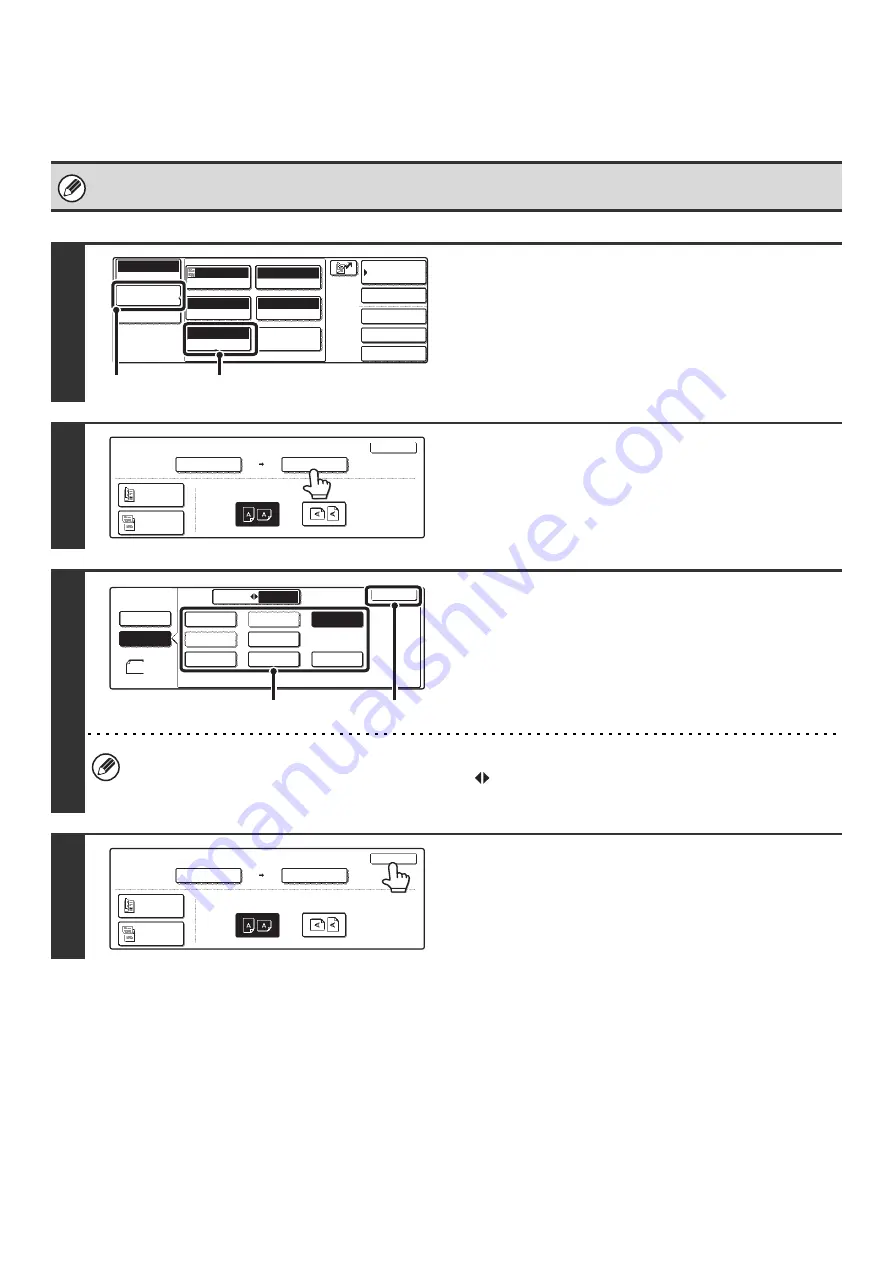
38
SPECIFYING THE SEND SIZE OF THE ORIGINAL
Specify the send size as a paper size. If a send size bigger than the scan size is selected, the image will be enlarged. If
a send size smaller than the scan size is selected, the image will be reduced.
The send size cannot be specified when [Long Size] is selected for the scan size, or when the scan size is specified by
numerical values.
1
Display the original settings screen.
(1) Touch the [Image Settings] key.
(2) Touch the [Original] key.
2
Touch the [Send Size] key.
3
Specify the send size.
(1) Touch the desired send size key.
(2) Touch the [OK] key.
• Size keys that cannot be specified for the send size are grayed out to prevent selection.
• To specify an AB size for the send size, touch the [AB
Inch] key to highlight the [AB] side and then specify the
send size.
4
Touch the [OK] key.
The ratio used for reduction or enlargement of the original will
appear between the "Scan Size" and the "Send Size".
Quick File
File
Special Modes
Address Entry
Address Book
Scan
Mode Switch
Image
Settings
Send Settings
Auto
Exposure
200x200dpi
Resolution
TIFF/JPEG
File Format
Special Modes
Original
Auto 8 x11
1
/
2
Mono2/Auto
Color Mode
(1)
(2)
Auto
100%
OK
Scan Size
Auto 8 x11
1
/
2
Send Size
Image Orientation
Scan
Original
2-Sided
Booklet
2-Sided
Tablet
Scan
Original
OK
Auto
8 x11R
AB
Inch
1
/
2
5 x8
1
/
2
1
/
2
11x17
8 x13
1
/
2
5 x8 R
1
/
2
1
/
2
8 x14
1
/
2
8 x11
1
/
2
Long Size
Manual
Manual
(2)
(1)
11x17
141%
Scan
Original
OK
Scan Size
Auto 8 x11
1
/
2
2-Sided
Booklet
2-Sided
Tablet
Send Size
Image Orientation
Содержание MX-2300N Guide
Страница 1: ...User s Guide MX 2300N MX 2700N MODEL ...
Страница 67: ...System Settings Guide MX 2300N MX 2700N MODEL ...
Страница 192: ...Copier Guide MX 2300N MX 2700N MODEL ...
Страница 361: ...Printer Guide MX 2300N MX 2700N MODEL ...
Страница 376: ...15 2 Select 2 sided printing 1 Select 2 Sided Book or 2 Sided Tablet 2 Click the OK button 3 Start printing 2 1 ...
Страница 421: ...Scanner Guide MX 2300N MX 2700N MODEL ...
Страница 552: ...Facsimile Guide MX FXX1 MODEL ...
Страница 741: ...Document Filing Guide MX 2300N MX 2700N MODEL ...






























