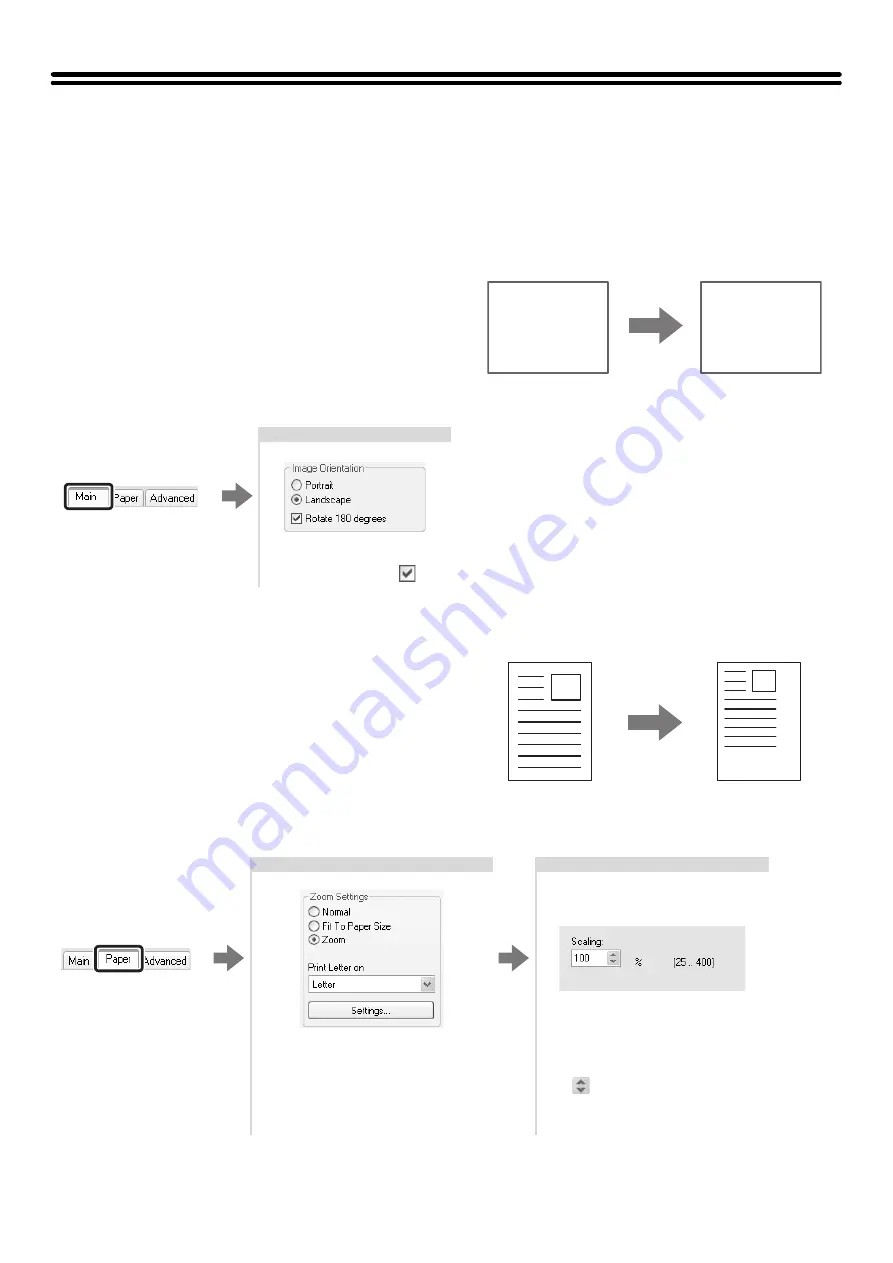
24
FUNCTIONS TO ADJUST THE SIZE AND
ORIENTATION OF DATA
ROTATING THE PRINT IMAGE 180 DEGREES (Rotate
180 degrees)
This feature enables the image to be rotated 180
degrees so that it can be printed correctly on paper that
can only be loaded in one orientation (such as
envelopes or paper with punch holes).
Selecting the settings:
ENLARGEMENT/REDUCTION (Zoom/XY-Zoom)
This function is used to enlarge or reduce the image to a
selected percentage. This allows you to add margins to
the paper by slightly reducing the image, or to enlarge a
small image.
When using the PS printer driver, you can set the width
and length percentages separately to change the
proportions of the image. (XY-Zoom)
Selecting the settings:
ABCD
ABCD
The setting is on the
[Main] tab.
Select the [Rotate 180
degrees] checkbox
.
The settings are on
the [Paper] tab.
Select [Zoom] and click the
[Settings] button.
The actual paper size to be used for
printing can be selected from the
pull-down menu.
Select the zoom ratio.
Directly enter a number (%) or click
the
button to change the ratio
in increments of 1%.
Содержание MX-2300N Guide
Страница 1: ...User s Guide MX 2300N MX 2700N MODEL ...
Страница 67: ...System Settings Guide MX 2300N MX 2700N MODEL ...
Страница 192: ...Copier Guide MX 2300N MX 2700N MODEL ...
Страница 361: ...Printer Guide MX 2300N MX 2700N MODEL ...
Страница 376: ...15 2 Select 2 sided printing 1 Select 2 Sided Book or 2 Sided Tablet 2 Click the OK button 3 Start printing 2 1 ...
Страница 421: ...Scanner Guide MX 2300N MX 2700N MODEL ...
Страница 552: ...Facsimile Guide MX FXX1 MODEL ...
Страница 741: ...Document Filing Guide MX 2300N MX 2700N MODEL ...






























