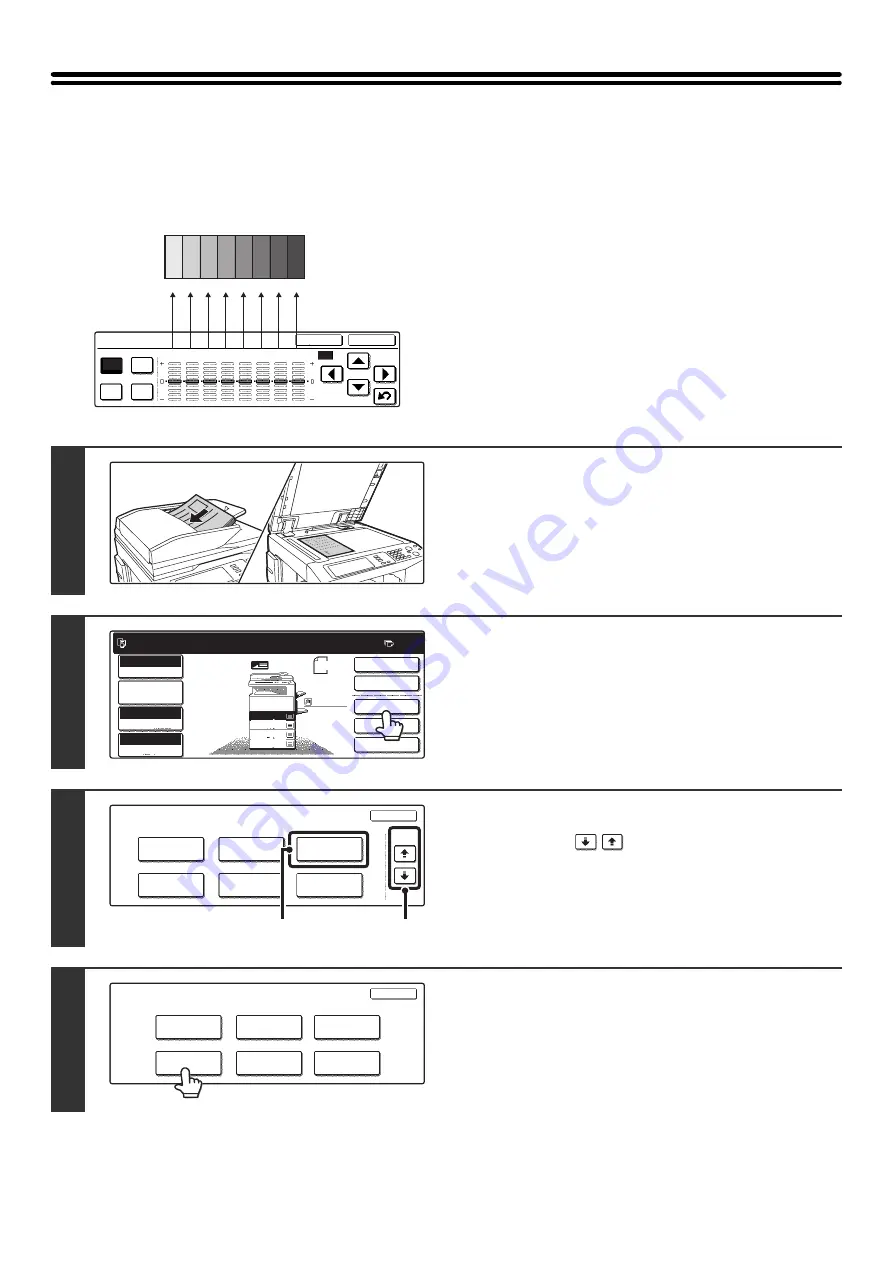
145
ADJUSTING THE COLOR (Color Balance)
The color, tone, and density of color copies can be adjusted.
For an image adjustment example, see "Adjusting the color (Color Balance)" in the Quick Start Guide.
Each of the colors yellow, cyan, magenta, and black are
divided into 8 gradations from light to dark, and the
average density of each gradation can be adjusted,
Each of the 8 gradations can be adjusted separately, or
all eight gradations can be adjusted at once.
Color Balance
Y
M
C
Bk
OK
Cancel
All
1
2
3
4
5
6
7
8
1
2
3
4
5
6
7
8
Dark
Light
1
Place the original.
Place the original face up in the document feeder tray, or face
down on the document glass.
2
Touch the [Special Modes] key.
3
Select Color Adjustments.
(1) Touch the
keys to switch through
the screens.
(2) Touch the [Color Adjustments] key.
4
Touch the [Color Balance] key.
1
1
Ready to scan for copy.
2-Sided Copy
Original 8 x11
1
/
2
0
Output
Special Modes
File
Quick File
Full Color
Color Mode
2.
3.
4.
1.
8 x11R
8 x14
11x17
8 x11
Auto
Exposure
100%
Copy Ratio
Job Detail
Settings
1
/
2
1
/
2
1
/
2
8 x11
Plain
1
/
2
Special Modes
OK
Stamp
Quick File
Image Edit
File
Color
Adjustments
Proof Copy
3/4
(1)
(2)
OK
Color Balance
Sharpness
Brightness
Suppress
Background
Intensity
Color
Adjustments
RGB Adjust
Содержание MX-2300N Guide
Страница 1: ...User s Guide MX 2300N MX 2700N MODEL ...
Страница 67: ...System Settings Guide MX 2300N MX 2700N MODEL ...
Страница 192: ...Copier Guide MX 2300N MX 2700N MODEL ...
Страница 361: ...Printer Guide MX 2300N MX 2700N MODEL ...
Страница 376: ...15 2 Select 2 sided printing 1 Select 2 Sided Book or 2 Sided Tablet 2 Click the OK button 3 Start printing 2 1 ...
Страница 421: ...Scanner Guide MX 2300N MX 2700N MODEL ...
Страница 552: ...Facsimile Guide MX FXX1 MODEL ...
Страница 741: ...Document Filing Guide MX 2300N MX 2700N MODEL ...






























