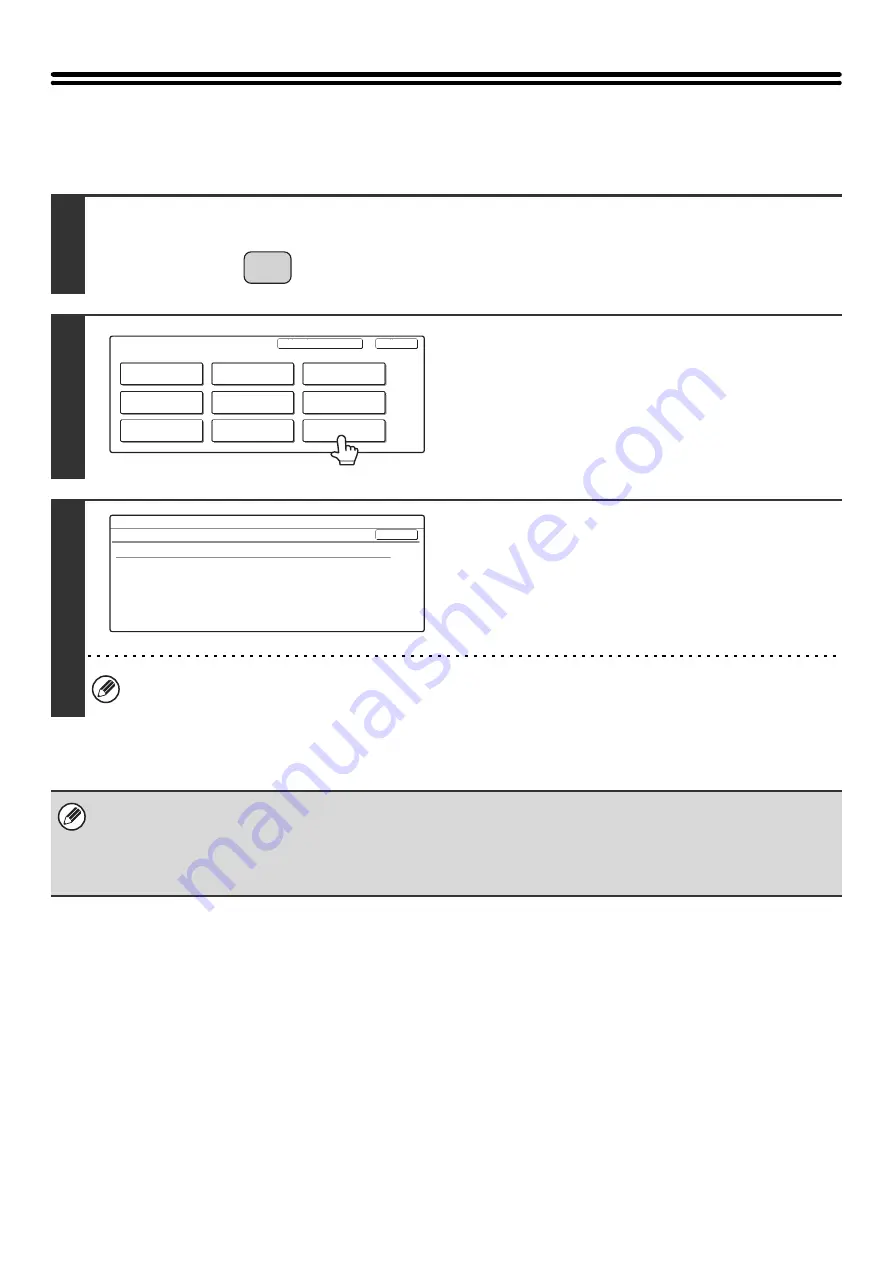
57
USB-Device Check
This lets you check the connection when a USB device is connected to the machine.
1
Press the [SYSTEM SETTINGS] key.
2
Touch the [USB-Device Check] key.
3
Check the status of the connection.
• The status of a USB device that is not compatible with the machine will not appear.
• Connection information on a USB hub (must be purchased separately) will not appear.
• A USB hub (must be purchased separately) has four ports. A different type of device (USB memory, USB keyboard, etc.)
must be connected to each port.
• If two or more of the same type of USB devices are connected, only the device that was connected first will be recognized.
In this state, even if the recognized USB device is removed, the other USB device will not be recognized. Disconnect and
then reconnect the USB device that you wish to use.
SYSTEM
SETTINGS
System Settings
Admin Password
Default Settings
Total Count
Address Control
Exit
List Print
(User)
Fax Data
Receive/Forward
USB-Device Check
Paper Tray
Settings
Printer Condition
Settings
Document Filing
Control
System Settings
USB-Device Check
Recognized Device
OK
External Keyboard
USB Memory
Содержание MX-2300N Guide
Страница 1: ...User s Guide MX 2300N MX 2700N MODEL ...
Страница 67: ...System Settings Guide MX 2300N MX 2700N MODEL ...
Страница 192: ...Copier Guide MX 2300N MX 2700N MODEL ...
Страница 361: ...Printer Guide MX 2300N MX 2700N MODEL ...
Страница 376: ...15 2 Select 2 sided printing 1 Select 2 Sided Book or 2 Sided Tablet 2 Click the OK button 3 Start printing 2 1 ...
Страница 421: ...Scanner Guide MX 2300N MX 2700N MODEL ...
Страница 552: ...Facsimile Guide MX FXX1 MODEL ...
Страница 741: ...Document Filing Guide MX 2300N MX 2700N MODEL ...






























