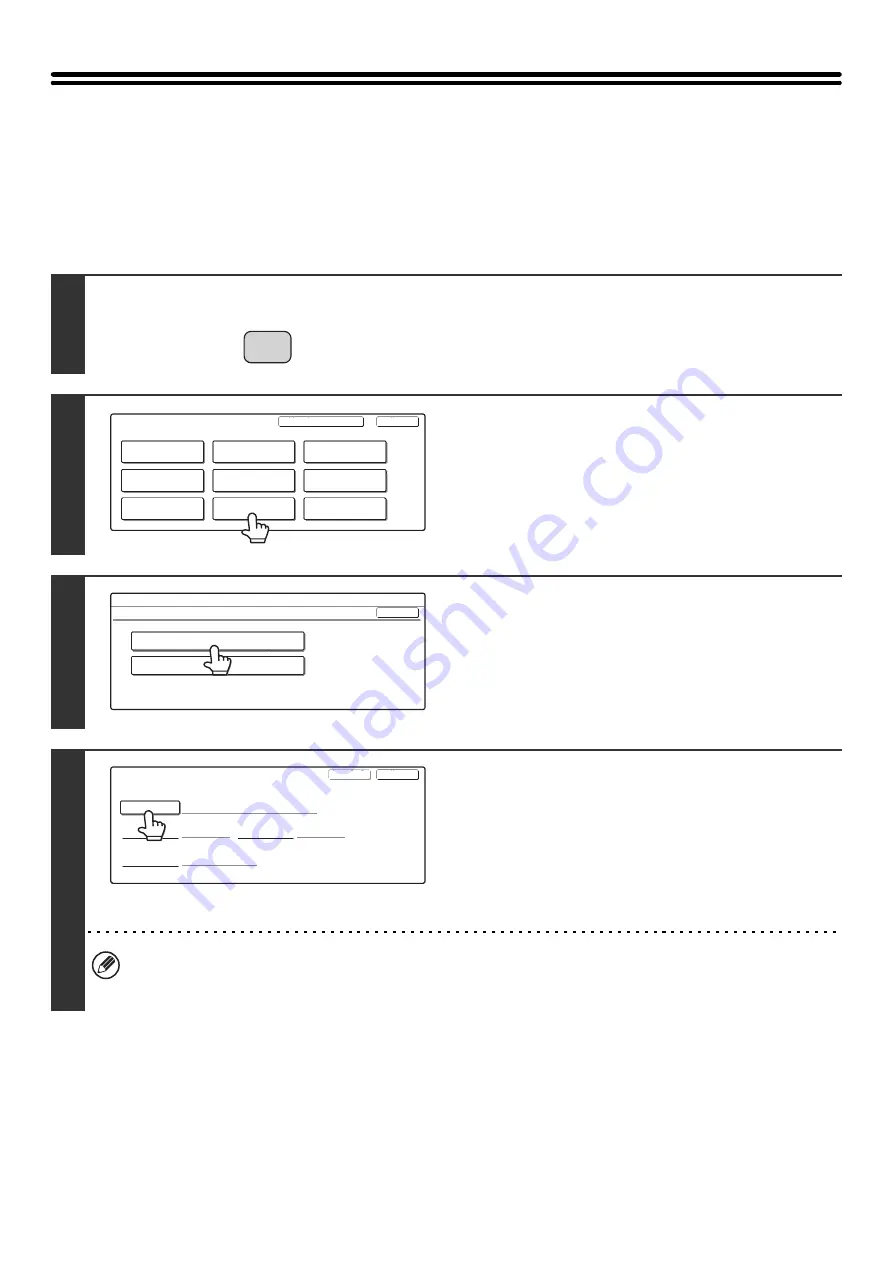
52
Document Filing Control
This is used to create, edit, and delete custom folders for document filing.
Custom Folder Registration
Follow these steps to create a custom folder.
1
Press the [SYSTEM SETTINGS] key.
2
Touch the [Document Filing Control]
key.
3
Touch the [Custom Folder Registration]
key.
4
Enter a folder name.
(1) Touch the [Folder Name] key.
(2) Enter a folder name on the text entry screen
that will appear.
Enter up to 28 characters.
For the procedure for entering text, see "6. ENTERING
TEXT" in the User's Guide.
• The "No." that automatically appears is the lowest number from 001 to 500 that has not yet been programmed. (This
number cannot be selected from the numbers that have not been programmed.)
• A name cannot be programmed if it is already being used for another folder.
SYSTEM
SETTINGS
System Settings
Admin Password
Default Settings
Total Count
Address Control
Exit
List Print
(User)
Fax Data
Receive/Forward
USB-Device Check
Paper Tray
Settings
Printer Condition
Settings
Document Filing
Control
System Settings
Document Filing Control
Custom Folder Registration
Modify/Delete Custom Folder
OK
Custom Folder Registration
Initial
Password
User Name
Folder Name
Exit
Next
No.001
Содержание MX-2300N Guide
Страница 1: ...User s Guide MX 2300N MX 2700N MODEL ...
Страница 67: ...System Settings Guide MX 2300N MX 2700N MODEL ...
Страница 192: ...Copier Guide MX 2300N MX 2700N MODEL ...
Страница 361: ...Printer Guide MX 2300N MX 2700N MODEL ...
Страница 376: ...15 2 Select 2 sided printing 1 Select 2 Sided Book or 2 Sided Tablet 2 Click the OK button 3 Start printing 2 1 ...
Страница 421: ...Scanner Guide MX 2300N MX 2700N MODEL ...
Страница 552: ...Facsimile Guide MX FXX1 MODEL ...
Страница 741: ...Document Filing Guide MX 2300N MX 2700N MODEL ...






























