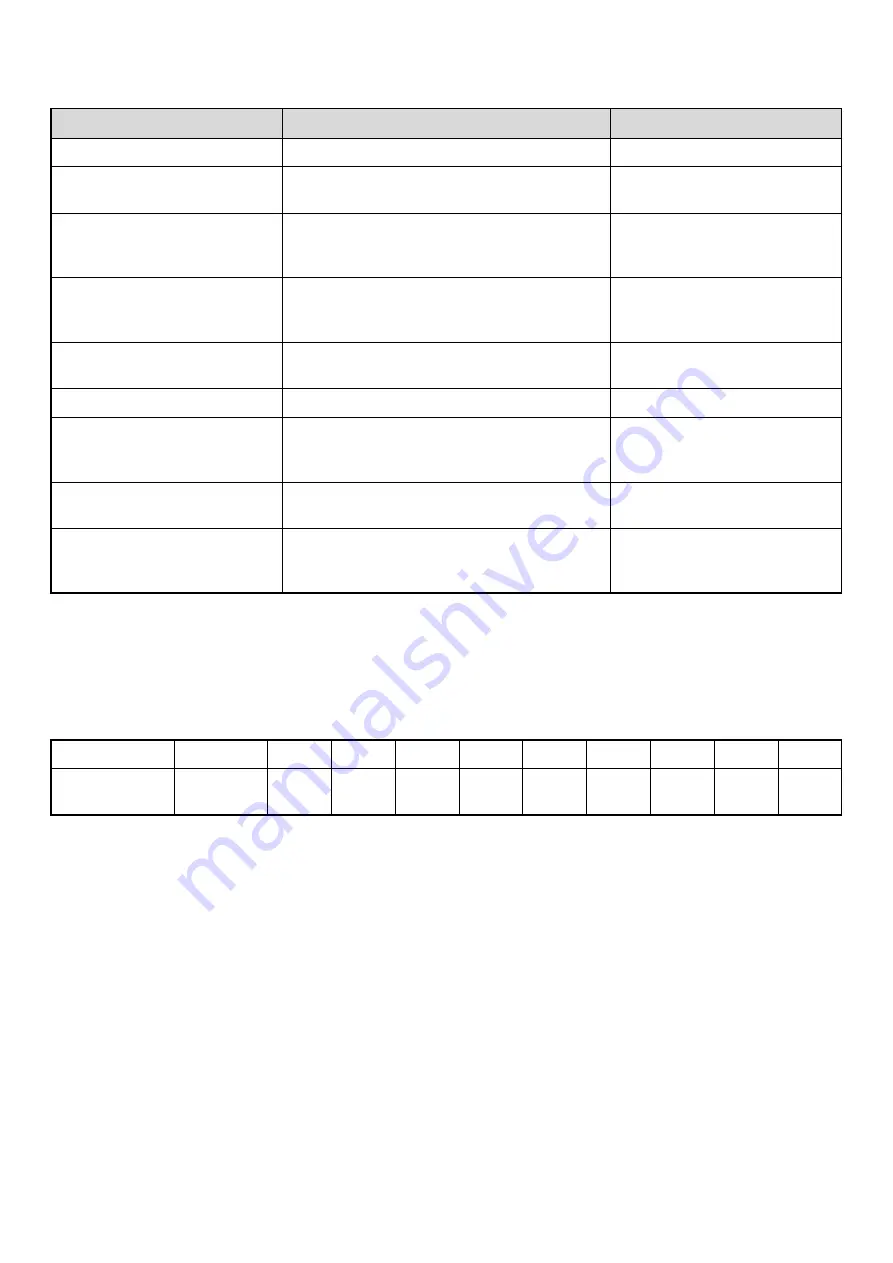
48
Settings
*1 When a right tray is installed.
*2 When a saddle stitch finisher or finisher is installed.
*3 This setting is used to adjust the line width of vector graphics (black and white printing only). Except for CAD and
other specialized uses, there is normally no need to change this setting. For more information on the values that can
be set, see the table below.
Values for the line thickness setting
* All lines are minimum line width.
Item
Settings
Factory default setting
Copies
1 - 999 sets
1
Orientation
• Portrait
• Landscape
Portrait
Default Paper Size
11" x 17", 8-1/2" x 14", 8-1/2" x 13", 8-1/2" x 11",
7-1/4" x 10-1/2", 5-1/2" x 8-1/2", A3, B4, A4, B5,
A5, 8k, 16k
8-1/2" x 11"
Default Output Tray*
1
• Center Tray
• Finisher Tray
*2
• Right Tray
Center Tray
(Finisher Tray*
2
)
Default Paper Type
Plain Paper, Letter Head, Pre-Printed,
Pre-Punched, Recycle Paper, Color
Plain Paper
Line Thickness*
3
0 - 9
5
2-Sided Print
• 1-Sided
• 2-Sided (Book)
• 2-Sided (Tablet)
1-Sided
Color Mode
• Color
• B/W
B/W
N-Up Print
• 1-Up
• 2-Up
• 4-Up
1-Up
Settings
0
1
2
3
4
5
6
7
8
9
Percentage
minimum
line width*
50%
75%
90%
95%
100%
105%
110%
125%
150%
Содержание MX-2300N Guide
Страница 1: ...User s Guide MX 2300N MX 2700N MODEL ...
Страница 67: ...System Settings Guide MX 2300N MX 2700N MODEL ...
Страница 192: ...Copier Guide MX 2300N MX 2700N MODEL ...
Страница 361: ...Printer Guide MX 2300N MX 2700N MODEL ...
Страница 376: ...15 2 Select 2 sided printing 1 Select 2 Sided Book or 2 Sided Tablet 2 Click the OK button 3 Start printing 2 1 ...
Страница 421: ...Scanner Guide MX 2300N MX 2700N MODEL ...
Страница 552: ...Facsimile Guide MX FXX1 MODEL ...
Страница 741: ...Document Filing Guide MX 2300N MX 2700N MODEL ...






























