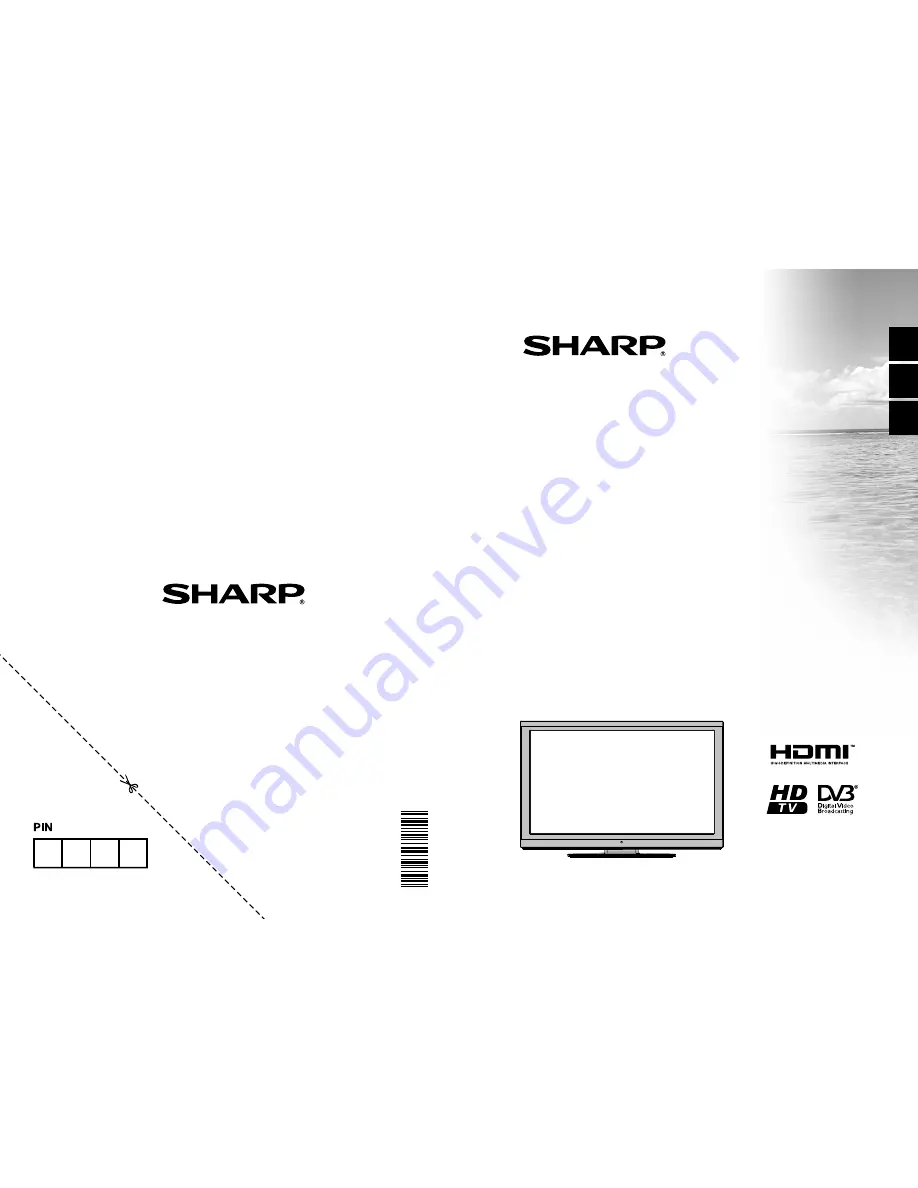
50
20
13
01
SHARP ELECTRONICS (Europe) GmbH
Sonninstraße 3, D-20097 Hamburg
SHARP CORPORATION
http://www.sharp.eu
LC-32LE140E
LCD COLOUR TELEVISION
OPERATION MANUAL
LCD TELEVIZOR U BOJI
KORISNIČKI PRIRUČNIK
BAREVNÝ LCD TELEVIZOR
NÁVOD K POUŽITÍ
E
N
G
L
IS
H
H
R
V
A
T
S
K
I
C
Z
E
C
H