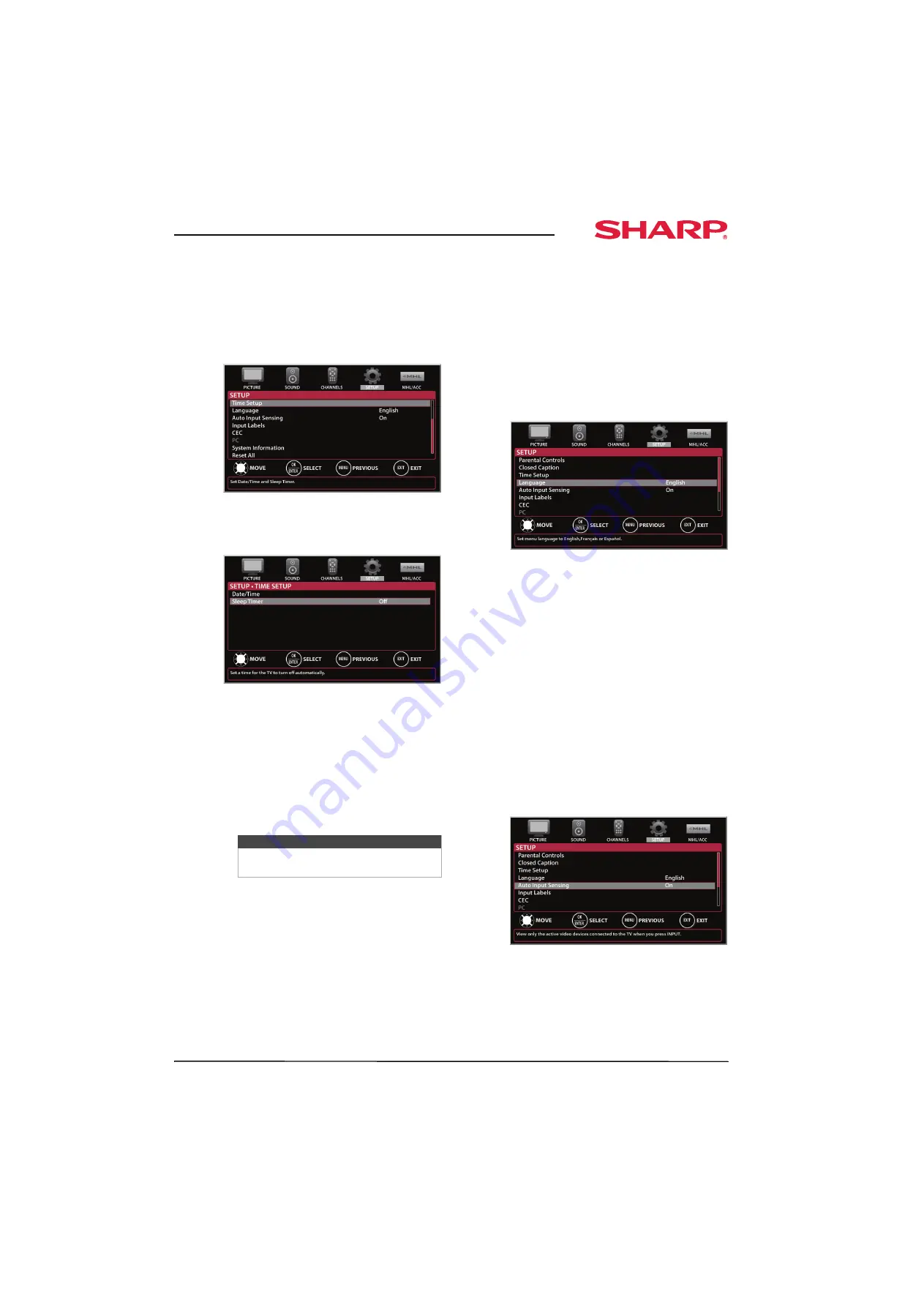
57
Sharp 32" LED TV
www.sharpusa.com
Setting the sleep timer
You can specify the amount of time before your TV
automatically turns off.
To set the sleep timer:
1
Press
MENU
. The on-screen menu opens.
2
Press
W
or
X
to highlight
SETUP
, then press
T
or
ENTER
. The
SETUP
menu opens.
3
Press
S
or
T
to highlight
Time Setup
, then
press
ENTER
. The
SETUP · TIME SETUP
menu
opens.
4
Press
S
or
T
to highlight
Sleep Timer
, then
press
ENTER
. A menu opens.
5
Press
S
or
T
to select the amount of time before
your TV turns off automatically. You can select
Off
,
5 minutes
,
10 minutes
,
15 minutes
,
30 minutes
,
60 minutes
,
90 minutes
,
120
minutes
,
180 minutes
, or
240 minutes
.
To turn off the sleep timer, select
Off
.
6
Press
MENU
to return to the previous menu, or
press
EXIT
to close the menu.
Adjusting menu settings
Selecting the menu language
Your TV can display the on-screen menu in English,
French, or Spanish. When you set your TV up for the
first time, the language was selected. You can
change the menu language to a different language.
To select the menu language:
1
Press
MENU
. The on-screen menu opens.
2
Press
W
or
X
to highlight
SETUP
, then press
T
or
ENTER
. The
SETUP
menu opens.
3
Press
S
or
T
to highlight
Language
, then press
ENTER
. A menu opens.
4
Press
S
or
T
to highlight a language, then press
ENTER
. You can select
English
,
Français
, or
Español
.
5
Press
MENU
to return to the previous menu, or
press
EXIT
to close the menu.
Turning Input Sensor on or off
When the Input Sensor feature is turned on, your TV
automatically detects which video jacks have
devices connected to them. Your TV uses this
information to determine what options you can
select on the
INPUT SOURCE
list when you press
INPUT
.
To turn Input Sensor on or off:
1
Press
MENU
. The on-screen menu opens.
2
Press
W
or
X
to highlight
SETUP
, then press
T
or
ENTER
. The
SETUP
menu opens.
3
Press
S
or
T
to highlight
Auto Input Sensing
,
then press
ENTER
. A menu opens.
4
Press
S
or
T
to select
On
(turns on the input
sensor) or
Off
(turns off the input sensor).
5
Press
MENU
to return to the previous menu, or
press
EXIT
to close the menu.
Note
You can also press
SLEEP
to set the sleep
timer.
















































