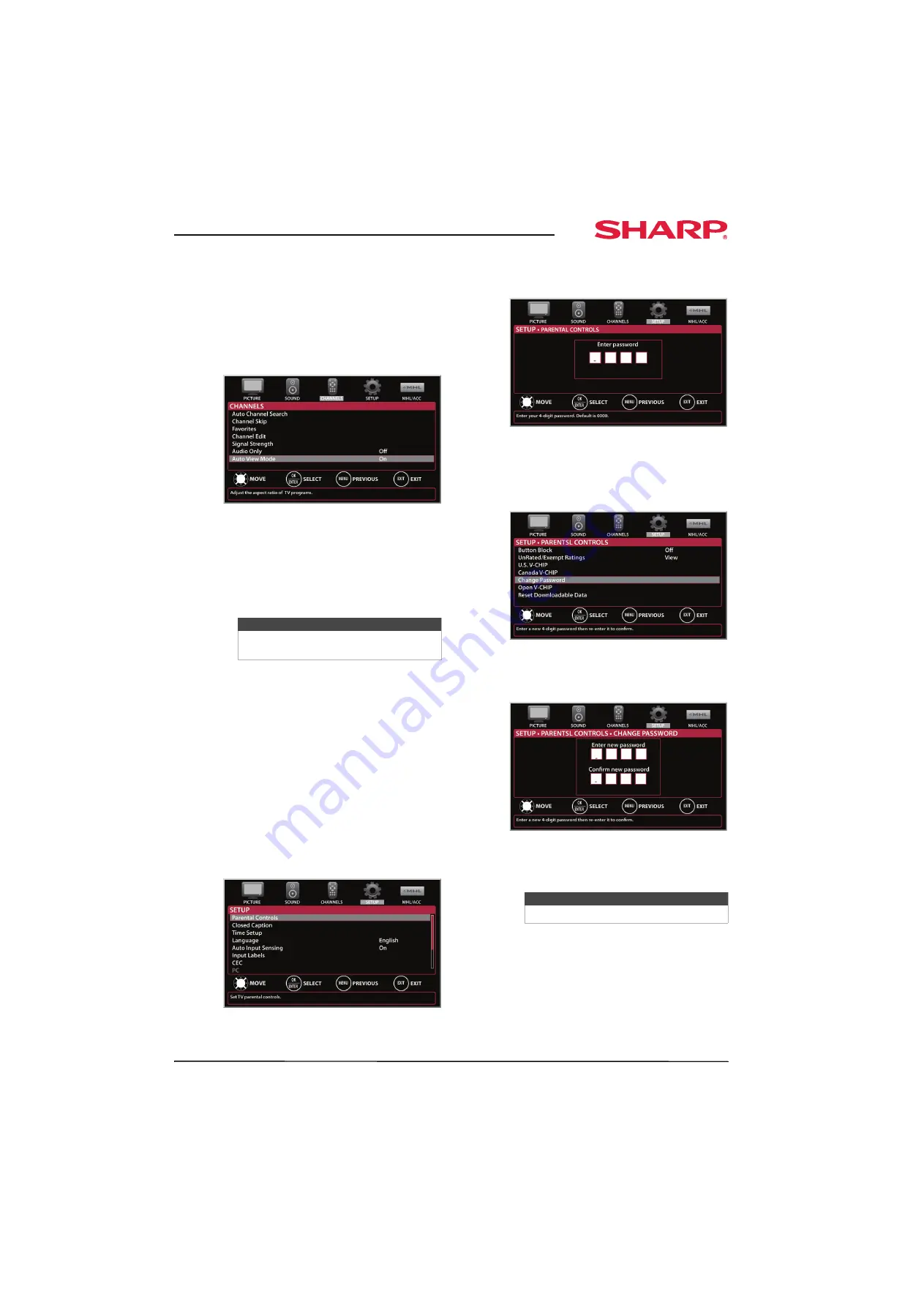
49
Sharp 32" LED TV
www.sharpusa.com
Automatically adjusting the aspect ratio
Auto View Mode
automatically changes how the
picture looks on the screen (aspect ratio) based on
the TV program you are viewing.
To automatically adjust the aspect ratio:
1
Press
MENU
. The on-screen menu opens.
2
Press
W
or
X
to highlight
CHANNELS
, then press
T
or
ENTER
. The
CHANNELS
menu opens.
3
Press
S
or
T
to highlight
Auto View Mode
, then
press
ENTER
.
4
Press
S
or
T
to select
On
(automatically adjust
the aspect ratio) or
Off
(does not automatically
adjust the aspect ratio), then press
ENTER
.
5
Press
MENU
to return to the previous menu, or
press
EXIT
to close the menu.
Setting parental controls
Parental controls let you prevent your children from
watching inappropriate material on TV. When set,
parental controls read the rating of the program
(with some exceptions, such as news and sports)
and deny access to programs that exceed the
ratings level you select. To watch programs that
exceed the selected rating, you must enter a
password.
Setting or changing the password
To set or change the password:
1
Press
MENU
. The on-screen menu opens.
2
Press
W
or
X
to highlight
SETUP
, then press
T
or
ENTER
. The
SETUP
menu opens.
3
Press
S
or
T
to highlight
Parental Controls
,
then press
ENTER
. The
Enter password
screen
opens.
4
Press the number buttons to enter the four-digit
password. The default password is
0000
. You
should change the password to a number you
can remember. The
SETUP · PARENTAL CONTROLS
menu opens.
5
Press
S
or
T
to highlight
Change Password
,
then press
ENTER
. The
SETUP · PARENTAL
CONTROLS · CHANGE PASSWORD
screen opens.
6
Press the number buttons to enter a password,
then enter the password again. A message tells
you that the password has been changed.
7
Press
MENU
to return to the previous menu, or
press
EXIT
to close the menu.
Note
You can also press
VIEW MODE
to select
the aspect ratio.
Note
If you forget your password, enter
9999
.
















































