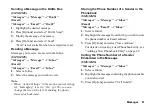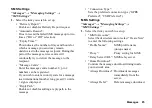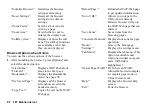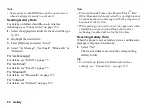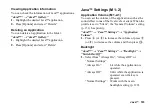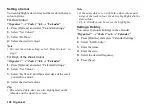Gallery
93
Gallery
Gallery contains all your pictures, music and videos.
You can also transmit pictures, sounds and video clips
via infrared or
Bluetooth
wireless technology to other
OBEX-enabled devices.
Picture Gallery
Pictures that are taken by your phone’s camera or
images that are downloaded from mobile Internet sites
can be viewed, edited and organised.
Viewing Pictures
“Gallery”
→
“Picture Gallery”
1.
Select the file you wish to view.
The selected picture is displayed.
Note
•
To switch between viewing handset or memory card
content, select the first item in the options menu.
•
When “Action Settings” in the motion control setting
for “Image Viewer” is set to “On” (p. 136), you can
zoom in or zoom out by shaking the phone forward or
backward. You can also change the picture being
viewed by shaking the phone sideways.
Tip
•
You can scroll through your pictures with
P
and
R
.
•
To change the default view of pictures (Icon View,
Inline Display, Grid View or Display Preview), press
[Options], select “Manage Items” and then select
“Change List View”.
Using Images as Wallpaper
“Gallery”
→
“Picture Gallery”
1.
Highlight the file you wish to use as wallpaper.
2.
Press [Options] and select “Set as Wallpaper”.
Editing Pictures
“Gallery”
→
“Picture Gallery”
1.
Highlight the file you wish to edit.
2.
Press [Options] and select “Edit”.
3.
Select “Picture Editor” or “Composite”.
4.
Select the desired option.
Note
•
“Picture Editor” may not be available depending on
the original picture and copyright issued.
(M 6)
(M 6-1)
Содержание HRO00084
Страница 12: ...Your Phone 11 ...
Страница 178: ...Index 177 X XT9 Text Input Using BoPoMoFo Input mode 44 Using Stroke mode 45 Using XT9 English Mode 42 ...
Страница 179: ...178 Index ...